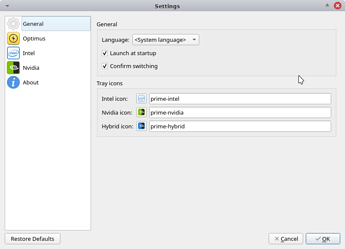—> Please consider reading the EndeavorOS WIKI to see the latest updates and changes
Hi Everyone,
Here i want to share my guide to properly install the Nvidia drivers on a laptop with hybride graphics (Intel/Nvidia), and also get the full performance of the Nvidia proprietary drivers with Optimus Manager.
After a lot of trail and error, (non bootable Arch, editing conf files files etc.) i managed to find the best way and the easiest way to install the Nvidia drivers and get the full performance with Vulkan support for gaming. I tried this method on 2 different laptops with intel/nvidia graphics.
For who?
This guide is pure for hybride graphics laptops with Intel/Nvidia graphic cards, so no need for installing it on desktops.The nvidia-installer with comes with EOS is just fine to use, and works with no problem with the Bumblebee service to switch between Intel en Nvidia graphics. So you can save some battery when mobile.
So why use Optimus Manager instead of Bumblebee?
Optimus manager has the same functionality as bumblebee, (despite the technical differences) it allows you to switch between Intel and Nvidia graphics on hybride laptops. The difference is that Optimus Manager has better performance for gaming and has support for the Vulkan drivers so you can properly game with the latest games on Linux (Lutris, Steam, Wine)
First step
Nvidia-installer
Endeavour OS has his own nvidia-installer script that is ported from Antergos, with this script you can get the latest Nvidia proprietary drivers and the Bumblebee option to switch between Intel and Nvidia.
This install script with the Bumblebee is necessary to get the Nvidia driver working next to the Intel graphics.
Run in Terminal
sudo pacman -S nvidia-installer-dkms
(possible that is already installed by default)
nvidia-installer-dkms -b
(-b is bumblebee option)
-
reboot
-
After the reboot check the nvidia-settings in the Menu launcher or via Terminal:
nvidia-settings
If correct it will be showing the driver version and all the Nvidia graphics information.
At this point you got the Nvidia driver installed with the bumblebee option, so basically you can switch between the two graphics cards.
The only downside is that Bumblebee is lacking in performance and doesn’t support Vulkan drivers to proper run games with Wine, Lutris, Steam etc.
Second step
Optimus-manager
Now we are going to install Optimus Manager and disable Bumblebee so there is no interference.
Optimus Manager has basically the same function as Bumblebee, but does it with better performance and Vulkan support.
Run in Terminal
yay optimus-manager-qt
(this will install the Optimus Manager + Tray application to easy switch between Intel/Nvidia)
Don’t reboot
sudo systemctl disable bumblebeed.service
(By this we disabled the bumblebee daemon)
-
Go to
/etc/X11/xorg.conf.d/and disable any graphic related configs. Instead deleting them, just rename them by adding .bak. (Possible that there isn’t any related files, so you can go to the next step) -
Go to
/etc/X11/and disable any related graphic configs (The same situation as above, Probably there isn’t any related files, so you can get to the next step) -
Reboot
-
After the reboot open Optimus Manager via the Menu launcher, a tray icon will appear with the “Intel” logo in it. Richt-click and go in settings and check “Launch at startup”.
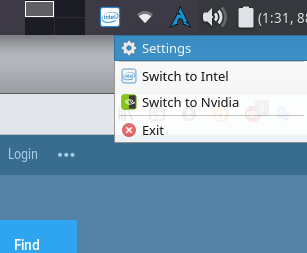
-
In Terminal:
systemctl status optimus-manager.service
check if it runs correctly and with no errors
-
Now switch to Nvidia GPU, right-click on the Tray and select "Switch to Nvidia "
-
After you login again type in terminal
nvidia-settings
If correct it will be showing the driver version and all the Nvidia graphics information.
Voila, you installed the Nvidia drivers with all the potential unlocked.
After this you can install all the supported Vulkan drivers and play games with Wine, Lutris and Steam with full performance.
If you want a guide for getting Endeavour OS ready to game with Lutris let me know ![]()
// edit: changed nvidia-installer to nvidia-installer-dkms aug-2021 //