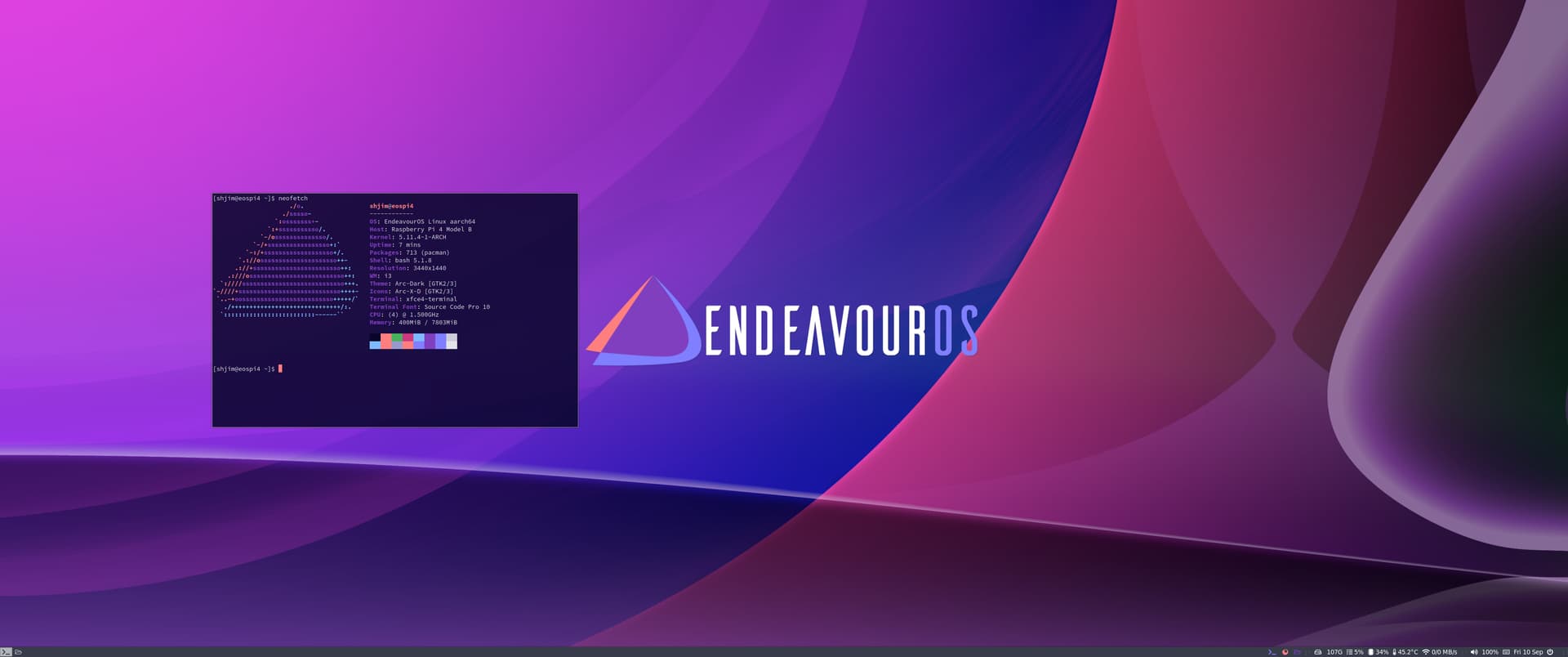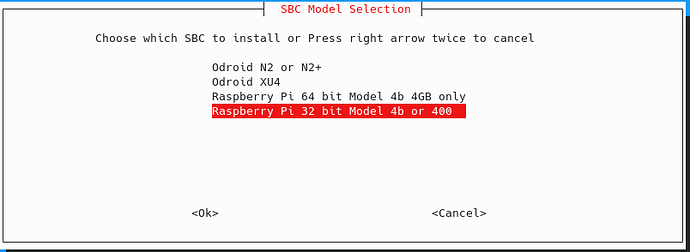1TB 170 MB/s readspeed ![]()
sadly not cheap ;(
Here is a picture of the fan I have mounted on my device.
5 posts down has a side view of the fan. The fan is crooked because I bumped it while setting up for the pic.
Here is the specific fan I used.
Works great, very quiet.
Yes, the only throttling it does is by CPU temp, which is not desirable.
Pudge
I have tried running the RPi 4b 8GB from a USB SSD. I cannot get it to work. They have changed things and the old work around doesn’t work anymore.
I cannot figure out how they are now determining which device to boot from. The present method now has a file /boot/boot.txt and the old u-boot method is not used. I haven’t figured out how to tell the device to boot from USB instead of uSD. More research.
Pudge
Thanks for the links! Your cooling system looks effective indeed. I see in the screenshots that the temp. is around 28 C. Not even at idle I am getting temps like that. It’s around 35-38 for me at idle.
Also good to know that the CPU runs normally at max frequency. I thought perhaps it was a question of some configuration for it to scale up and down “on demand”.
Try i3wm first if you don’t mind.
Pudge
Hi @Pudge,
One less DE to test. Gnome installed just fine following the install instructions as before.
But the system is a bit laggy in general. I had it on KDE also.
Are there any tweaks specific to Arch/EnOS ARM which can smooth things up a bit?
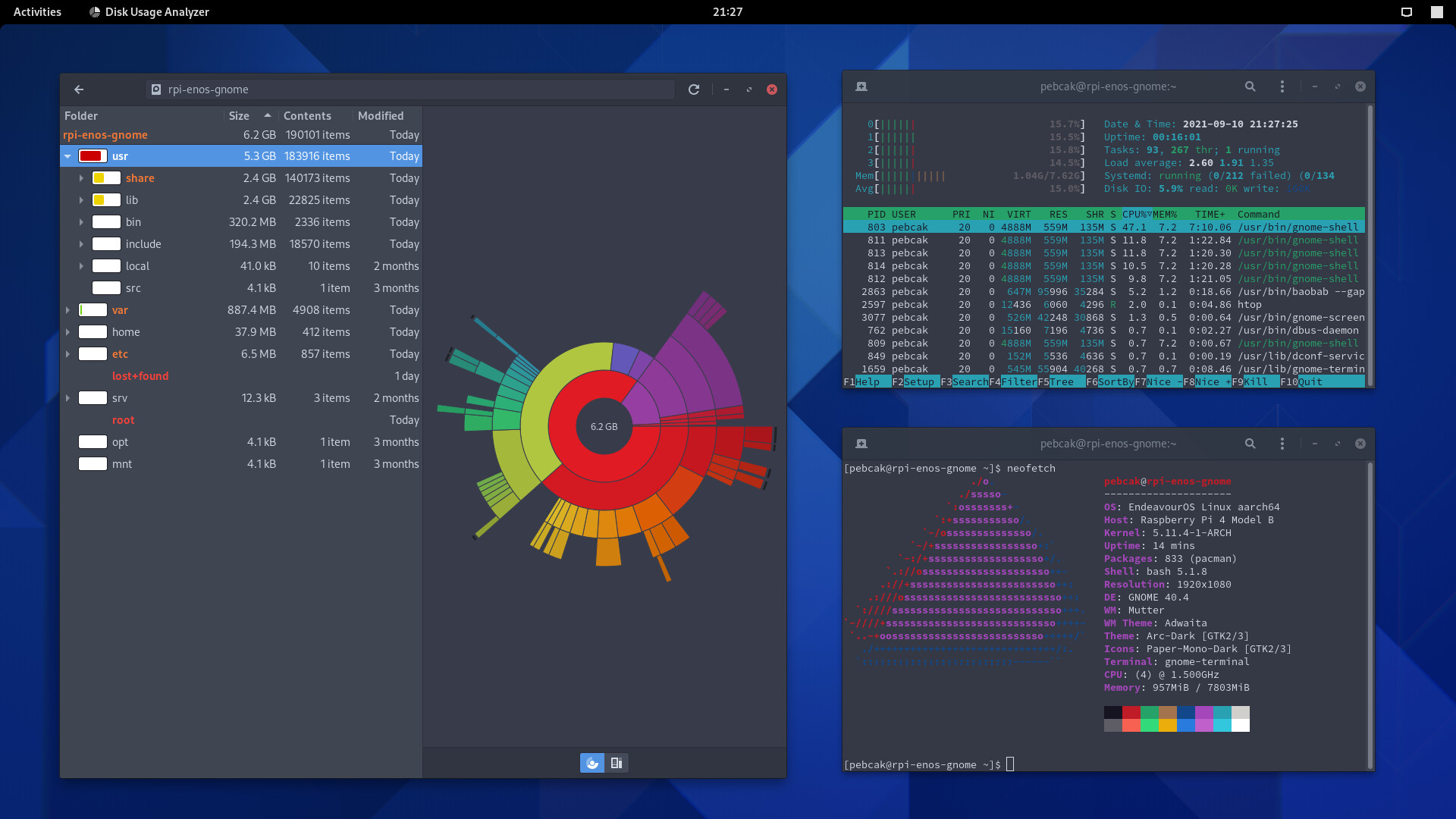
install
↪ pacman -Ss cpupower
community/cpupower 5.14-1 (linux-tools) [installed]
Linux kernel tool to examine and tune power saving related features of your processor
then in terminal
sudo cpupower -c all frequency-set -g schedutil
to check staus/info
sudo cpupower -c all frequency-info
fresh install run on performance …
Ahh…so that was the “issue”!
Thanks so much @Shjim for the instructions! I followed them and it worked a charm. The cores now boost up to 1500 MHz just when needed.
 think you compare to x86 . no wish offence ( pls forgive if you are ) it mistake most make if new to arm/pi4 … even distrotube last video compare ( my opinion )
think you compare to x86 . no wish offence ( pls forgive if you are ) it mistake most make if new to arm/pi4 … even distrotube last video compare ( my opinion )
also wm is much faster … in my xp of pi4
No offense at all! You are right!
Rpi is new to me so I didn’t really know what to expect. So I am just getting acquainted with it a little bit.
Overall I am happy with it. I just need to learn it’s capabilities and limitations to be able to make good use of it.
Perhaps my next step will be to learn how to handle a wm.
I appreciate your knowledge and opinion. Thank you!
if install eos i3 on Pi4 ( no pressure ) pls message me , i have thing i like to test + confirm
Alright, I will!
I need to get a couple more of SD cards. Pity that the SSD boot doesn’t function.
I tried Raspberry OS earlier today. It boots both from SD card and USB. Quite snappy system with RAM usage on fresh boot around 250-270 MB.
Btw, I overclocked my Rpi. It feels a bit snappier. Now I have to get a cooling fan as soon as possible.
5.10 kernel or lower? + it no Arch/EndeavourOs  555555555
555555555
Yes, 5.10 something. And no Arch, it’s not. So no daily driver ![]()
i find thing for you … ![]()
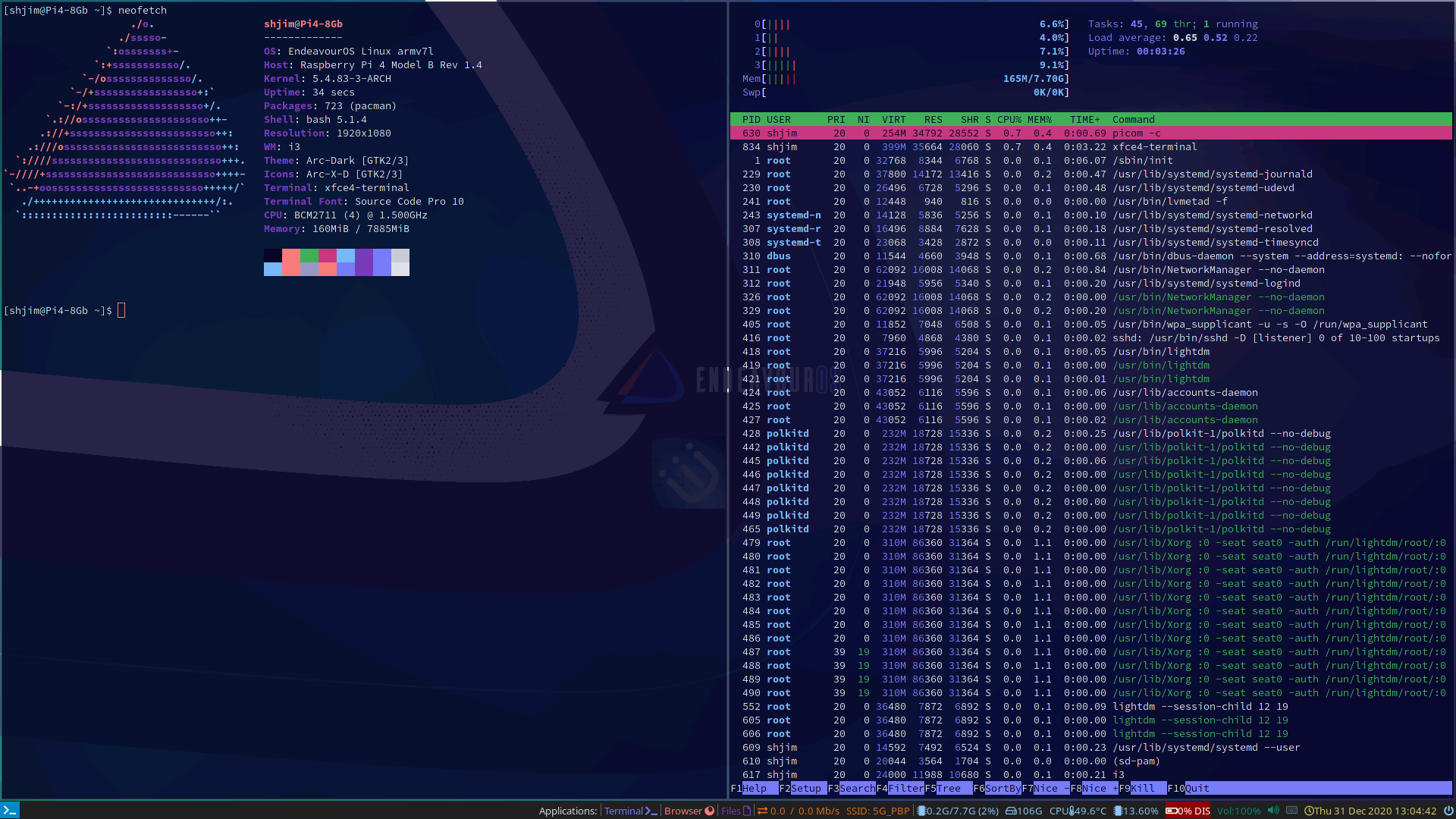
Edit … you should try 32 bit
Looks really nice with only 165 MB memory usage ![]()
Sure, perhaps my next install I would try that.
I think I need to clarify something.
32 BIT OS - RPi 4b 8GB boots from USB SSD just fine. I just checked it.
64 BIT OS -RPi 4b 8GB no longer works from USB SSD.
So, probably the best thing would be 32 Bit OS on USB SSD.
@pebcak
Installing a 32 Bit OS on the RPi 4b 8GB is even easier than the 64 bit work around you have been using.
Just go to the following:
https://github.com/endeavouros-arm/image-install
and follow the instructions in the readme.MB
Do a git clone, start the script, answer the questions. when choosing the device type, choose the bottom choice
Then at the end, it will ask if the device is a uSD card or USB SSD. Choose appropriately.
Then connect the USB SSD to your RPi 4b 8GB and boot up.
Now follow the same instructions as before
https://arm.endeavouros.com/endeavouros-arm-install/
Sorry for the confusion.
Pudge