What drivers do i need for my Huion tablet to work? im running bspwm, im kinda lost
I think this is pretty much the standard:
https://aur.archlinux.org/packages/digimend-drivers-git-dkms/
Downloaded it, the display of the tablet has constantly been working. It just doesn’t respond to pen input
Here’s how I got my Huion H430p and HS611 to work:
-
Install drivers (the Wacom drivers will do the job)
sudo pacman -S xf86-input-wacom -
Plug in and get device ID, e.g. 256c:006d
lsusb -
Generate a .conf file with your device ID
sudo nano /etc/X11/xorg.conf.d/50-tablet.conf
Section "InputClass"
Identifier "Tablet"
Driver "wacom"
MatchDevicePath "/dev/input/event*"
MatchUSBID "256c:006d"
EndSection
- Relogin/restart. Your tablet should now have pressure sensitive pen input.
If you want to define certain actions to the buttons, the following should get you going. My keybindings are for an application called xournal++.
xsetwacom --list devices
- H430p: define button settings
xsetwacom --set "HUION Huion Tablet Pad pad" Button 1 "key +ctrl +shift p"
xsetwacom --set "HUION Huion Tablet Pad pad" Button 2 "key +ctrl +shift a"
xsetwacom --set "HUION Huion Tablet Pad pad" Button 3 "key +ctrl +shift e"
xsetwacom --set "HUION Huion Tablet Pad pad" Button 8 "key +ctrl z"
- HS611: define and load button settings
xsetwacom --set "HUION Huion Tablet_HS611 Pad pad" Button 1 "key +ctrl +shift p" # pen
xsetwacom --set "HUION Huion Tablet_HS611 Pad pad" Button 2 "key +ctrl +shift e" # eraser
xsetwacom --set "HUION Huion Tablet_HS611 Pad pad" Button 3 "key +ctrl +shift a" # hand
xsetwacom --set "HUION Huion Tablet_HS611 Pad pad" Button 8 "key +ctrl plus" # zoom in
xsetwacom --set "HUION Huion Tablet_HS611 Pad pad" Button 9 "key +ctrl minus" # zoom out
xsetwacom --set "HUION Huion Tablet_HS611 Pad pad" Button 10 "key +ctrl z" # undo
xsetwacom --set "HUION Huion Tablet_HS611 Pad pad" Button 11 "key +ctrl d" # new page after
xsetwacom --set "HUION Huion Tablet_HS611 Pad pad" Button 12 "key +ctrl 6" # draw line
xsetwacom --set "HUION Huion Tablet_HS611 Pad pad" Button 13 "key f11" # fullscreen
xsetwacom --set "HUION Huion Tablet_HS611 Pad pad" Button 14 "key f12" # show sidebar
If you need to map the tablet to a specific size or screen position I could also help out.
Thanks a lot!
There’s an easier way now–a Huion driver in the AUR. Works great–I just found it a couple of days ago.
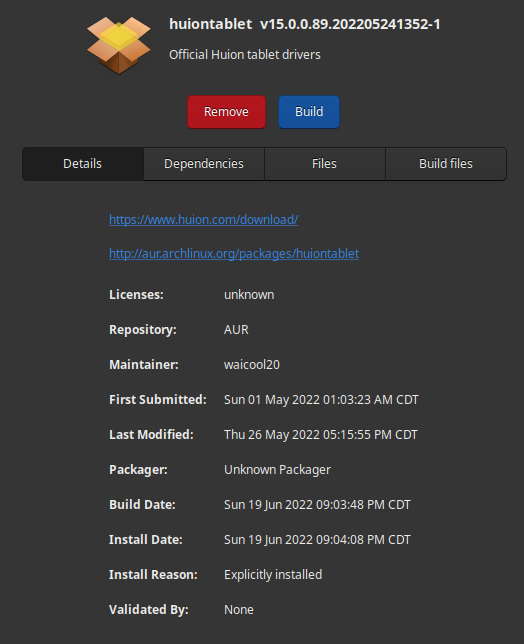
Thanks, it solve my problem, my huion tablet works fine now.