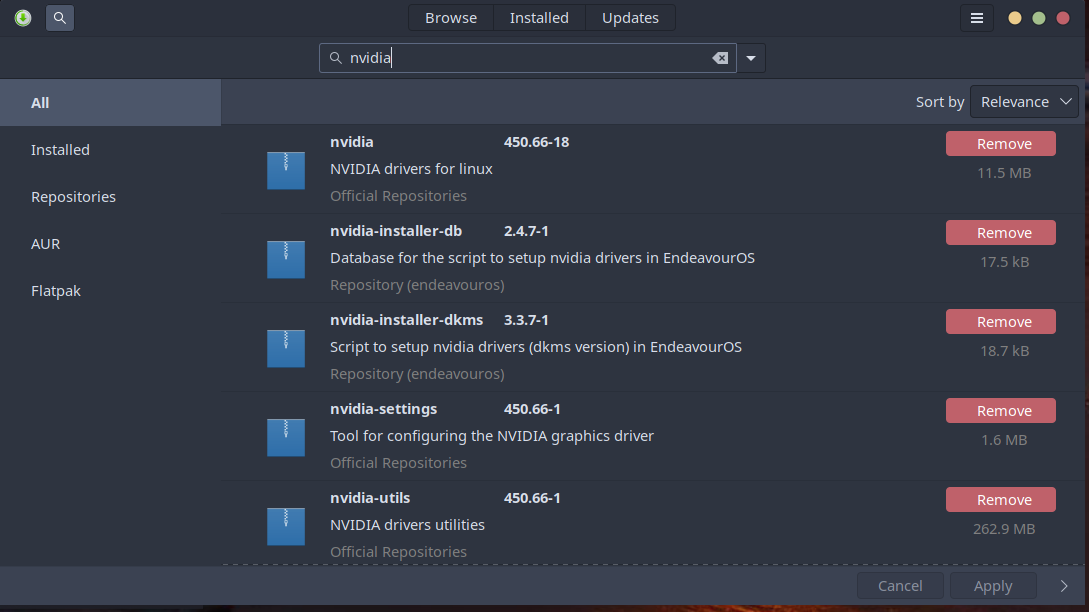@Kresimir As you suggested in Missing Desktop Effects I input both " pacman -Qs dkms" and “dkms status” and received the below, so it looks like I will need to switch drivers if I want to be on the dkms driver. So yes I will need some help with this. Thanks
[alienprober@TheMothership ~]$ pacman -Qs dkms
local/dkms 2.8.3-1
Dynamic Kernel Modules System
local/nvidia-installer-dkms 3.3.7-1
Script to setup nvidia drivers (dkms version) in EndeavourOS
[alienprober@TheMothership ~]$ dkms status
[alienprober@TheMothership ~]$
First run
nvidia-installer-check
If the output says that you graphics card is supported by the installer, you can do a test run
nvidia-installer-dkms -t
If there are no errors, you can install for real:
sudo nvidia-installer-dkms
And then just reboot. Hopefully your machine will boot after this 
(it might be a good idea to make a timeshift snapshot before doing any of this, just in case)
If your graphics card is not supported by the installer, you can still install the dkms drivers manually from the AUR. Let me know if this is the case.
[alienprober@TheMothership ~]$ nvidia-installer-check
Your graphics card (id: 2187) is supported by the nvidia-dkms driver.
To install a driver for this card, you can use nvidia-installer-dkms.
[alienprober@TheMothership ~]$ nvidia-installer-dkms -t
2020-09-10 04:45:36 [INFO]: EndeavourOS Nvidia Installer v3.3.7
2020-09-10 04:45:36 [INFO]: All logs will be stored in /tmp/nvidia-installer.log
2020-09-10 04:45:36 [INFO]: Running the installer in testing mode...
2020-09-10 04:45:36 [INFO]: Updating Nvidia graphics cards database...
2020-09-10 04:45:36 [INFO]: nvidia-installer-update-db
2020-09-10 04:45:36 [ERROR]: Couldn't find a driver suitable for your graphics card.
2020-09-10 04:45:36 [ERROR]: If you have an older nvidia card, you may use the --force option to install nvidia-dkms and follow further instructions.
I don’t get the second output cause under both Manjaro and Garuda I was using the dkms driver. Also as you can see looks like I already have nvidia-install-dkms installed.
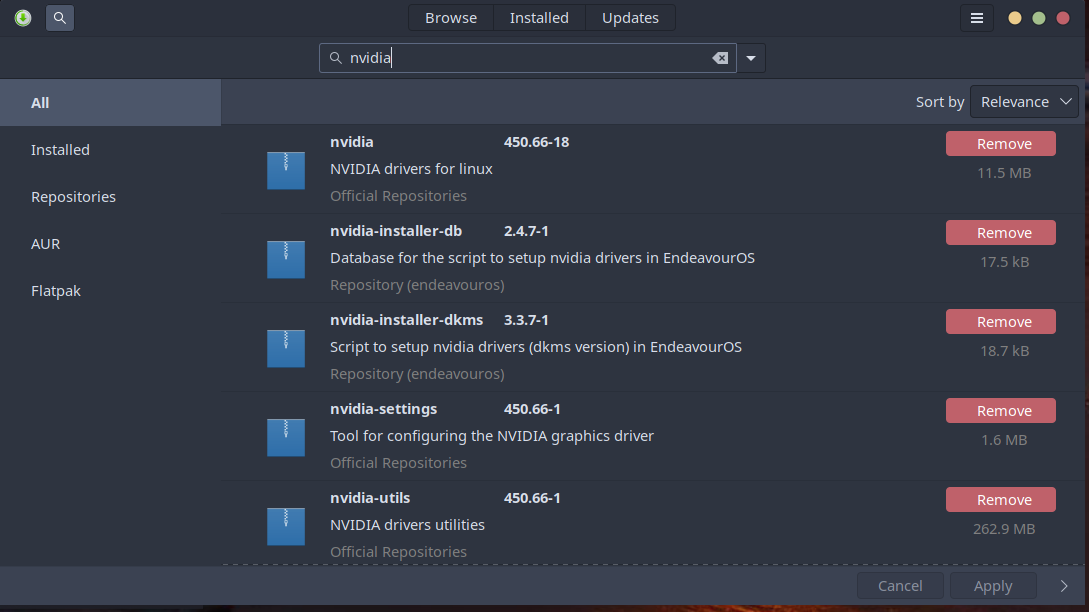
No, it looks like you don’t have dkms drivers installed, just ordinary nvidia. If you were using dkms drivers, then dkms status would show you that.
If you want to switch to dkms, you should uninstall nvidia first.
Please post the output of inxi -Gxxxa
Possibly your GPU ID is missing from the database - @manuel can probably add it if you can provide it?
1 Like
No, inxi is just a script that prints out driver and hardware info.
Please post the output of
inxi -Gxxxa
To see what card and drivers you’re using (it will probably say version 450).
Most likely, you will just have to remove nvidia and install nvidia-dkms, but I’d like to make sure before you do it.
1 Like
$ lspci -nn | grep VGA
0c:00.0 VGA compatible controller [0300]: Advanced Micro Devices, Inc. [AMD/ATI] Ellesmere [Radeon RX 470/480/570/570X/580/580X/590] [1002:67df] (rev c1)
so for my GPU its ID is 1002:67df.
[alienprober@TheMothership ~]$ inxi -Gxxxa
Graphics:
Device-1: NVIDIA TU116 [GeForce GTX 1650 SUPER] vendor: eVga.com. driver: nvidia
v: 450.66 alternate: nouveau,nvidia_drm bus ID: 01:00.0 chip ID: 10de:2187
Display: x11 server: X.Org 1.20.9 compositor: kwin_x11 driver: nvidia
unloaded: fbdev,modesetting,vesa alternate: nouveau,nv display ID: :0 screens: 1
Screen-1: 0 s-res: 2560x1080 s-dpi: 97 s-size: 670x283mm (26.4x11.1")
s-diag: 727mm (28.6")
Monitor-1: HDMI-0 res: 2560x1080 hz: 60 dpi: 97 size: 673x284mm (26.5x11.2")
diag: 730mm (28.8")
OpenGL: renderer: GeForce GTX 1650 SUPER/PCIe/SSE2 v: 4.6.0 NVIDIA 450.66
direct render: Yes
Ok
Okay, if you have a timeshift snapshot, remove nvidia:
sudo pacman -R nvidia
and then install nvidia-dkms
sudo pacman -S nvidia-dkms
Then run
dkms status
If it shows nvidia for your kernel version, reboot.
3 Likes
[alienprober@TheMothership ~]$ sudo pacman -R nvidia
[sudo] password for alienprober:
checking dependencies...
:: gpu-viewer optionally requires nvidia: Vulkan nvidia driver
Packages (1) nvidia-450.66-18
Total Removed Size: 10.94 MiB
:: Do you want to remove these packages? [Y/n] y
:: Processing package changes...
(1/1) removing nvidia [---------------------------] 100%
:: Running post-transaction hooks...
(1/2) Arming ConditionNeedsUpdate...
(2/2) Updating module dependencies...
[alienprober@TheMothership ~]$ sudo pacman -S nvidia-dkms
resolving dependencies...
looking for conflicting packages...
Packages (1) nvidia-dkms-450.66-1
Total Download Size: 11.80 MiB
Total Installed Size: 32.88 MiB
:: Proceed with installation? [Y/n] y
:: Retrieving packages...
nvidia-dkms-450.66... 11.8 MiB 41.7 MiB/s 00:00 [---------------------------] 100%
(1/1) checking keys in keyring [---------------------------] 100%
(1/1) checking package integrity [---------------------------] 100%
(1/1) loading package files [---------------------------] 100%
(1/1) checking for file conflicts [---------------------------] 100%
:: Processing package changes...
(1/1) installing nvidia-dkms [---------------------------] 100%
:: Running post-transaction hooks...
(1/2) Arming ConditionNeedsUpdate...
(2/2) Install DKMS modules
==> dkms install --no-depmod -m nvidia -v 450.66 -k 5.8.7-arch1-1
==> depmod 5.8.7-arch1-1
==> Unable to install module nvidia/450.66 for kernel 5.8.7.a-1-hardened: Missing kernel modules tree.
==> Unable to install module nvidia/450.66 for kernel 5.4.63-1-lts: Missing kernel modules tree.
==> Unable to install module nvidia/450.66 for kernel 5.8.7-zen1-1-zen: Missing kernel modules tree.
[alienprober@TheMothership ~]$
[alienprober@TheMothership ~]$
[alienprober@TheMothership ~]$
[alienprober@TheMothership ~]$
[alienprober@TheMothership ~]$
[alienprober@TheMothership ~]$
[alienprober@TheMothership ~]$
[alienprober@TheMothership ~]$
[alienprober@TheMothership ~]$ dkms status
nvidia, 450.66, 5.8.7-arch1-1, x86_64: installed
[alienprober@TheMothership ~]$
1 Like
Looks good. Try rebooting 
2 Likes
Try running:
nvidia-installer-update-db
Then run"
nvidia-installer-check
Then run test:
nvidia-installer-dkms -t
Then to install if no errors
sudo nvidia-installer-dkms
1 Like
I think we already did it without the installer script.
OK rebooted and not seeing any issues.
2 Likes
There, now you’re running the Nvidia dkms driver.
Your inxi -Gxxxa should be identical, but dkms status should show the dkms driver installed.
[alienprober@TheMothership ~]$ inxi -Gxxxa
Graphics:
Device-1: NVIDIA TU116 [GeForce GTX 1650 SUPER] vendor: eVga.com. driver: nvidia
v: 450.66 alternate: nouveau,nvidia_drm bus ID: 01:00.0 chip ID: 10de:2187
Display: x11 server: X.Org 1.20.9 compositor: kwin_x11 driver: nvidia
unloaded: fbdev,modesetting,vesa alternate: nouveau,nv display ID: :0 screens: 1
Screen-1: 0 s-res: 2560x1080 s-dpi: 97 s-size: 670x283mm (26.4x11.1")
s-diag: 727mm (28.6")
Monitor-1: HDMI-0 res: 2560x1080 hz: 60 dpi: 97 size: 673x284mm (26.5x11.2")
diag: 730mm (28.8")
OpenGL: renderer: GeForce GTX 1650 SUPER/PCIe/SSE2 v: 4.6.0 NVIDIA 450.66
direct render: Yes
[alienprober@TheMothership ~]$ dkms status
nvidia, 450.66, 5.8.7-arch1-1, x86_64: installed
[alienprober@TheMothership ~]$
Yea if I remember when I did dkms status before Konsole just returned a command prompt and nothing about the driver, so looks like the dkms driver is in and looking good. Thank you and everyone else, greatly appreciated.
2 Likes
Finally, this works for your linux kernel, but I suggest reinstalling linux-lts, linux-zen and linux-hardened (if you are using them) as well as the appropriate headers packages, as they do not seem to have the dkms module installed:
sudo pacman -S linux-lts-headers linux-zen-headers linux-hardened-headers linux-lts linux-zen linux-hardened
I think the post install hooks will automatically take care of installing the dkms modules.
2 Likes
O.K. will do another snapshot, run that, reboot. Then the fun part copying the EOS partitions from the EVO 850 to the M.2, and reset Timeshift after I’m satisfied the OS transfer is stable and solid.