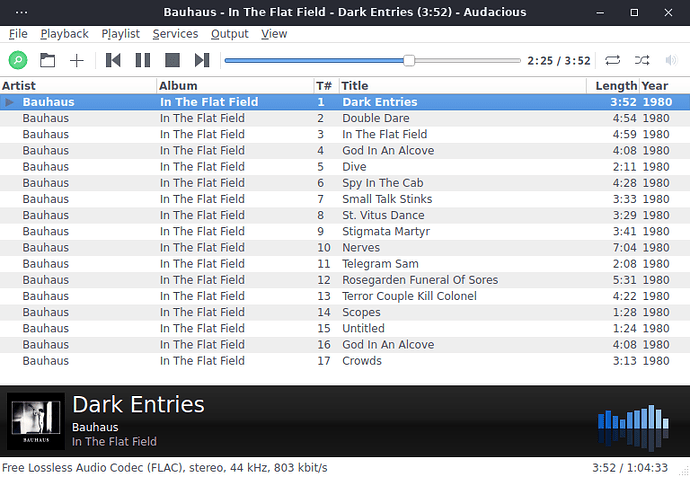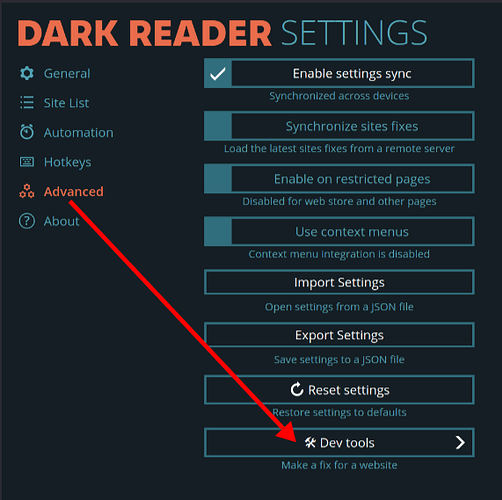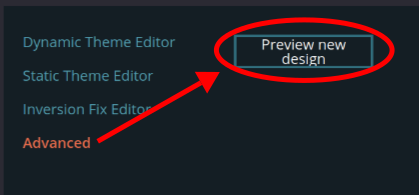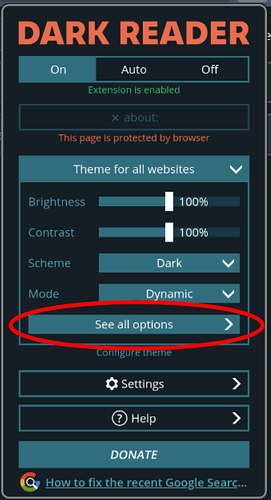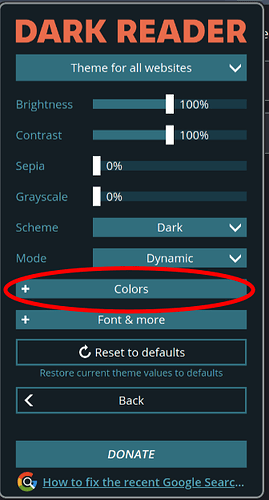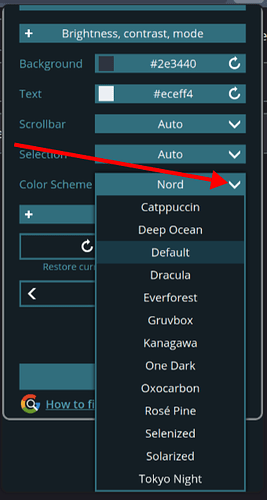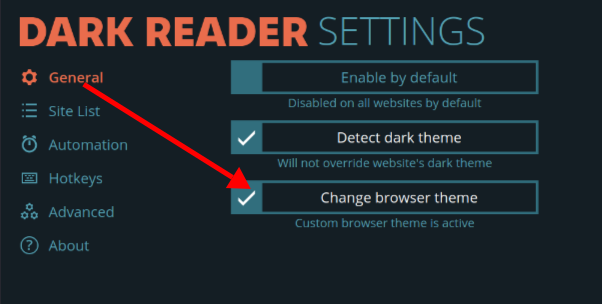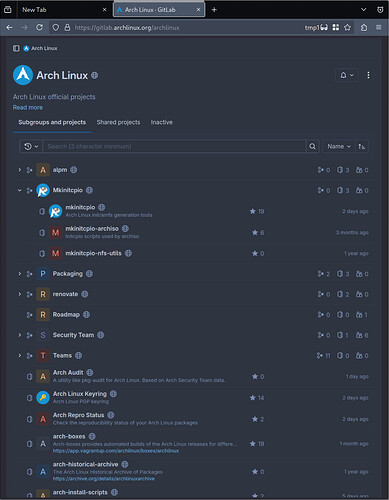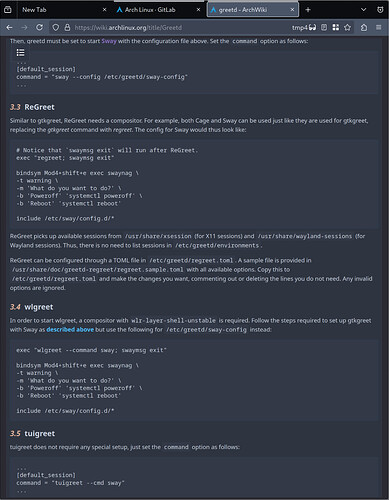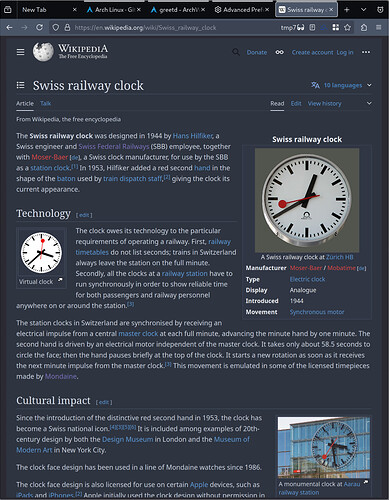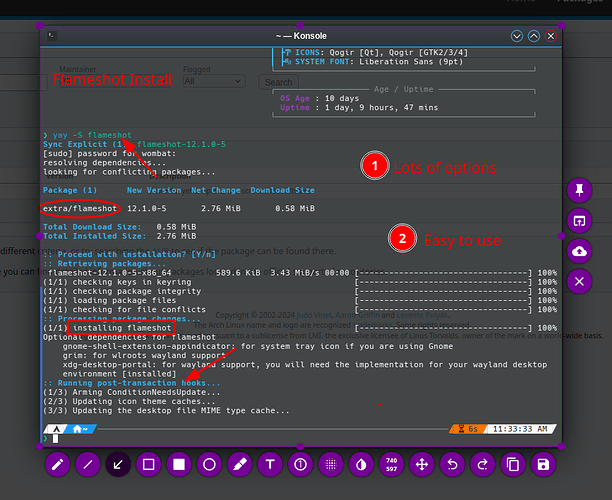I’ve been using Audacious since the beginning of my GNU/Linux adventure – it’s a very solid and reliable audio player.
My go to for most installs, straight forward and easy to set up and does what I expect it to do.
WOW. I haven’t used Audacious in many years. It’s different than I remember, in a GOOD way. I’ve only tinkered a tiny bit here, but it sure looks great. More settings for both appearance and performance than I remember. Thanks for posting about this, @anon93652015!
Just discovered onefetch. A command line git information tool
That’s pretty cool
A fairly accurate currency converter for Android
Dunno if already mentioned, but a kinda nice utility to manage windows while in fully-featured DE.
I use it mainly for centering kitty while not maximised in Xfce, but you can also set apps to open in specific workspaces, which is very neat.
Came across [1]; installed it on an old Android tablet. It sort of worked, in the sense that it did show up a terminal. Have not had time to look at it seriously though.
Anyone been using this?
[1] userland.tech
I tried it out (or something similar) a few years back, wasn’t a good experience (much easier to do what I needed to do on the PC). Still pretty cool though.
Some nice privacy friendly online tools
Not exactly an application, but did you know if you hold Shift while changing the volume in plasma in only moves in 1% steps. Discovered it today after years of plasma.
‘D’ in ‘Plasma’ stands for ‘discoverability’ ![]()
I have been using the Dark Reader browser extension for years, so it is not an application I have recently discovered…however, I just found out they have built in quite a few nice looking themes you can use, and you can optionally apply the theme to the browser itself (so the tabs, address bar, etc reflect the selected theme).
It’s not obvious how to get to the themes; you need to open the Dark Reader settings, then go to Advanced > Dev tools:
Then Advanced again and select Preview new design.
Now the themes are available in the regular settings menu. Go to See all options > Colors > Color Scheme and pick one out of the list.
I really like the Nord color palette, so I was pleased to see that option available in there.
Finally, you can go back into Dark Reader settings and select Change browser theme to apply the theme you selected to the address bar, tabs, etc.
It looks nice I think! And easy on the eyes as well. ![]()
It’s nice to see this extension continuing to improve and get new features. By the way, the mobile version has this new feature as well!
There is a LOT of screenshot software available for Linux. The usual suspects included in most Linux installs are usually lacking. I’ve been using Ksnip, but it hasn’t worked properly for me the last couple updates. Crashing. I recently found Flameshot and I LOVE it!
Available in the Arch Extra repo… yay -S flameshot
Selection and Delete Modes in Dolphin
Dolphin truly is the best GUI file manager known to man, and by extension, the best overall.
The KDE team are “IT”. ![]()
![]()
I already knew that you could enter “Selection Mode” by pressing the Space bar.
By accident, I just found out that Dolphin also has a “Delete Mode”. You enter this state by pressing the Delete key when no file is selected.
Just like Selection Mode, it allows you to select multiple files without needing to hold down the Ctrl/Shift keys. Just click on or drag-select the files you want to add to or remove from your selection.
Super handy.
In addition to this, because I was frustrated that the file I thought was selected in regular mode wasn’t actually selected (![]() ), I also found out that double-clicking in an empty space selects all the files in the current directory.
), I also found out that double-clicking in an empty space selects all the files in the current directory.
In other words, no need to right-click and click “Select All”, no need to click the “Select All” tool button, and no need to press “Ctrl+A” on your keyboard.
Dolphin is the Blender of file managers. Whatever your workflow is, it can probably do it.
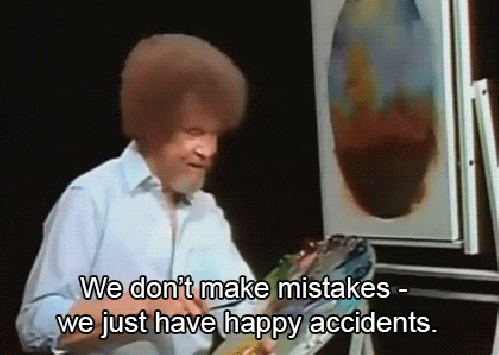
Holy crap I didn’t know about the selection modes (especially space), that’s so cool!
Got into self hosting stuff a few months back. Here’s the ones I’m using regularly as of now:
Actual: budgeting to track my expenses (and restrict them!)
Immich: photo backup / web viewing software
Kavita: ebook organizer + reader
Apart from the selfhosted stuff, I’ve also been using Syncthing to sync my laptop, phone and tab. Really convenient, although I didn’t discover it “recently” ![]() Been using it for around a year now.
Been using it for around a year now.
PS. If you use syncthing, don’t treat it as a backup software (its not!). I made the mistake and lost a few gigabytes of data (which i later recovered).
Not sure if you have an Android device: Syncthing for Android is being discontinued
That some unexpected news ![]() Yes I have android
Yes I have android
I’m using ‘Syncthing-Fork’, but seems like even they might stop distributing on Play store and only have F-Droid releases. Let me see if I can do something.
Thanks for the heads up ![]()
If you’re on Android, then just use F-Droid or Obtainium, and most useful apps that are on F-Droid also provide direct (official) APK downloads anyway.