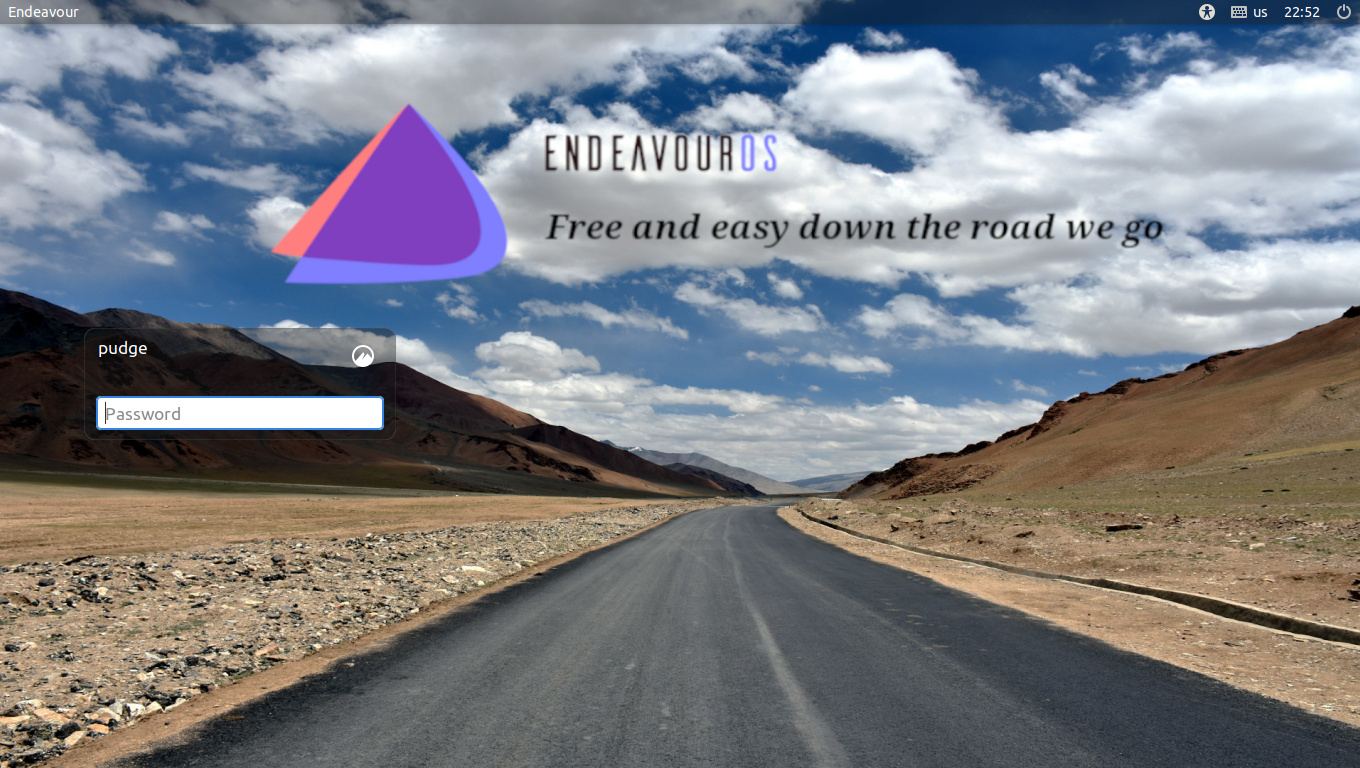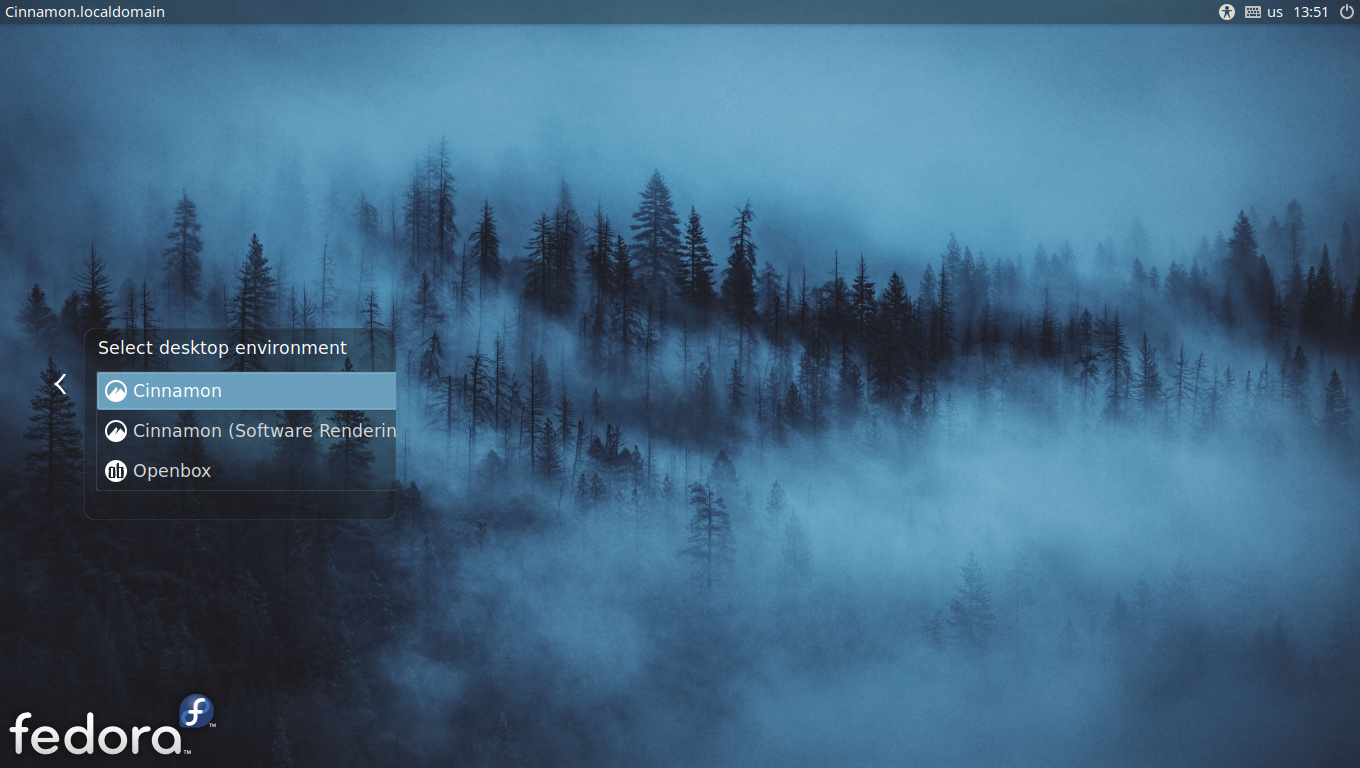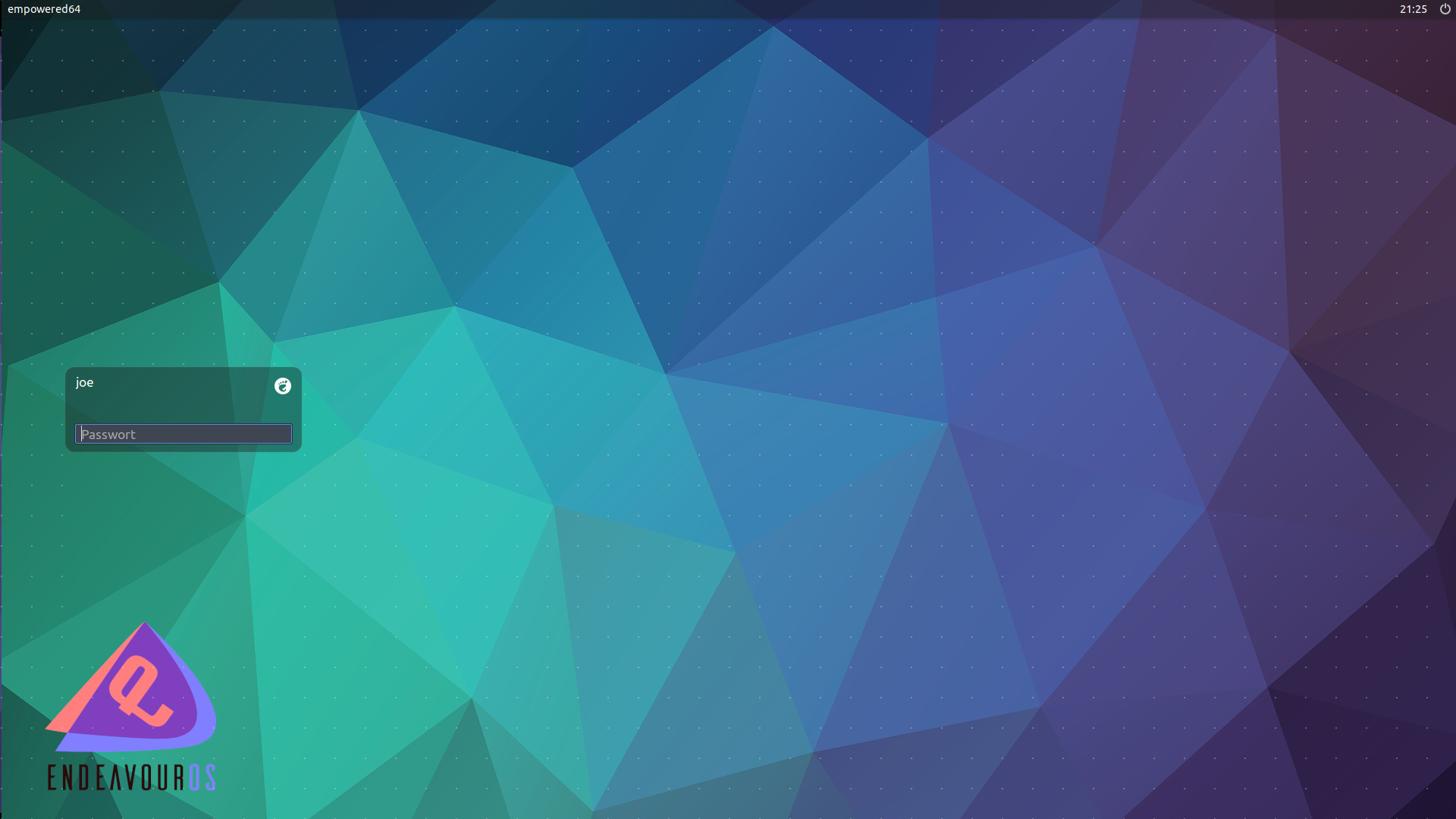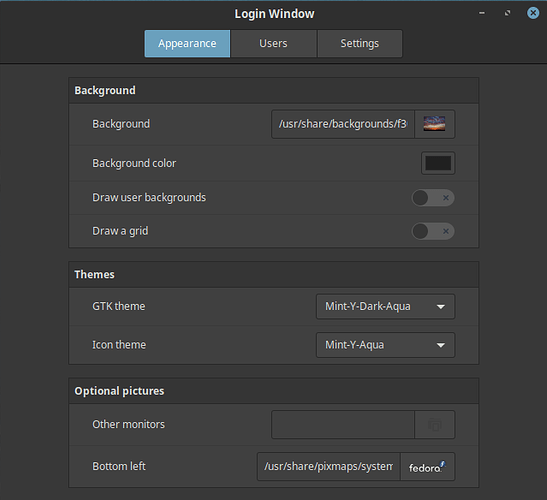By default, EndeavourOS uses LightDM for the log-in, and uses the lightdm-gtk-greeter. There is absolutely nothing wrong with lightdm-gtk-greeter, but if you’re like me and just have to tinker around, here is how to play around with lightdm-slick-greeter.
Open a terminal window, and as root install lightdm-slick-greeter and lightdm-settings from the AUR using yay
# yay -S lightdm-slick-greeter
Tell it to erase compiler only dependencies so it cleans up after itself.
# yay -S lightdm-settings
Now you should have 2 lightdm greeters installed. To see,
# ls -l /usr/share/xgreeters (This should list a .desktop file for each greeter)
-rw-r–r-- 1 root root 187 Sep 30 2018 lightdm-gtk-greeter.desktop
-rw-r–r-- 1 root root 131 Jul 11 20:50 lightdm-slick-greeter.desktop
Here is how you determine which lightdm greeter is active, lightdm-gtk-greeter is default
open mousepad as root
# mousepad /etc/lightdm/lightdm.conf
scroll down past “General Configuration”, down to “Seat Configuration” and then to the line
[Seat:*]
About sixteen lines below this is the “greeter-session” key (they call the config settings “keys”)
#greeter-session=example-gtk-gnome
The # indicates a comment, so this key is disabled and it uses the default of lightdm-gtk-greeter
So we need to uncomment this key by removing the # then specify the greeter to use
greeter-session=lightdm-slick-greeter (for the slick-greeter)
OR, but not both
greeter-session=lightdm-gtk-greeter (for the gtk-greeter)
save the file. Next, as root open mousepad again
# mousepad /etc/lightdm/slick-greeter.conf This file will not exist, so mousepad will create it
add the following lines to slick-greeter.conf:
[Greeter]
draw-grid=false
background=/usr/share/backgrounds/xfce/blue-mystic-logo.png
change background= to whatever background file you desire. Then save the file.
Now reboot (yes it’s necessary) the computer for this to take effect.
blue-mystic.png is available here, right click on it and “Save Image As”

Then as root, move it to /usr/share/backgrounds/xfce
After you reboot, Click on “EndeavourOS” on the panel, then “Settings” and you will see “Lightdm GTK+ Greeter Settings” and below it “Login Window”. Use Lightdm GTK+ Greeter Settings" for the gtk-greeter, and “Login Window” for lightdm-slick-greeter, which ever is active.
Pudge
I try to think, but nothing happens!