Did anybody actually get this to work? I just did a clean install and have the same problem as @ricklinux. I thought it might be Cinnamon, but it’s working fine on my Debian servers.
PS Sorry for the necro…
Did anybody actually get this to work? I just did a clean install and have the same problem as @ricklinux. I thought it might be Cinnamon, but it’s working fine on my Debian servers.
PS Sorry for the necro…
I have it working on one computer with Xfce but I had issues trying to get it to work on another computer with Cinnamon and I haven’t looked at it since then. I’m sure it’s just an issue with not understanding the setup or settings.
Hey All … thanks for this. It looks great.
Is there any way to use the slick greeter when the computer goes to sleep and comes back on?
Not that I am aware of. If you find a way, let us know.
Pudge
which greeter use lightlocker ? you probably need ad screensaver or some hacks to use it
I will try my hardest to find a solution!
if you use xfce4 replace xfce4-screensaver with light-locker
since
i’m referencing my comment on github here as well
so, just because none of the solutions here or elsewhere worked for me I’m adding my findings to this thread. I noticed that when I tried to
su - lightdmthe lightdm account was expired.chage -E -1 lightdmfixed it for me
Nice, thanks @Pudge!
I just did this, with the following background I built: 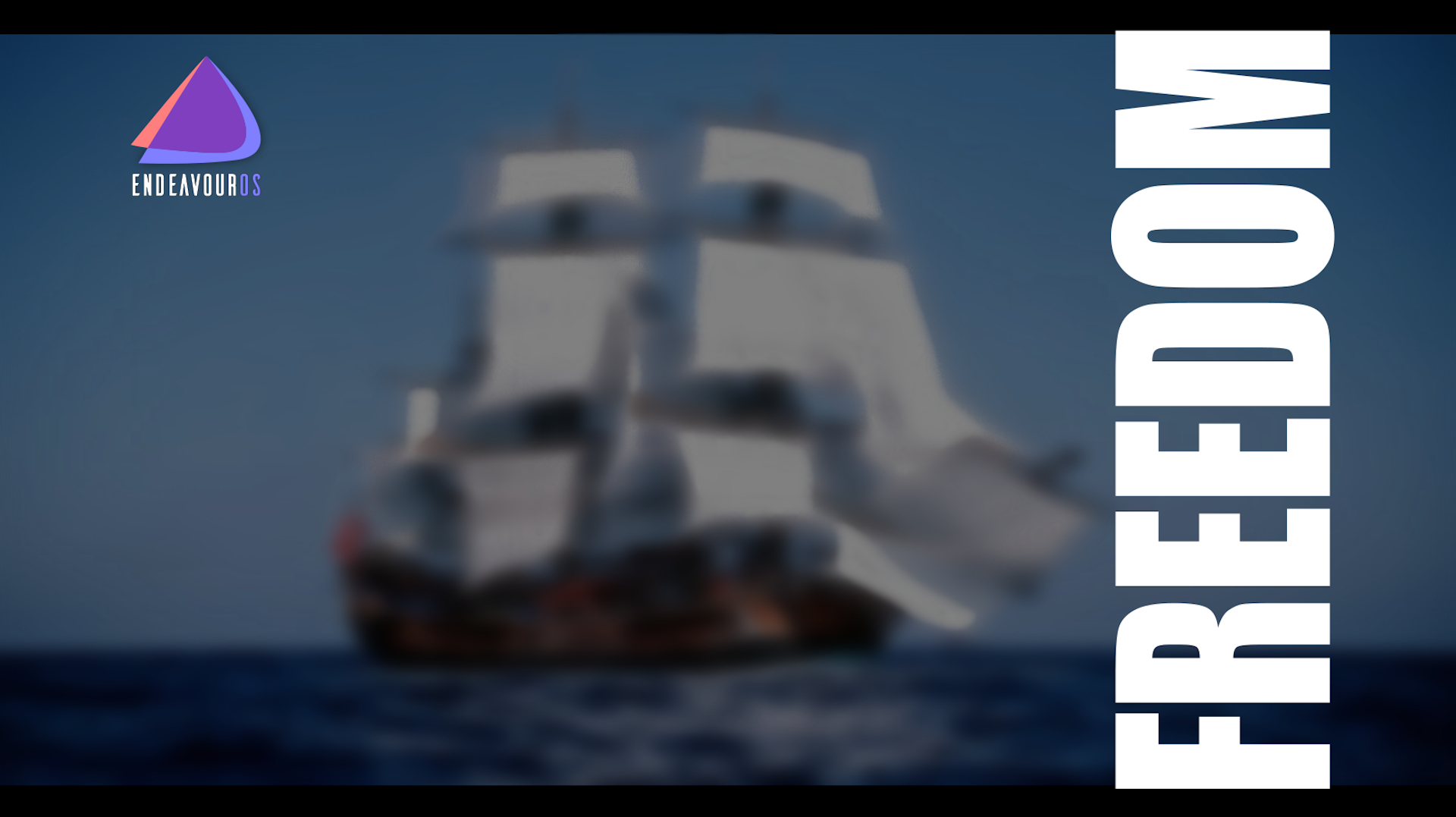
It looks good on a 1920x1080 screen.
BTW: That is the Endeavour replica sailing ship.
It is rather convoluted, but here it is. Took me about three tries to figure it out, but I got there.
Need imagemagick & xorg-xwd installed
Open terminal window
echo ‘sleep 30; DISPLAY=:0 XAUTHORITY=/var/run/lightdm/root/$DISPLAY xwd -root’ > /tmp/shot.sh
Log out to lightdm screen
Ctrl-Alt-F2
login to console window as root
# bash /tmp/shot.sh > /tmp/shot.xwd — cursor will not return, this starts the 30 seconds
Ctrl-Alt-F7
should be at Lightdm login window. Wait at least 30 seconds then login
once logged in
Ctrl-Alt-F2
log out of console window
Ctrl-Alt-F7
open terminal window, then cd to Pictures
$ convert /tmp/shot.xwd loginscreen.png
open loginscreen.png and view screenshot
Remember, you asked for it!
Pudge
Thank you for this, I’m not one for messing with login screens but i followed your OP and all went very well!
Thank you! ![]()
save this as screenshot.sh
chvt 7; sleep 5s; DISPLAY=:0 XAUTHORITY=/var/run/lightdm/root/:0 xwd -root -out ~/screenshot.xwd; convert ~/screenshot.xwd ~/screenshot.png; rm ~/screenshot.xwd
chmod +x screenshot.sh
logout to lightdm,
switch to tty2,
sudo screenshot.sh
log back in…
screenshot.png will by on roots home ( /root/screenshot.png )
@joekamprad Nice. At lot simpler than what I was doing.
For someone who didn’t follow this topic from the beginning:
Be sure dependencies imagemagick and xorg-xwd are installed first.
Then the line sudo screenshot.sh
should be
sudo ./screenshot.sh
or
sudo sh screenshot.sh
Thanks. Works like a champ!
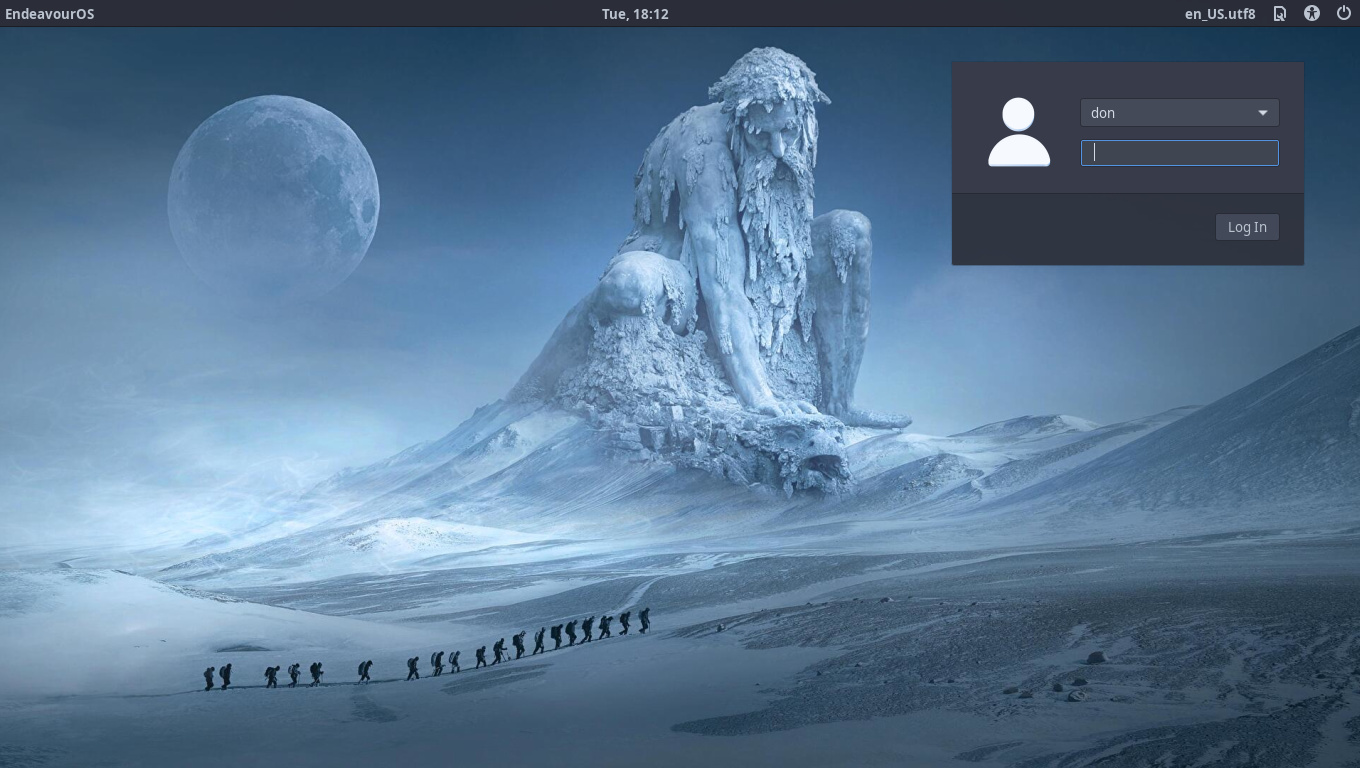
Pudge
What command can i use to check what version of Slick Greeter I have installed? Thanks.
$ pacman -Q | grep lightdm
Pudge
Do you refer to lightdm-slick-greeter?
Then
yay -Q lightdm-slick-greeter
Yea i love slick greeter & I’m still using it.
What desktop is this one?