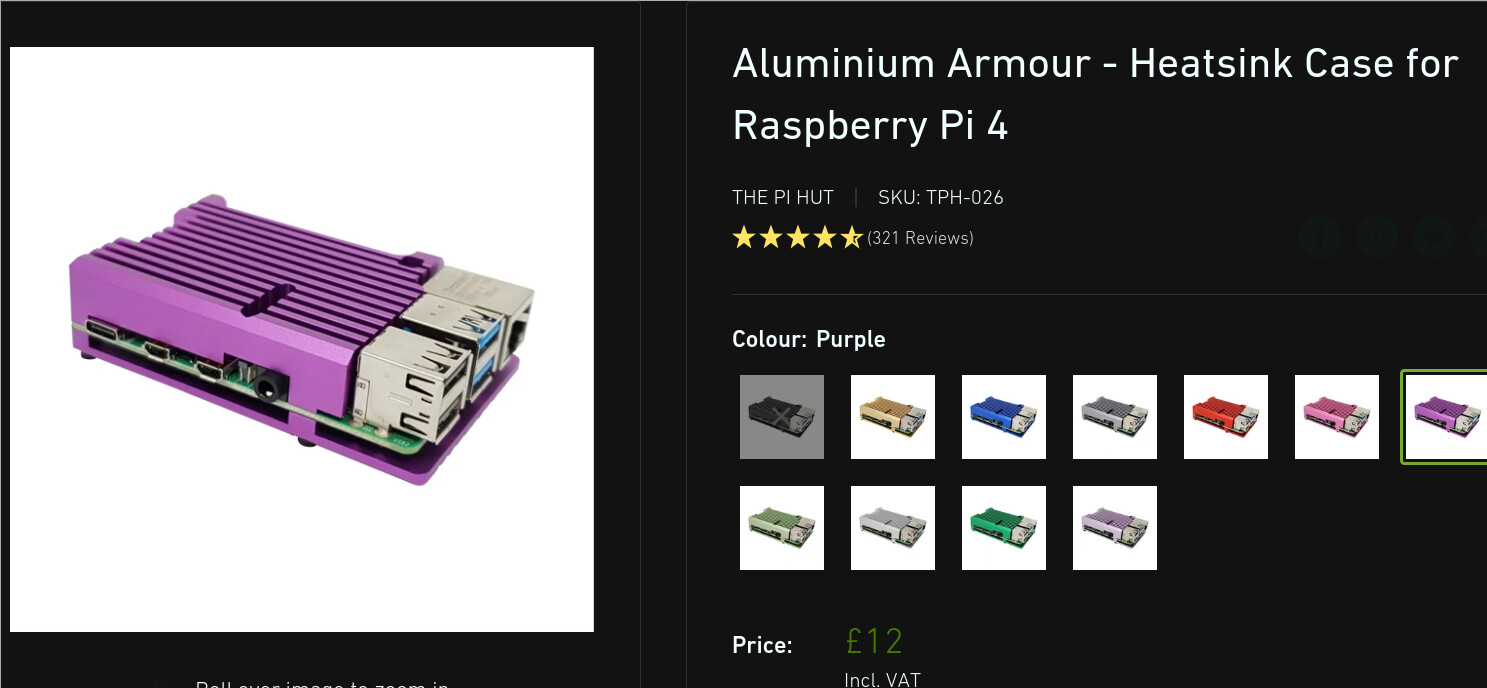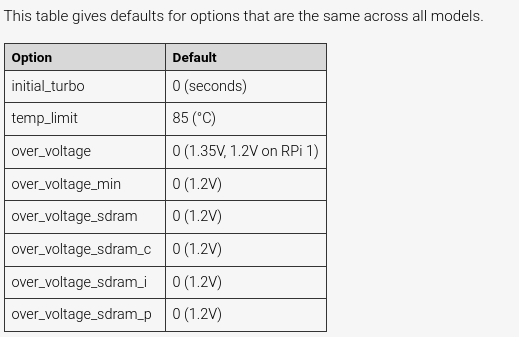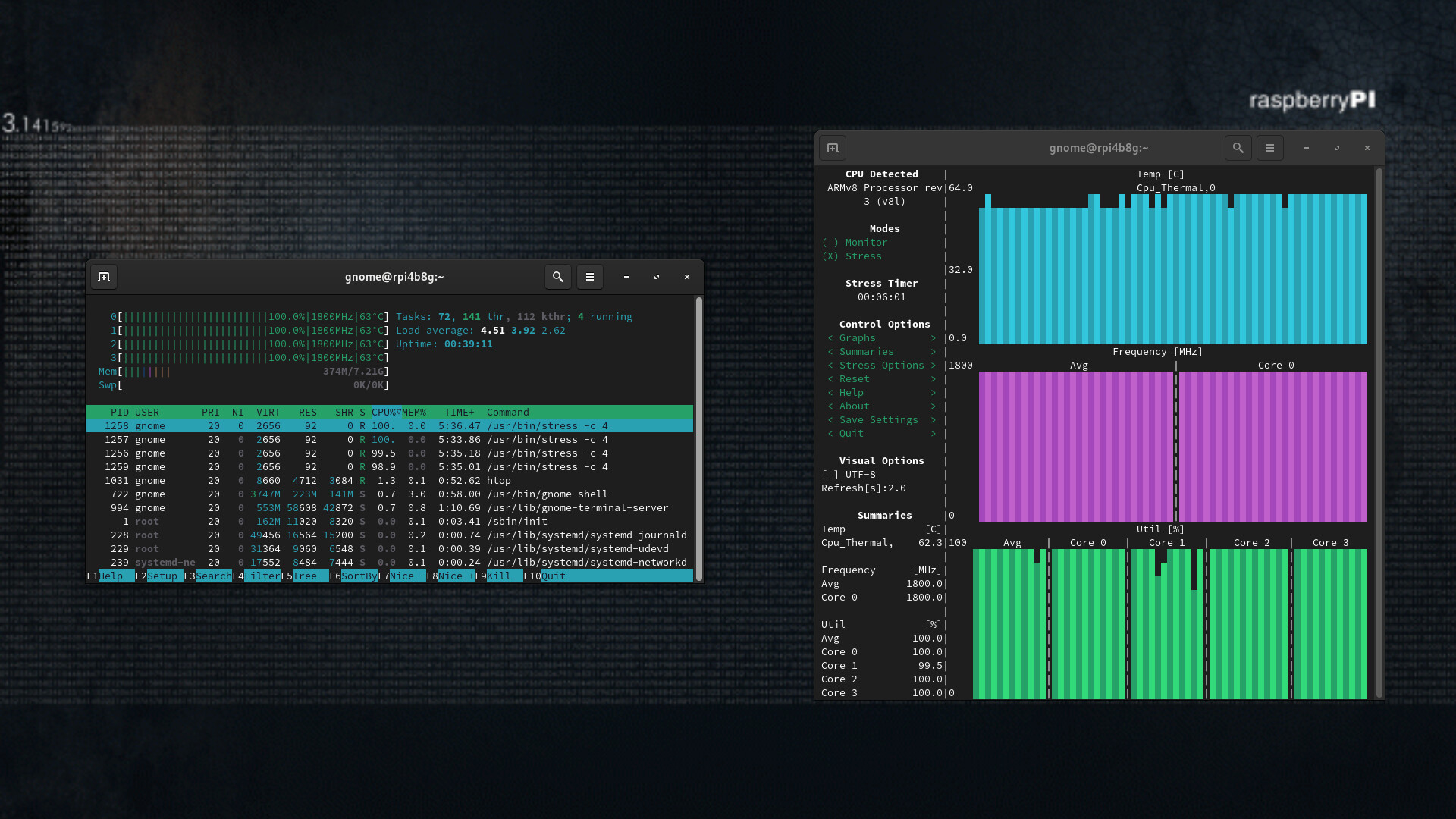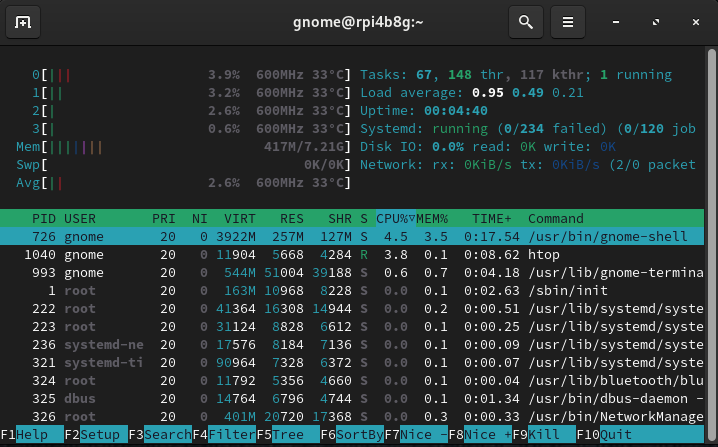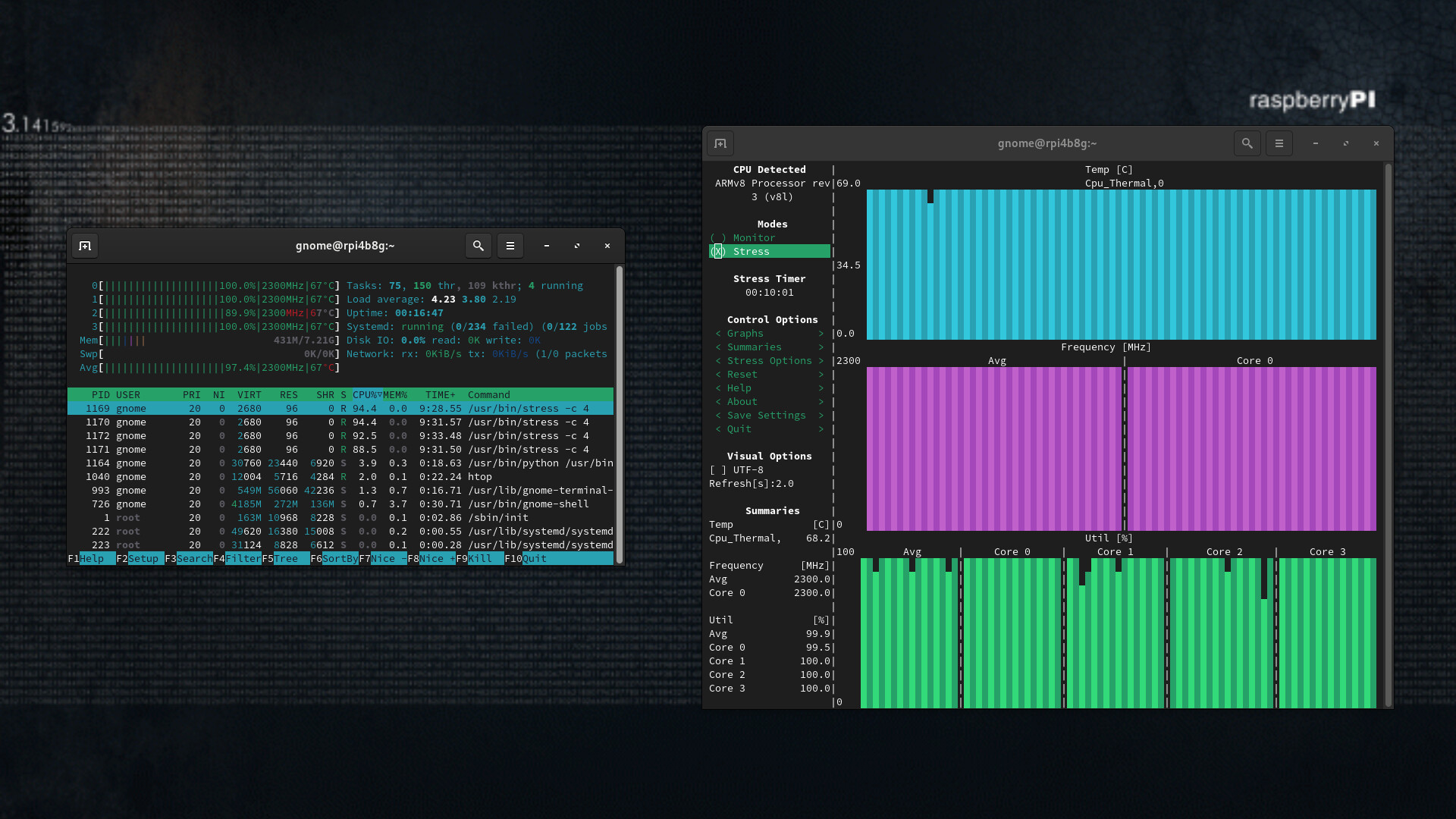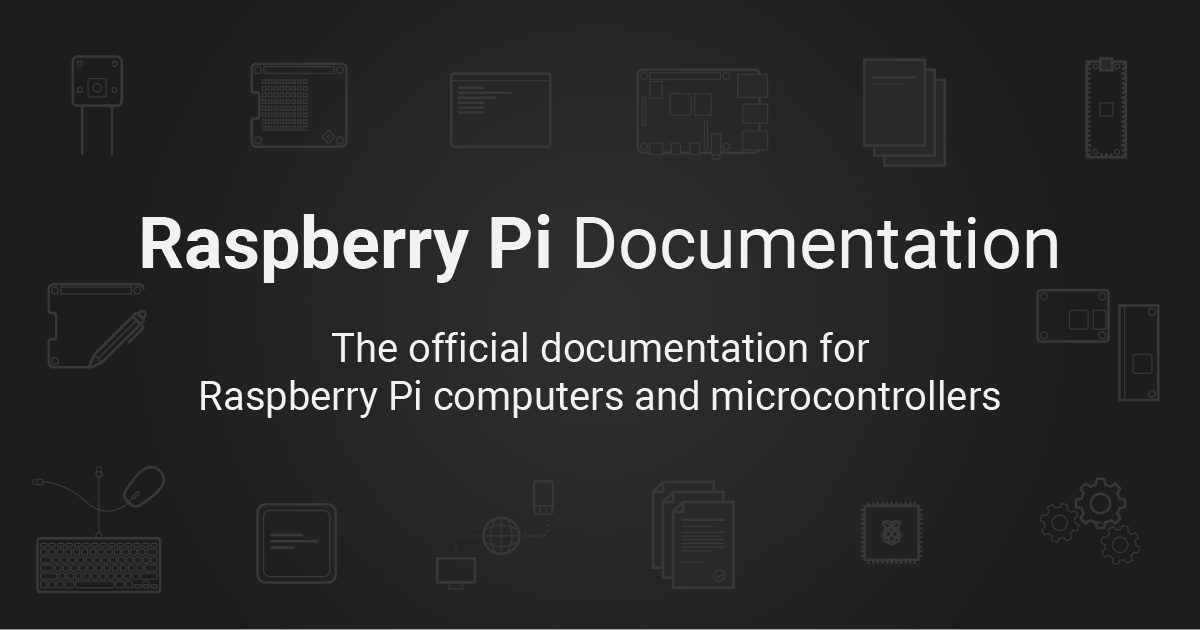I’ve got this RPi 4 model B that I haven’t been using that much since I bought it some months ago. A couple of days ago, I pulled it out from the drawer and installed Raspberry OS (64-bit) on it. I am planning to do an EnOS ARM installation soon and perhaps try out other distributions as well.
I just had a couple of questions regarding overclocking, cpu temperature and cooling. The Pi is overclocked to 2000 Mhz and currently have passive cooling in form of a
Pimoroni heatsink

Streaming videos at 720 works just fine. The CPU runs at 2000 Mhz and the temp is somewhere between 55-60 Celsius.
Video Streaming
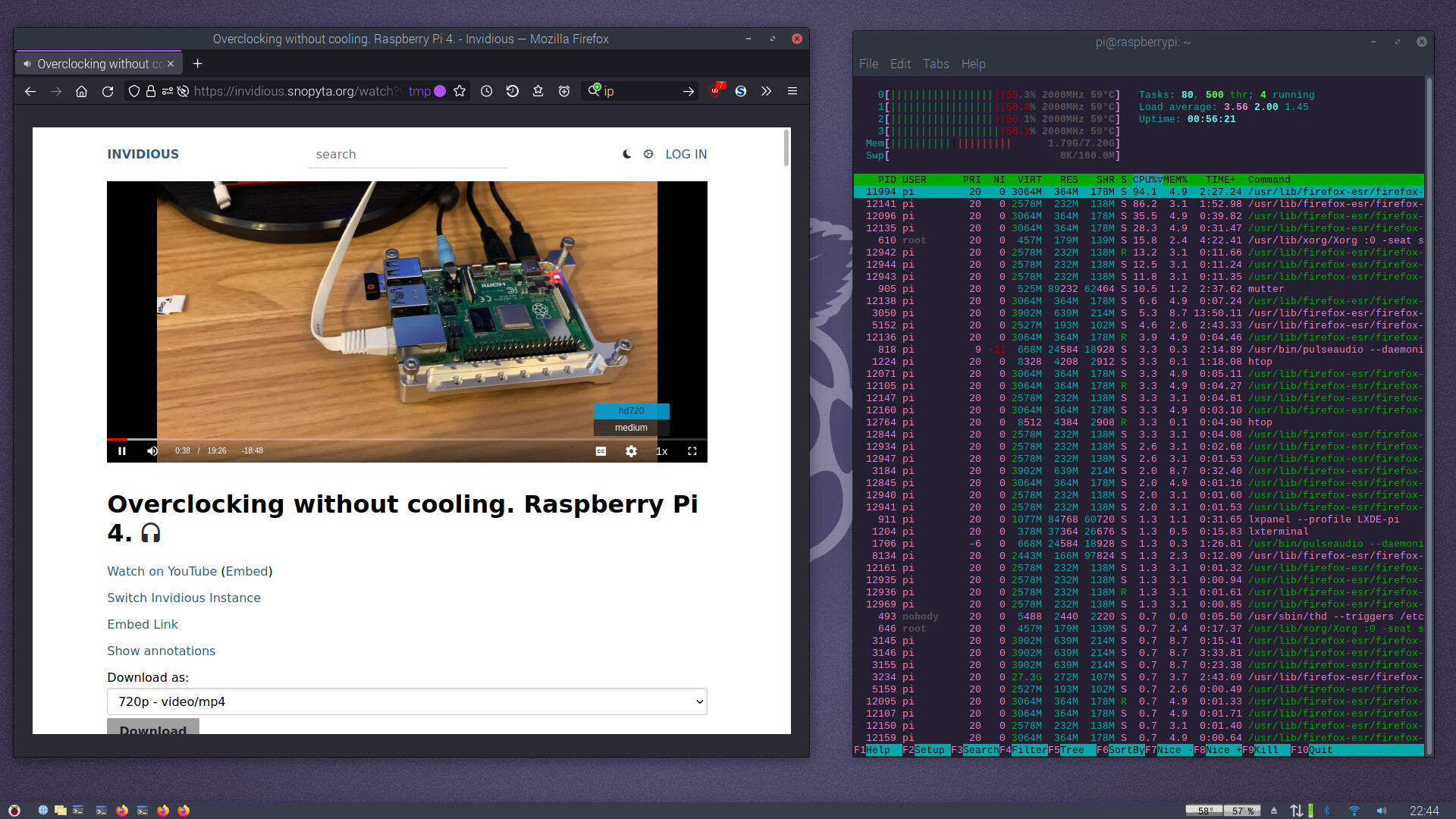
I installed a program called stress and ran a simple test for 2 minutes:
man stress
STRESS(1) User Commands STRESS(1)
NAME
stress - tool to impose load on and stress test systems
SYNOPSIS
stress [OPTION [ARG]] ...
DESCRIPTION
`stress' imposes certain types of compute stress on your system
-?, --help
show this help statement
--version
show version statement
-v, --verbose
be verbose
-q, --quiet
be quiet
-n, --dry-run
show what would have been done
-t, --timeout N
timeout after N seconds
--backoff N
wait factor of N microseconds before work starts
-c, --cpu N
spawn N workers spinning on sqrt()
-i, --io N
spawn N workers spinning on sync()
-m, --vm N
spawn N workers spinning on malloc()/free()
--vm-bytes B
malloc B bytes per vm worker (default is 256MB)
--vm-stride B
touch a byte every B bytes (default is 4096)
--vm-hang N
sleep N secs before free (default none, 0 is inf)
--vm-keep
redirty memory instead of freeing and reallocating
-d, --hdd N
spawn N workers spinning on write()/unlink()
--hdd-bytes B
write B bytes per hdd worker (default is 1GB)
Example: stress --cpu 8 --io 4 --vm 2 --vm-bytes 128M --timeout 10s
Note: Numbers may be suffixed with s,m,h,d,y (time) or B,K,M,G (size).
SEE ALSO
The full documentation for stress is maintained as a Texinfo manual. If the info
and stress programs are properly installed at your site, the command
info stress
should give you access to the complete manual.
stress 1.0.4 March 2010 STRESS(1)
$ stress --cpu 4 --timeout 120 --verbose
stress: info: [17876] dispatching hogs: 4 cpu, 0 io, 0 vm, 0 hdd
stress: dbug: [17876] using backoff sleep of 12000us
stress: dbug: [17876] setting timeout to 120s
stress: dbug: [17876] --> hogcpu worker 4 [17877] forked
stress: dbug: [17876] using backoff sleep of 9000us
stress: dbug: [17876] setting timeout to 120s
stress: dbug: [17876] --> hogcpu worker 3 [17878] forked
stress: dbug: [17876] using backoff sleep of 6000us
stress: dbug: [17876] setting timeout to 120s
stress: dbug: [17876] --> hogcpu worker 2 [17879] forked
stress: dbug: [17876] using backoff sleep of 3000us
stress: dbug: [17876] setting timeout to 120s
stress: dbug: [17876] --> hogcpu worker 1 [17880] forked
stress: dbug: [17876] <-- worker 17877 signalled normally
stress: dbug: [17876] <-- worker 17878 signalled normally
stress: dbug: [17876] <-- worker 17879 signalled normally
stress: dbug: [17876] <-- worker 17880 signalled normally
stress: info: [17876] successful run completed in 120s
The CPU ran 100% at 2000 Mhz and the temperature went up to 67 but never above. After the test was done, the temp fell immediately down to 55.
Stress test
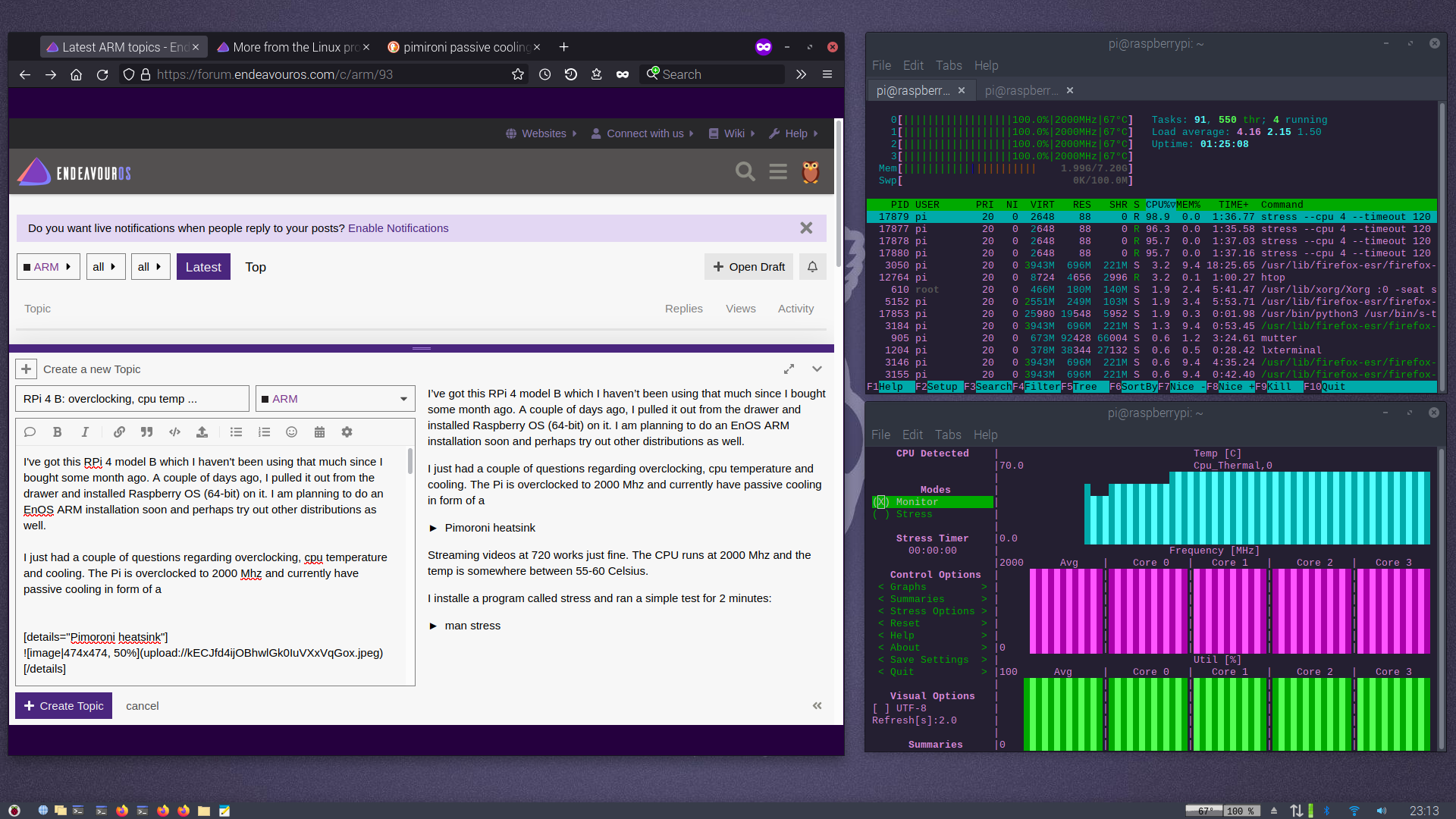
I just wondered if this current setup is doing ok in terms of cooling and cpu performance.
Here is the
/boot/config.txt
# For more options and information see
# http://rpf.io/configtxt
# Some settings may impact device functionality. See link above for details
# uncomment if you get no picture on HDMI for a default "safe" mode
#hdmi_safe=1
# uncomment the following to adjust overscan. Use positive numbers if console
# goes off screen, and negative if there is too much border
#overscan_left=16
#overscan_right=16
#overscan_top=16
#overscan_bottom=16
# uncomment to force a console size. By default it will be display's size minus
# overscan.
#framebuffer_width=1280
#framebuffer_height=720
# uncomment if hdmi display is not detected and composite is being output
#hdmi_force_hotplug=1
# uncomment to force a specific HDMI mode (this will force VGA)
#hdmi_group=1
#hdmi_mode=1
# uncomment to force a HDMI mode rather than DVI. This can make audio work in
# DMT (computer monitor) modes
#hdmi_drive=2
# uncomment to increase signal to HDMI, if you have interference, blanking, or
# no display
#config_hdmi_boost=4
# uncomment for composite PAL
#sdtv_mode=2
#uncomment to overclock the arm. 700 MHz is the default.
#arm_freq=800
# Uncomment some or all of these to enable the optional hardware interfaces
#dtparam=i2c_arm=on
#dtparam=i2s=on
#dtparam=spi=on
# Uncomment this to enable infrared communication.
#dtoverlay=gpio-ir,gpio_pin=17
#dtoverlay=gpio-ir-tx,gpio_pin=18
# Additional overlays and parameters are documented /boot/overlays/README
# Enable audio (loads snd_bcm2835)
dtparam=audio=on
# Automatically load overlays for detected cameras
camera_auto_detect=1
# Automatically load overlays for detected DSI displays
display_auto_detect=1
# Enable DRM VC4 V3D driver
dtoverlay=vc4-kms-v3d
max_framebuffers=2
# Run in 64-bit mode
arm_64bit=1
# Disable compensation for displays with overscan
disable_overscan=1
[cm4]
# Enable host mode on the 2711 built-in XHCI USB controller.
# This line should be removed if the legacy DWC2 controller is required
# (e.g. for USB device mode) or if USB support is not required.
otg_mode=1
[all]
[pi4]
# Run as fast as firmware / board allows
arm_boost=1
[all]
gpu_mem=512
over_voltage=4
arm_freq=2000
gpu_freq=600
And these are the modifications I made:
gpu_mem=512
over_voltage=4
arm_freq=2000
gpu_freq=600
Thanks for reading and looking forward your comments.
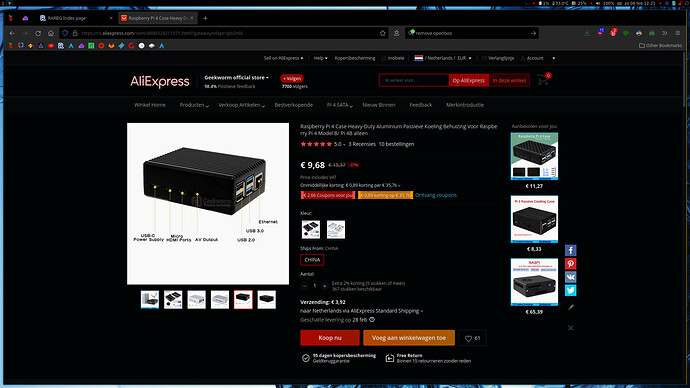
 use fan if 2Ghz +
use fan if 2Ghz +