Hi everyone,
during the installation of EndeavourOS my laptop: Samsung NP355V5C, I got this error around the end of the installation:
"Boost.Python-Fehler in Job “bootloader”.
Command ‘grub-install --target=x86_64-efi --efi-directory=/boot/efi --bootloader-id=EndeavourOS --force’ returned non-zero exit status 1.
Installing for x86_64-efi platform. grub-install: error: /boot/efi doesn’t look like an EFI partition.
Traceback:
File "/usr/lib/calamares/modules/bootloader/main.py", line 476, in run
prepare_bootloader(fw_type)
File "/usr/lib/calamares/modules/bootloader/main.py", line 448, in prepare_bootloader
install_grub(efi_directory, fw_type)
File "/usr/lib/calamares/modules/bootloader/main.py", line 310, in install_grub
check_target_env_call([libcalamares.job.configuration["grubInstall"],
File "<string>", line 5, in <module>
"
I know a very similar request has been sent and answered recently, but though the instruction seems to be easy, I get stuck when trying to actually do it.
When in the EOS live system, I have tried with GParted to cut off 512 MB (is that sufficient?) off the ext4 partition sda1 on which I want to install EOS, and format it to fat32. I can only select it as a primary or an extended partition in GParted (wouldn’t it have to be a logical partition? - as the number of primary partitions I can have is limited). And what mount point would I have to give to that new small partition then (as far as I understand, /boot/efi is for UEFI, not for BIOS)?
My laptop does have a BIOS, not UEFI. A BIOS with some special but useless Samsung features though. I had to switch off safe boot first before I was able to boot from my EOS pendrive. Next to my ext4 partititon sda1 ![]() , there are two ntfs partitions: sda2 for data and sda3 with Win
, there are two ntfs partitions: sda2 for data and sda3 with Win![]() 7 installed. I don’t see a separate Windows bootloader partition.
7 installed. I don’t see a separate Windows bootloader partition.
Here is my install log: http://ix.io/2Wdc.
My Ubuntu on this machine broke completely at a slightly inconvenient time, and I failed in repairing it. I would not like to miss a job interview via zoom in 16 hours. That’s why I want to install EOS, which is already working fine on my old laptop. That’s why I would be happy if above information is enough that someone could tell me how to put my partitions in a way that I can just install EOS tomorrow morning without breaking something.
(If I don’t overlook something, I think this is all info I need: size, “type” (primary?) and mount point of boot partition, and whether to create this with GParted or in the Calamares installer)
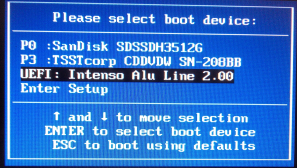
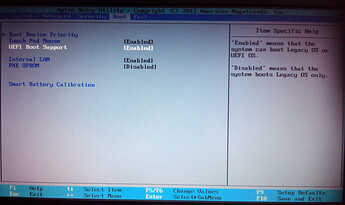
 Can’t say i tried but that’s what the manual say’s.
Can’t say i tried but that’s what the manual say’s.