but what is this workaround for? i do have ovmf entries at virt-manager also without your workaround here…
Procedure to be followed manually:
sudo su
pacman -S libvirt virt-manager qemu ovmf
Let’s edit the qemu configuration file
sudo su
nano /etc/libvirt/qemu.conf
#user = "root"
Change
user = "test"
example name “test” you change it to your name
Now let’s enable uefi support for qemu
sudo su
mkdir -p /etc/qemu/firmware
sed 's#qemu/edk2-x86_64-code.fd#ovmf/x64/OVMF_CODE.fd#;s#qemu/edk2-i386-vars.fd#ovmf/x64/OVMF_VARS.fd#' < /usr/share/qemu/firmware/60-edk2-x86_64.json > /etc/qemu/firmware/10-ovmf-workaround.json
Let’s head inside the folder /usr/lib/systemd/system
cd /usr/lib/systemd/system
We start the libvirt and virt-manager services
sudo su
systemctl enable libvirtd virt*
systemctl disable virtproxyd*
systemctl start libvirtd
systemctl start virt*
If you encounter some errors regarding services not started, rest assured that they start via socket
Let’s enjoy Qemu/KVM with libvirt support
It seems like there is more in the video. Is the whole procedure exact from start to finish above the video?
Yes, the only difference is that on the video the passages are made so that they are legible and easy to use.
Okay but the first line has qemu ovmf at the end and i didn’t see that on the video?
Edit: Am i missing it?
Edit2: Also is it okay to have v-box installed and add this or does it mess something up?
They don’t interfere, unless you have two VMs started, one v-box and one kvm/qemu
I followed everything above the video and i watch the video and it seems different. This is what i got at the end. ![]()
[ricklinux@eos-xfce ~]$ cd /usr/lib/systemd/systemd
bash: cd: /usr/lib/systemd/systemd: Not a directory
[ricklinux@eos-xfce ~]$ cd /usr/lib/systemd/system
[ricklinux@eos-xfce system]$ sudo su
[sudo] password for ricklinux:
[root@eos-xfce system]# systemctl enable libvirt virt*
Failed to enable unit: Unit file libvirt.service does not exist.
[root@eos-xfce system]# systemctl disable virtproxyd*
[root@eos-xfce system]# systemctl start libvirt
Failed to start libvirt.service: Unit libvirt.service not found.
[root@eos-xfce system]# systemctl start virt*
Job failed. See "journalctl -xe" for details.
Job failed. See "journalctl -xe" for details.
[root@eos-xfce system]#
I have corrected the text. thanks for letting me know.
I got these errors trying to enable libvirt?
The command is systemctl enable libvirtd I corrected the text because in the way of typing the systemd directory also had a d too many ![]()
I have it working but i don’t understand how to create the disc size bigger. It defaults to 12.1 GB
I’ll post the image on how to do it.
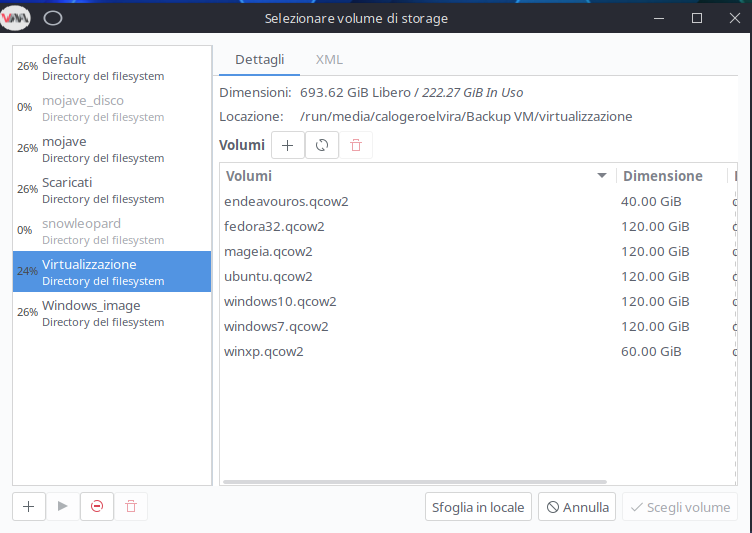
Press the + button to create the disc
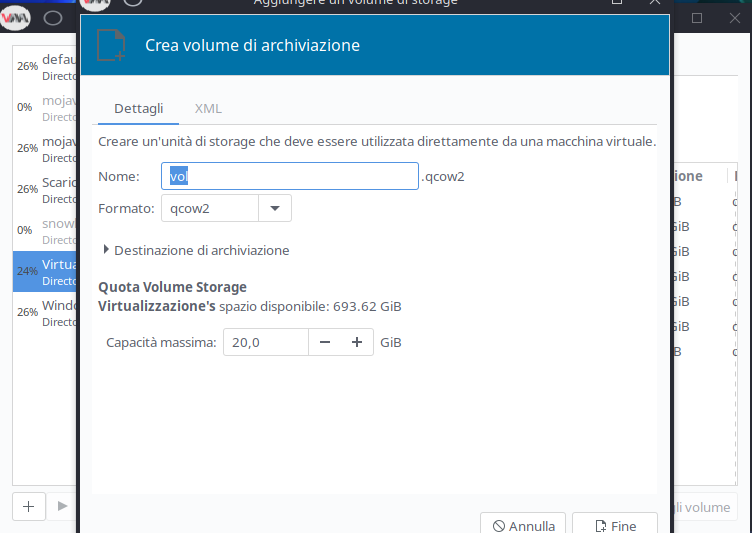
Increase the disc to the size you want. You have to tinker a bit to set the ISO first and then the disk. You can also create the disc in an external USB drive
What is the default file system directory because it is too small. Is it supposed to be my drive?
Post an image
I deleted the default file system?
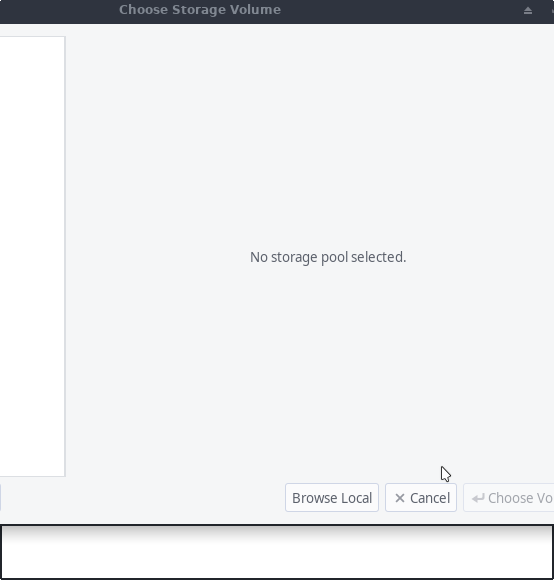
Click on browse local and insert the iso image.
I do but it doesn’t show my drive?
Reboot the machine and try again
The problem is it is not showing the drive that i’m actually installed on. It is showing the other m.2 drive and other drives. It is only showing the file system for the drive im on. So i would be creating the pool on the other drive. So i give up for now because it’s too frustrating. I will try later.
Edit: On mine is not showing the drive like yours for default file system. I have 500 GB drive and i can’t browse to it as it doesn’t show,

The default is the system directory. Then there are others that you can create where you want to install virtual machines
