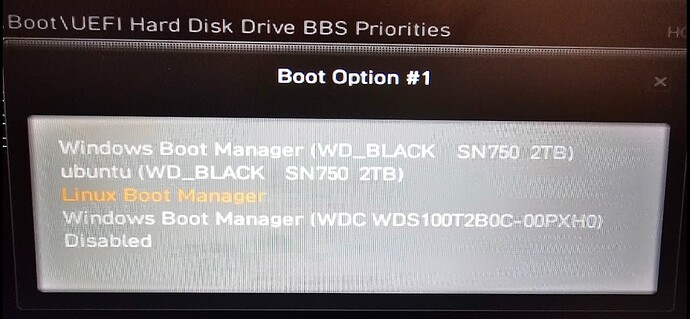It’s r8169 kernel module. I’m not sure if you need to do that?
yea sorry I meant Ive blacklisted r8169
I do not know what to do at this point
ive removed the blacklist and now we are back to where I started I think, cause it wont connect still
Device-1: Realtek RTL8125 2.5GbE vendor: Micro-Star MSI driver: r8169
v: kernel pcie: gen: 2 speed: 5 GT/s lanes: 1 port: f000 bus-ID: 26:00.0
I will try new cable tomorrow and will also search for some other PCIe ethernet cards
if you have a recommendation please let me know. 2.5G minimum speed.
I’m not sure what the issue is? When using the r8169 kernel module you say it does work but limited connectivity? If it’s not working with the r8125-dkms package you can just uninstall it and reboot. The Pci-e card i got is a 10 Gigabit card. It’s a tp-link TX401
Edit: They also have a TX201 which is 2.5 Gigabit
What is the hardware output? Post the url.
inxi -Faz | eos-sendlog
Edit: My Ethernet onboard connection is only 1 Gigabit
[ricklinux@rick-ms7c37 ~]$ inxi -Na
Network:
Device-1: Aquantia AQtion AQC107 NBase-T/IEEE 802.3an Ethernet [Atlantic
10G] driver: atlantic v: kernel pcie: gen: 3 speed: 8 GT/s lanes: 4
port: N/A bus-ID: 23:00.0 chip-ID: 1d6a:07b1 class-ID: 0200
Device-2: Broadcom BCM4360 802.11ac Dual Band Wireless Network Adapter
driver: wl v: kernel modules: bcma pcie: gen: 1 speed: 2.5 GT/s lanes: 1
bus-ID: 25:00.0 chip-ID: 14e4:43a0 class-ID: 0280
Device-3: Realtek RTL8111/8168/8211/8411 PCI Express Gigabit Ethernet
vendor: Micro-Star MSI X570-A PRO driver: r8169 v: kernel pcie: gen: 1
speed: 2.5 GT/s lanes: 1 port: d000 bus-ID: 27:00.0 chip-ID: 10ec:8168
class-ID: 0200
[ricklinux@rick-ms7c37 ~]$
Device 1 is my 10 Gigabit Ethernet. Device 3 is the 1 Gigabit Ethernet.
@Star-Lord
Wanted to see what your UEFI firmware (Bios) version is from the hardware output.
The latest is 7C84v1G from 2024-04-11
@Star-Lord
Does this work?
so quick update.
I thought I start from beginning. again…
I made a new cable myself ran a test and cable is working fine.
I updated the BIOS of my Mobo to latest available AMI BIOS
7C84v1G @ ricklinux
I loaded up the Flash drive again and went into Install process.
Before I clicked Install I noticed that Ethernet is working. this has always been the case but it stops after install (with Online install) and when new updates are pulled after (Offline install)
so went through the process of install (Online)
unplugged USB, rebooted
login screen
enter password and it flashes (black screen for 2 seconds) and login screen comes up again. I enter the password and login screen loops again. I tried ctrl + alt + F3? or F2 and logged in fine in Console but still cant login to desktop.
I did another fresh install. same issue. I cant login.
i dont know whats going on now but I might have to come back to this again in the future and I do not have enough free time to keep trying this.
thanks again for the help for the second time.
hoping to give you maybe good update in few weeks/months
sounds like you are not reformatting hdd (or ssd) each time you attempt install. what you describe sounds like old debris stinking up the joint. I would also recommend the network install, my experiences have always been positive,
anyway you spent a lot of time on this and got absolutely nowhere. I would absolutely bail and walk away at this point, too. And come back with a fresh approach some other time.
Again it would be helpful if we had the full hardware output from the command given. Not sure if you are using nvidia?
here you go… loaded up install flash drive to get this info… (so before the Ethernet breaks)
https://0x0.st/XAe8.txt
while I had the flash drive loaded, i ended up installing the system again, I used offline installed and I was able to login
I ran the first update and it said reboot.
i rebooted and Ethernet is gone
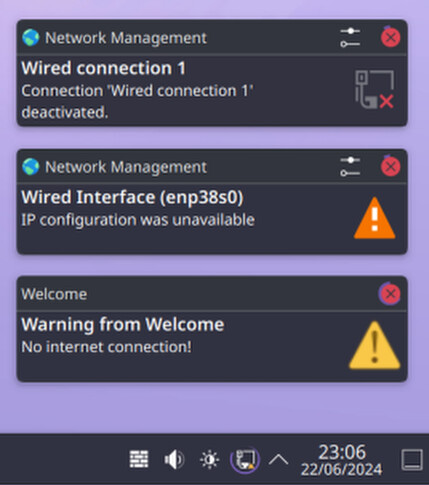
this is after install if it makes a difference:
https://0x0.st/XAeT.txt
There is just another new kernel now. 6.9.6-arch1-1 Have you tried it with the latest kernel?
Edit: Also have you checked dmesg to see what it shows for the ethernet? You can post the url if you like.
sudo dmesg | eos-sendlog
hi, thank you for the help so far. Im not sure what it is with recent Kernel’s but I think Ive found the issue.
its the Virgin Media (my ISP) Hub… it worked fine with previous Kernel’s and the issue is on new ones.
anyway, my connection has always been like this.
I dont have 2.5 Switch but my PC has 2.5G port so I’ve always kept it like that.
ISP Hub 2.5G Port → PC nothing in between
I ordered the TP Link 2.5G switch you mention above last night and and tried it just now. Windows picked it up straight away and working fine. went into EOS. same issue
I made a small change which I should have tried last night before ordering new stuff ![]()
ISP Hub → TP Link Switch (1G) → PC
and Ethernet now works. I cant afford a 2.5 switch at the moment but at least I know there’s something between ISP Hub and newer Kernel that bring up this issue.
My speed is limited a bit this way because even tho my Internet is 1Gig I actually get 1.3Gig somehow
There is just another new kernel now. 6.9.6-arch1-1 Have you tried it with the latest kernel?
I’ll try that as well now, just in case its fixed.
Good you looked into the hub as I am not familair with virgins hardware. I have Bell Fibe and it has a 10 GB port on the back for Ethernet as well as 4 1 GB ports. I have the fastest service available here currently and i get this with Cat 6a cable.
While you are at it, It might also be worth trying to see if works on the linux-lts kernel.
Did not work on latest kernel
How do I install LTS kernel manually?
Thx
sudo pacman -S linux-lts
If you have an Nvidia gpu be sure to also install linux-lts-headers if you have nvidia-dkms installed.
sudo pacman -S linux-lts linux-lts-headers
ran both commands but got stuck on
wouldn’t boot past that but anyway, I know ethernet works on older Kernels anyway. it works on ISO file we download to install the distro.
now how do I get rid of “ubuntu” from my boot options in BIOS?
Would actually be useful to know what nvidia packages you have installed?
pacman -Q nvidia
You can use efibootmgr First run the command to show the list of current boot entries. Then use this command where xxxx is the boot entry you wish to remove.
sudo eifibootmgr -b xxxx -B