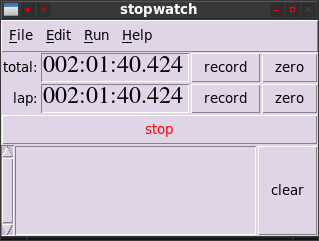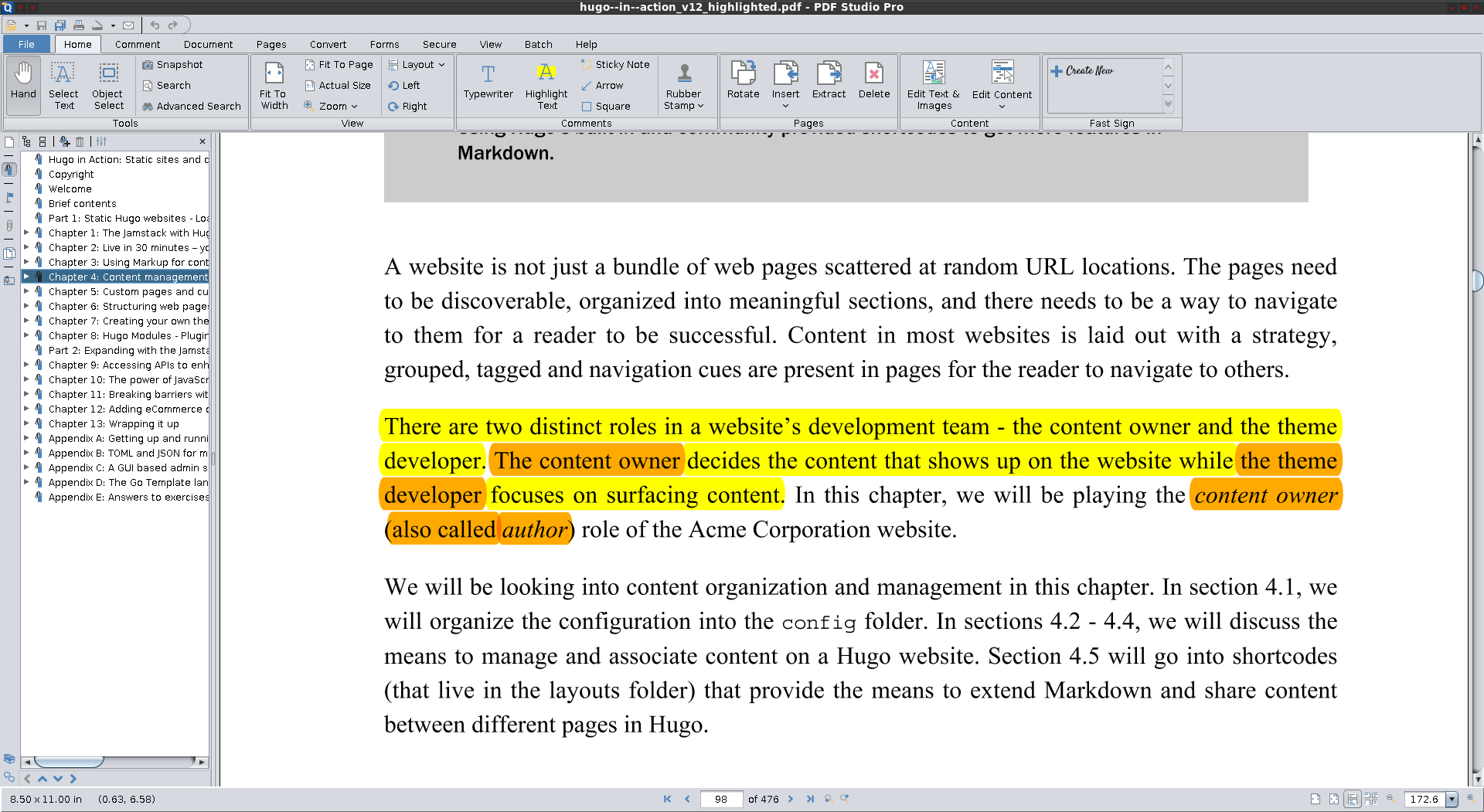If I yay dialect this is what it’s trying to install:
:: Checking for conflicts...
:: Checking for inner conflicts...
[Repo:14] python-charset-normalizer-2.0.4-1 python-sniffio-1.2.0-3 python-anyio-3.3.4-1 python-h11-0.12.0-1 python-httpcore-0.14.3-1 python-rfc3986-1.5.0-1 python-typing_extensions-3.10.0.2-2 python-future-0.18.2-5 python-commonmark-0.9.1-3 python-rich-10.15.1-1 python-httpx-0.21.1-1 python-hpack-4.0.0-1 python-hyperframe-6.0.1-1 python-h2-4.0.0-1
[Aur:3] python-googletrans-git-r116.d15c94f-1 python-gtts-2.2.3-1 dialect-1.4.1-2
:: (1/3) Downloaded PKGBUILD: python-googletrans-git
:: (2/3) Downloaded PKGBUILD: python-gtts
:: (3/3) Downloaded PKGBUILD: dialect
3 python-googletrans-git (Build Files Exist)
2 python-gtts (Build Files Exist)
1 dialect (Build Files Exist)
==> Diffs to show?
==> [N]one [A]ll [Ab]ort [I]nstalled [No]tInstalled or (1 2 3, 1-3, ^4)
python-googletrans-git still uses google as a source for the translations. it even warns that google might ban your IP from accessing the API in some cases (if abused, whatever that means):
excerpt from the readme of py-googletrans git page:
Note on library usage
DISCLAIMER: this is an unofficial library using the web API of translate.google.com and also is not associated with Google.
- The maximum character limit on a single text is 15k.
- Due to limitations of the web version of google translate, this API does not guarantee that the library would work properly at all times (so please use this library if you don’t care about stability).
- Important: If you want to use a stable API, I highly recommend you to use Google’s official translate API.
- If you get HTTP 5xx error or errors like #6, it’s probably because Google has banned your client IP address.
This library provides free access to google API, as in free of charge only.