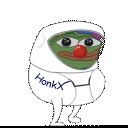I have a poll on file systems and it got a bit off topic, so I promised to create a topic of its own, because backing up is far too important a subject these days to just casually mention it as something you should do, but for some reason not too many seem to have reliable backups/images when disaster finally strikes – and it will, trust me.
mrvictoryDev ISO tester
![]() HMS_Endeavour
HMS_Endeavour
Which backup system in 2022: Timeshift, Snapper, Borg, CloneZilla, dd, btrfs send/receive, ZFS (zpool?) etc![]() Choose 1!
Choose 1!
@dalto opened up a can of worms for me, although I am sure it is just his analytical mind racing way past me. So I want to know which system one and why, and which filesystem is it best suited for which?
There are many but my recommendation is always something backed by borg. It is easy enough to setup without a GUI using something like borgmatic. If you prefer a GUI, you can use a borg frontend like vorta.
On the other hand, replicating snapshots is actually a handy tool.
I would take either of those options over a disk image though others would disagree.
I would like to know those arguments against disk images and why. Having a boot ready image is how I used my various Macs for the past few decades. I never lost a backup, but had plenty of crashes, particularly in those days of unreliable hardware.
Personally, I backup the home folder with PikaBackup using Borg backend to an external drive. I am so paranoid I also do a Déja Dup to an external drive, and upload it to to 2 cloud locations. But having BTRFS Assistant with Snapper on a BTRFS setup, gives me much more confidence, since it has saved me many times over just when tinkering and messing something up to make it unbootable. Just a fast selection on the grub menu and we are back in business in moments.
So, what do think are the good and bad arguments for imaging packages like CloneZilla, even good old dd is powerful and simple which will save you in a pinch.
Let us all know what you think…