Found something strange today…
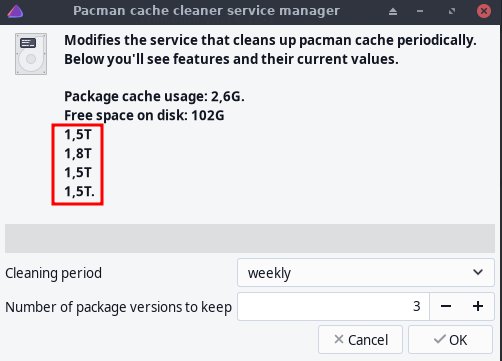
Found something strange today…
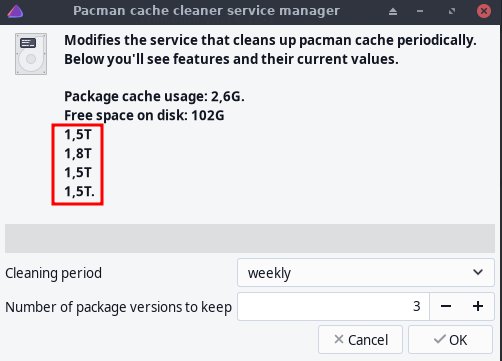
@manuel ? 
It is not universal - here’s a screenshot from a minute ago…
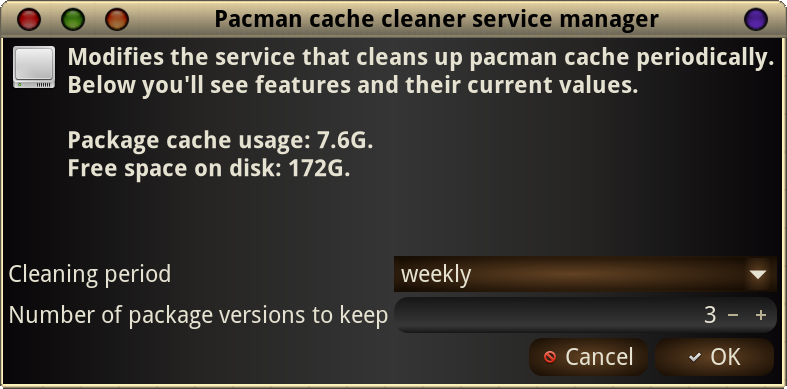
I’m using the new iso, all packages updated, and FS BTRFS…
fstab only has sda entries… no nvme or sdb drives were ever mounted in this system…
So I really don’t know what could have happened here…
$ lsblk
NAME MAJ:MIN RM SIZE RO TYPE MOUNTPOINTS
sda 8:0 0 223,6G 0 disk
├─sda1 8:1 0 512M 0 part /boot/efi
├─sda2 8:2 0 78,1G 0 part /run/media/myuser/ext4
├─sda3 8:3 0 19,5G 0 part [SWAP]
└─sda4 8:4 0 125,4G 0 part /var/log
/var/cache
/home
/
sdb 8:16 0 931,5G 0 disk
└─sdb1 8:17 0 931,5G 0 part
nvme0n1 259:0 0 465,8G 0 disk
├─nvme0n1p1 259:1 0 16M 0 part
├─nvme0n1p2 259:2 0 100M 0 part
├─nvme0n1p3 259:3 0 465,1G 0 part
└─nvme0n1p4 259:4 0 518M 0 part
You found the easter egg surprise!
I think I understood now, it’s showing my NAS drives… they are mounted in fstab, thus it’s showing there in pacman cache cleaner
Checked the file: /usr/bin/paccache-service-manager to understand how it works, and found this in line 76:
txt+="Free space on disk: $df.</b>\n" \
$ df
Sist. Arq. Blocos de 1K Usado Disponível Uso% Montado em
dev 8138844 0 8138844 0% /dev
run 8146736 1648 8145088 1% /run
/dev/sda4 131503104 22653600 108760672 18% /
tmpfs 8146736 522776 7623960 7% /dev/shm
/dev/sda4 131503104 22653600 108760672 18% /home
/dev/sda4 131503104 22653600 108760672 18% /var/cache
/dev/sda4 131503104 22653600 108760672 18% /var/log
tmpfs 8146736 13852 8132884 1% /tmp
/dev/sda1 523244 576 522668 1% /boot/efi
/dev/sda2 80056892 32 75944476 1% /run/media/myuser/ext4
tmpfs 1629344 56 1629288 1% /run/user/1000
//mynas/folder1 1870732988 302458820 1568274168 17% /mnt/folder1
//mynas/folder2 1922688292 2258040 1920430252 1% /mnt/folder2
//mynas/folder3 1870732988 302458820 1568274168 17% /mnt/folder3
//mynas/folder4 1870732988 302458820 1568274168 17% /mnt/folder4
Btw, I have two 2TB hard drives in my NAS working as one for redundancy, so it’s only 2TB space, which matches what is showing in the paccache-service-manager
/etc/fstab
# NAS entries
//mynas/folder1 /mnt/folder1 cifs noauto,x-systemd.automount,x-systemd.mount-timeout=30,_netdev,rw,uid=1000,gid=1000,credentials=/path_to_credentials/file,iocharset=utf8,vers=3.0 0 0
//mynas/folder2 /mnt/folder2 cifs noauto,x-systemd.automount,x-systemd.mount-timeout=30,_netdev,rw,uid=1000,gid=1000,credentials=/path_to_credentials/file,iocharset=utf8,vers=3.0 0 0
//mynas/folder3 /mnt/folder3 cifs noauto,x-systemd.automount,x-systemd.mount-timeout=30,_netdev,rw,uid=1000,gid=1000,credentials=/path_to_credentials/file,iocharset=utf8,vers=3.0 0 0
//mynas/folder4 /mnt/folder4 cifs noauto,x-systemd.automount,x-systemd.mount-timeout=30,_netdev,rw,uid=1000,gid=1000,credentials=/path_to_credentials/file,iocharset=utf8,vers=3.0 0 0
I didn’t remove the fstab entries to confirm if this is really what’s happening…
Yes, that is it…
[myuser@eos ~]$ sudo umount /mnt/folder4
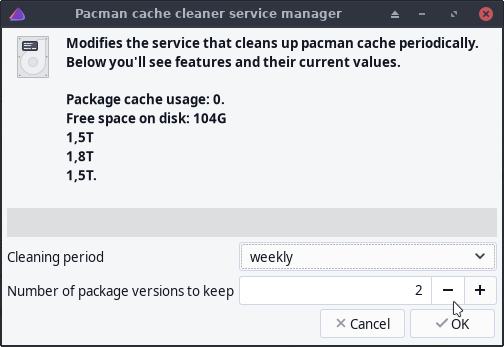
That’s not very “terminal centric” 
sudo pacman -S pacman-contrib
sudo systemctl enable --now paccache.timer
You could edit both paccache.timer and paccache.service to set the desired parameters.
Personally, I just run paccache manually and not that periodically. That’s “terminal centric” 
terminal centric, it’s the best place to learn…  learned a little bit today
learned a little bit today
Since it’s only a cosmetic issue, I’ll just ignore it, the settings are set correctly in the service and timer despite of the fact that it shows the NAS drives there…
paccache.service
[Service]
Type=oneshot
ExecStart=/usr/bin/paccache -rk2
paccache.timer
OnCalendar=weekly
Interesting find!
Could you please show the output of commands (using the mounts that show this issue)
/usr/bin/df -h/usr/bin/lsblk -fmHopefully that helps me fix it.
Note that the full path in the commands is necessary to guarantee the exactly right commands (no aliases etc.).
Me too.
alias pcd='paccache -dvk 2'
alias pcr='paccache -rvk 2'
alias pcdu='paccache -dvuk 0'
alias pcru='paccache -rvuk 0'
Preview cache packages to be removed first, then blow them away.
I use hooks 
/etc/pacman.d/hooks/98-clear-paccache.hook
[Trigger]
Type = Package
Operation = Install
Operation = Upgrade
Operation = Remove
Target = *
[Action]
Description = Clear pacman cache...
When = PostTransaction
Exec = /usr/bin/paccache -rk2
/etc/pacman.d/hooks/98-clear-paccache-unused.hook
[Trigger]
Type = Package
Operation = Install
Operation = Upgrade
Operation = Remove
Target = *
[Action]
Description = Clear pacman unused cache...
When = PostTransaction
Exec = /usr/bin/paccache -ruk0
Nice!
I haven’t been using --dryrun flag before but it’s good to review the packages to be removed.
I might borrow (read steal) your aliases 
Yeah, me three ![]()
I just never put sudo in my aliases. When I run sudo, I want to be sure I’m running sudo. Typing it out is a small price to pay. I even typed sudo thr four five times in this post, not that difficult…
Also, for paccache, you don’t need sudo. It’s a script and it already has sudo in it.
Thanks.
It prompts me for a sudo password, so I assumed sudo was required, learned something today.
alias s='sudo '
![]()
I really hate typing.
In general, if it prompts you for password on its own, it doesn’t need sudo.
Yeah, makes obvious sense when you actually think about it, rather than error: you cannot perform this operation unless you are root.
Aliases changed.
Hello Manuel, follows the requested output:
$ /usr/bin/df -h
Sist. Arq. Tam. Usado Disp. Uso% Montado em
dev 7,8G 0 7,8G 0% /dev
run 7,8G 1,7M 7,8G 1% /run
/dev/sda4 126G 23G 103G 18% /
tmpfs 7,8G 0 7,8G 0% /dev/shm
tmpfs 7,8G 16K 7,8G 1% /tmp
/dev/sda4 126G 23G 103G 18% /home
/dev/sda4 126G 23G 103G 18% /var/cache
/dev/sda4 126G 23G 103G 18% /var/log
/dev/sda1 511M 576K 511M 1% /boot/efi
/dev/sda2 77G 32K 73G 1% /run/media/myuser/ext4
tmpfs 1,6G 56K 1,6G 1% /run/user/1000
[myuser@eos ~]$
[myuser@eos ~]$ /usr/bin/lsblk -fm
NAME FSTYPE FSVER LABEL UUID FSAVAIL FSUSE% MOUNTPOINTS SIZE OWNER GROUP MODE
sda 223,6G root disk brw-rw----
├─sda1
│ vfat FAT32 NO_LABEL
│ 3F6E-428A 510,4M 0% /boot/efi 512M root disk brw-rw----
├─sda2
│ ext4 1.0 ext4 e60ff1d0-35a4-47d3-b722-5bd1409ab0ce 72,4G 0% /run/media/myuser/ext4
│ 78,1G root disk brw-rw----
├─sda3
│ swap 1 0bcda331-2ec8-46d1-b6dc-afafcc0c79b3 [SWAP] 19,5G root disk brw-rw----
└─sda4
btrfs 54471866-fe87-4ed9-897d-9032d888dcc3 102,8G 18% /var/log 125,4G root disk brw-rw----
/var/cache
/home
/
sdb 931,5G root disk brw-rw----
└─sdb1
ntfs Data 1836134E36132BEE 931,5G root disk brw-rw----
nvme0n1
│ 465,8G root disk brw-rw----
├─nvme0n1p1
│ 16M root disk brw-rw----
├─nvme0n1p2
│ vfat FAT32 687F-F9C6 100M root disk brw-rw----
├─nvme0n1p3
│ ntfs 3ECC8AB9CC8A6ACB 465,1G root disk brw-rw----
└─nvme0n1p4
ntfs 9694D2CC94D2AE4D 518M root disk brw-rw----
This topic was automatically closed 2 days after the last reply. New replies are no longer allowed.