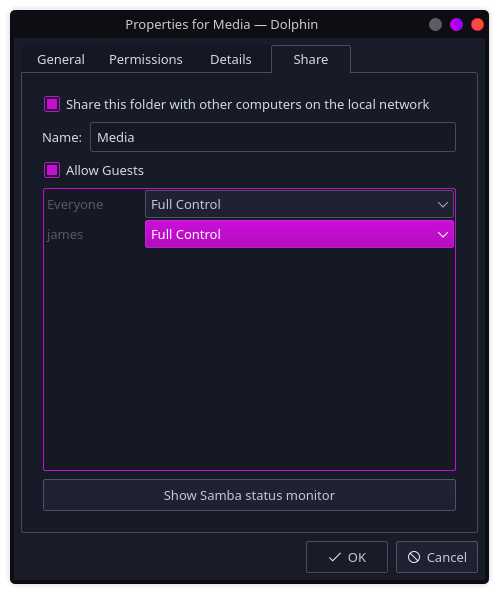I am not understanding the “using that “Sharing” tab in the properties window”. Perhaps a screen shot will help get it through my think skull.
Here is a link to a tutorial that I wrote. Click on download, to go to a browser’s pdf viewer then save the pdf file if desired. Maybe something in there might help you.
I have noticed that since Arch Linux went to samba v4 that all of a sudden I’m seeing recommendations I have never seen before. The top 2 are add
ntlm auth = true
in the Global section of smb.conf
The other involves Windows 10.
We will be setting up a Windows 10 computer as a client to share files on our Linux LAN server.
Make sure that your Windows 10 computer has “Network Discovery” turned on.
Settings - Network & Internet - Network & Sharing Center - Advanced Sharing Settings
Since this Windows computer will be a Client, an entry must be made in the “hosts” file.
Click on the Windows button in the panel then Windows Accessories,
Right click on Notepad, → more → Run as Administrator.
In Notepad, Click on file → open.
This PC → Local Disk (C:) → Windows -->System32 → drivers → etc
In the lower right, change “Text Documents (*.txt)” to “All Files”
open hosts, At the end of the hosts file, add the following
192.168.0.155 enosServer
adjust the IP address and host name as necessary.
File → Save
There has been a /etc/hosts file in Linux since forever, But it is just recently that I have seen recommendations to place an entry in the Windows 10 hosts file. Never knew it even existed til recently.
my smb.conf
# NOTE: Whenever you modify this file you should run the command "testparm"
# to check that you have not made any basic syntactic errors.
#
#======================= Global Settings =====================================
[global]
# workgroup = NT-Domain-Name or Workgroup-Name, eg: MIDEARTH
workgroup = TRESAMIGOS
ntlm auth = true
# server string is the equivalent of the NT Description field
server string = Samba Server
# Server role. Defines in which mode Samba will operate. Possible
# values are "standalone server", "member server", "classic primary
# domain controller", "classic backup domain controller", "active
# directory domain controller".
#
# Most people will want "standalone server" or "member server".
# Running as "active directory domain controller" will require first
# running "samba-tool domain provision" to wipe databases and create a
# new domain.
server role = standalone server
# This option is important for security. It allows you to restrict
# connections to machines which are on your local network. The
# following example restricts access to two C class networks and
# the "loopback" interface. For more examples of the syntax see
# the smb.conf man page
hosts allow = 127. 192.168.0.
# this tells Samba to use a separate log file for each machine
# that connects
log file = /var/log/samba/log.%m
# Put a capping on the size of the log files (in Kb).
max log size = 50
# Backend to store user information in. New installations should
# use either tdbsam or ldapsam. smbpasswd is available for backwards
# compatibility. tdbsam requires no further configuration.
passdb backend = tdbsam
#============================ Share Definitions ==============================
[homes]
comment = Home Directories
valid users = %S, %D%W%S
browseable = No
writable = yes
inherit acls = Yes
# NOTE: If you have a BSD-style print system there is no need to
# specifically define each individual printer
[printers]
comment = All Printers
path = /usr/spool/samba
browseable = no
# Set public = yes to allow user 'guest account' to print
guest ok = no
writable = no
printable = yes
# A private directory, usable only by fred. Note that fred requires write
# access to the directory.
;[fredsdir]
; comment = Fred's Service
; path = /usr/somewhere/private
; valid users = fred
; public = no
; writable = yes
; printable = no
# The following two entries demonstrate how to share a directory so that two
# users can place files there that will be owned by the specific users. In this
# setup, the directory should be writable by both users and should have the
# sticky bit set on it to prevent abuse. Obviously this could be extended to
# as many users as required.
[ENOSshare]
comment = Samba Share
path = /server
valid users = pshare
public = no
writable = yes
printable = no
create mask = 0765
Pudge