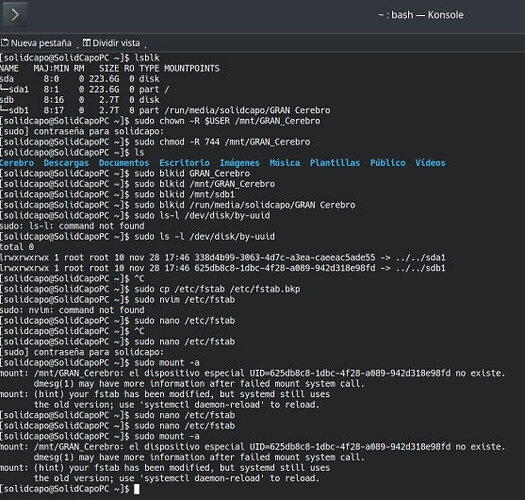Not everyone likes to use gnome stuff.
Don’t know what type you’re using the ones I use has been connected and used for a long time 3 or 4 years now. Still running. Even used them to run games as well.
There are externals that have been resembled using an enclosure those externals are bad and they do fail.
Nor do I. I only use Disks cause it’s dead simple. GNOME’s activity dashboard is actually really good too, but that can be recreated on plasma with the right tools. One of the best things about Linux is the options. Create the system you want. 
I’m trying to follow this guide, but don’t know what I should type in the
your mount point
part. How do I find out?
Also, the drive I’m trying to enable automount on is an NTFS one. Does that mean I need to replace ext4 in
file system Ex: ext4
with ntfs?
I think you will get much more attention to your question if you start a new thread with appropriate title.
This is a [Tutorial] and not so well suited for support, I think ![]()
Thank you.
Since this has been bumped today, I’ll add my own observation on KDE Plasma, FWIW. My laptop has a second drive (2TB HDD) with all my music and many videos (plus I backup /home to it) - mounted as /mnt/Data.
I had been using defaults,noatime 0 2, but prompted by this topic, I tried noatime,x-systemd.automount 0 2 in /etc/fstab.
This worked, but after login the password prompt appeared, which hadn’t been happening before I modified /etc/fstab - so I have reverted to defaults,noatime 0 2.
(post deleted by author)
Gnome Disks makes life simpler. I understand @s4ndm4n wrote this for terminal-centric users, but since I went all in with Gnome 42, it seemed a no-brainer after trying to narrow down the relevant Arch Wiki.
Thank you for giving a better explanation of it than the convoluted way Arch wiki explains it.
@s4ndm4n
you should delete the space before <your user group> in the line sudo chown -R <your user name>: <your user group> /mnt/<folder name you created>, because i was getting problem while replacing <your user group> with my username: sd.
And also i guess <your user name> & <your user group> can be replaced with $USER as it will automatically enter current user…
Please forgive me & correct me if i am wrong somewhere ![]()
Updated the text to reflect your suggestions. Thak you for pointing those out.
This tutorial didn’t work, now how do I undo those steps? and is there another way to make an internal HDD to mount automatically? thanks.
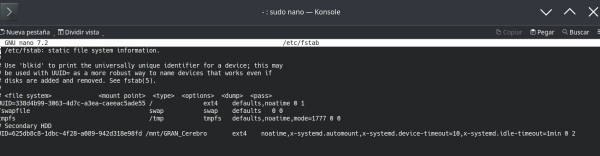
Welcome ![]()
If you want help, please create a new topic, that explain what you did and what error you see/get.
I’ve updated with the images of what i’ve done following this tutorial, do i really need to open a new topic?
Lets respond here but its better to create a new topic because if someone is looking for a solution at the same problem this will be quicker to find the answer.
From what i see, you didn’t run sudo systemctl daemon-reload as shown at the end of your output when you do sudo mount -a
Shouldn’t the following statement
Number
744means you have assigned read/write/execute permissions to your user account. You have given read/write permissions to your group and others.
say “You have given read permission to your group and others”?
uhh I got some problem… why I can’t mount the drive automatically?
I have some ntfs partition because I dual boot windows 11 and endeavouros. I followed this tutorial and only make changes from ext4 to ntfs-3g. When I confirm with sudo mount -a, it mounted like it should do, but whenever I do restart, the drive not automatically mounted.
Here is my /etc/fstab :
# /etc/fstab: static file system information.
#
# Use 'blkid' to print the universally unique identifier for a device; this may
# be used with UUID= as a more robust way to name devices that works even if
# disks are added and removed. See fstab(5).
#
# <file system> <mount point> <type> <options> <dump> <pass>
UUID=BBF3-3D81 /efi vfat fmask=0137,dmask=0027 0 2
UUID=9fe44b0a-b437-42cc-a12d-270ee2d76396 / ext4 noatime 0 1
UUID=2a14d5b0-5dc4-4812-b5d6-597700b08a66 /home ext4 noatime 0 2
UUID=1050e4e0-127f-4a01-a505-e9a56473353f swap swap defaults 0 0
tmpfs /tmp tmpfs defaults,noatime,mode=1777 0 0
UUID=16F87D3AF87D18E7 /mnt/data ntfs-3g noatime,x-systemd.automount,x-systemd.device-timeout=10,x-systemd.idle-timeout=1min 0 2
Is there anything I did wrong?
Systemd automounts are mounted automatically on access. It should get mounted when you try to access it.
That being said, you should add the options uid=, gid=, fmask= and dmask= with the appropriate values. That is because ntfs doesn’t support POSIX permissions like linux.
could you give more detailed explanation please? I don’t know any of that. Sorry I’m real real newbie
I’d try the following changes:
UUID=16F87D3AF87D18E7 /mnt/data ntfs3 noatime,x-systemd.automount,x-systemd.device-timeout=10,x-systemd.idle-timeout=1min,uid=username,gid=groupname,dmask=027,fmask=137
The changes above are:
ntfs-3gtontfs3- remove 0 and 2 in the end
- added uid and gid
Then you should:
- change username to your user name
- change groupname to your group name
See also:
- man fstab
- man mount