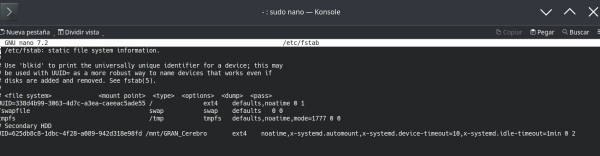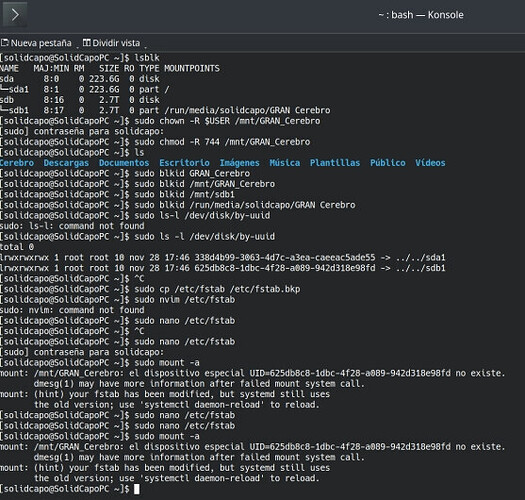I’ve followed this tutorial ([Tutorial] How to Permanently Mount External/Internal Drives in Linux - #51 by s4ndm4n ), to be able to turn on my computer and not to have to put the pass in dolphin everytime and didn’t work. Look at this images:
And now i don’t know how to make it work or go back those steps to delete that configuration in the fstab file and delete the folders i’ve created
Any help will be appreciated, thanks.
Please copy and paste the output from the terminal into the thread. The pictures you posted are really hard to read.
After you paste them into the thread, highlight the text and press the </>
Please paste into the thread:
lsblk -f
cat /etc/fstab
Hi,
Did you create a folder in your /run/media/GRAN_Cerebro or even the at /mnt/GRAN_Cerebro?
I can’t understand the error messages you have at the end when you try to sudo mount -a.
And it seems you are not replying to solve the problem we can’t help you, my friend.
I’ve managed it to work, found that i wrote UID instead of UUID in the fstab file, but also, followed another tutorial and this is what worked:
# Secondary HDD
UUID=625db8c8-1dbc-4f28-a089-942d318e98fd /mnt/GRAN_Cerebro ext4 defaults,noatime 0 0
But I have another question, how do I delete the folders I’ve created with sudo mkdir?, cause at first i’ve used sudo mkdir /mnt/Gran Cerebro but it created a folder called /mnt/Gran and another like this: /home/solidcapo/Cerebro/ so i think that the space made that, so later created sudo mkdir /mnt/Gran_Cerebro and it worked, so, any idea how can i undo the mkdir for those two directories I didn’t use? thanks.
If they are just empty directories you can remove them with sudo rmdir.
1 Like
So easy to do! thanks! and by the way, when creating directories, the space doesn’t work? or do i have to put it between “” or something?
Spaces are supported, but to use them you have to either escape the spaces by putting a backslash before each one like this:
/path/to/directory\ with\ spaces\ in\ the\ name
or you can enclose the name with spaces in quotes like this:
/path/to/"directory with spaces in the name"
Otherwise, as you discovered, adding a space is interpreted as an additional argument in the command.
Ok, i’ve learned a lot with this, thanks.
2 Likes
system
December 12, 2023, 4:32am
9
This topic was automatically closed 2 days after the last reply. New replies are no longer allowed.