I’m prefacing this by admitting that I’m a complete imbecile and this is entirely my fault. I’m terribly sorry, please don’t hate me for messing this up.
As some of you know, I’ve previously been dealing with severe GPU under-performance and overheating, and one of my attempts to fix it was switching to a different distro (Fedora KDE initially; later switched to Cinnamon) to see if the issue could be isolated to EndeavourOS. It’s since been solved, but I’ve unwittingly done a major screw-up while on Fedora KDE that’s come to bite me today.
I have two drives - a 480 GB SSD (/dev/sda) that serves as my primary boot drive, and a 4 TB HDD (/dev/sdb) that serves as my secondary storage where I can put all my super heavy files into. While switching distros (from Mint to Endeavour to Fedora and back to Endeavour), I always put the files I wanted to carry over onto the HDD so they could easily be loaded directly into the new distro - which was particularly important considering I needed to do benchmarking on Steam. I generally use GNOME Disk Utility to set up my drive’s mounting options, but on KDE I wanted to try and use its native Qt apps instead of GTK ones, and decided to try it out. It, uh, didn’t go well, to put it lightly - maybe I’m just unlucky, but it was horribly buggy for me and even broke my fstab file entirely, forcing me to fix it from a live USB.
Compounding that, there was… an incident. I generally always mounted my drive on /home/tadpole/Secondary Volume because it’s just easier - it’s much simpler to access than having to go up to root and look up one of the several folders a drive can be mounted to (/mnt, /media or /run), not to mention you don’t have to deal with permission nonsense since, unlike the aforementioned folders, ~ isn’t owned by root for obvious reasons. However, while I was asking for help regarding the broken fstab issue in a server, someone asked me where I was mounting the drive, and when I revealed I mounted it on home he basically raged at me, saying that’s not how I’m supposed to do it and any actually decent Linux user would never mount a secondary drive on ~, asking why he even bothers dealing with noobs asking for help and saying “people like you are why I have gray hairs” and “I need a freaking drink after seeing this”.
That pretty much scared me into choosing to mount my drive onto /mnt/Secondary Volume instead, since I didn’t want to get further yelled by anyone else and also got worried it was a terrible idea to mount my drive on ~ and it’d be safer to put it on /mnt instead. Sadly, that turned out to cause more issues than I’d like - in particular, as I mentioned, putting it outside of ~ requires mounting it on a folder owned by root, meaning my entire hard drive was read-only and completely owned by root:
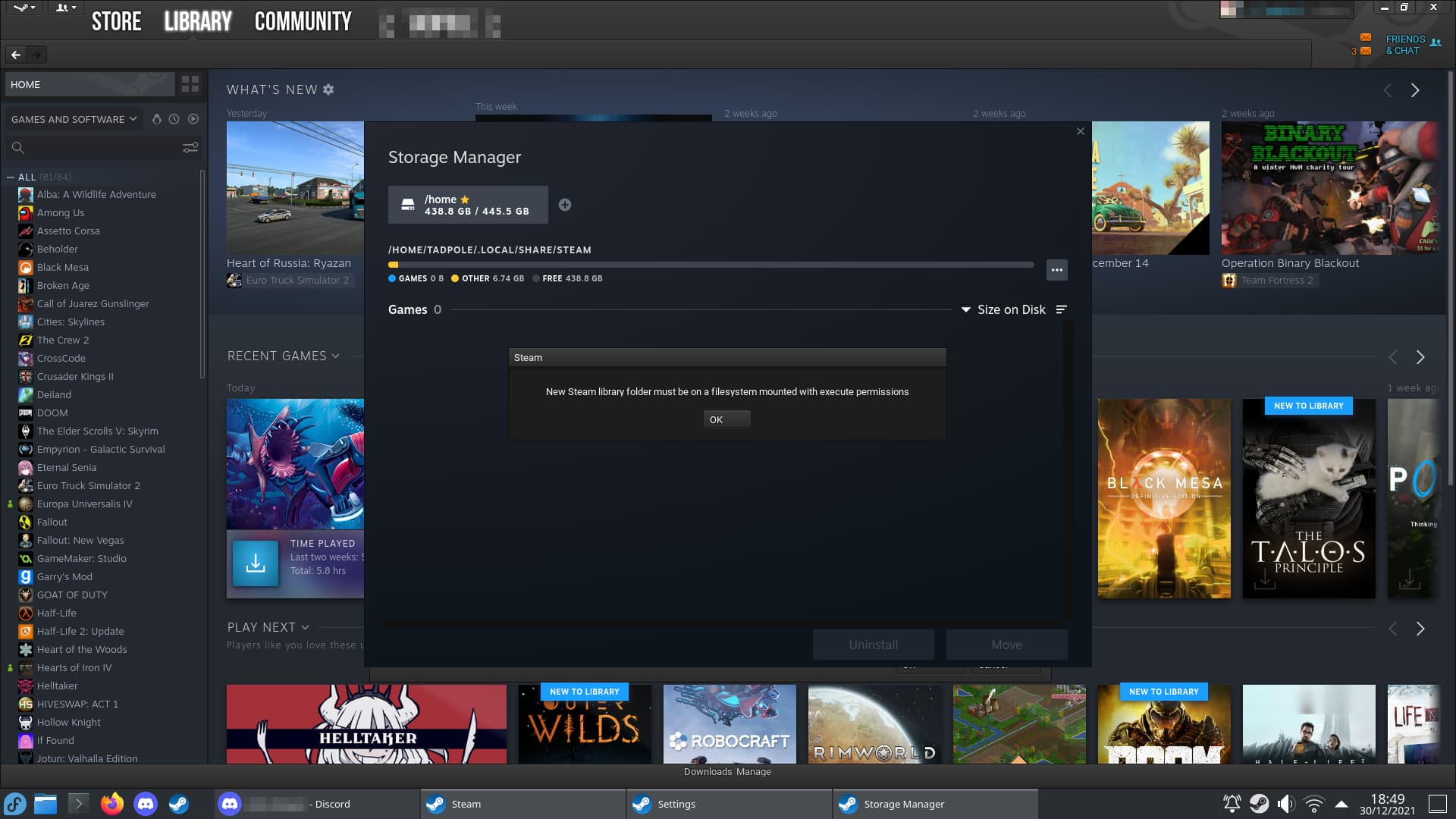
When I asked for help, I was told to run chmod -R +x /dev/sdb1, and it seemed to work, so I just brushed it aside and moved on to trying to resolve my GPU issues. But today, after I migrated back to EndeavourOS upon resolving the aforementioned issue, I noticed several irregularities regarding my hard drive…
For starters, when configuring CinnVIIStarkMenu, there were multiple folder locations on my HDD the Quick Launcher seemingly refused to recognize - they exist on my hard drive and I can look at them through my file manager, but when inputting its location on the menu’s own file browser to add a shortcut there, it acts like the address is not valid at all and the shortcut does not show up. And next up, this issue does not seem to be limited to actual locations: symlinks seem to not work, either.
I make heavy usage of symlinks on my workflow; I use them to make quick shortcuts on my main drive and desktop to folders on my HDD that I use often, as well as “placing” mod files within the Proton prefix of a Steam game so that the game reads it, without having to leave them inside a location that is both tiresome/convoluted to get into, and also vulnerable to getting nuked if I uninstall the game or change to a different Proton version. I’ve done that with Euro Truck Simulator 2 for a while now; symlinking a mod folder within its Proton prefix to another location on my hard drive that’s easier to get into has always worked without a hitch. But, for whatever reason, it suddenly stopped working - the game straight-up refuses to acknowledge I have any mods installed other than Workshop mods, unless I actually place the real files inside the Proton prefix itself. (And even then, the game just crashes when it finishes loading.)
Lastly, several files and folders have weird, possibly buggy permissions on them. Instead of them belonging to the “tadpole” group like all my files on ~ in my SSD do, several random files and folders instead belong to a “1001” group:
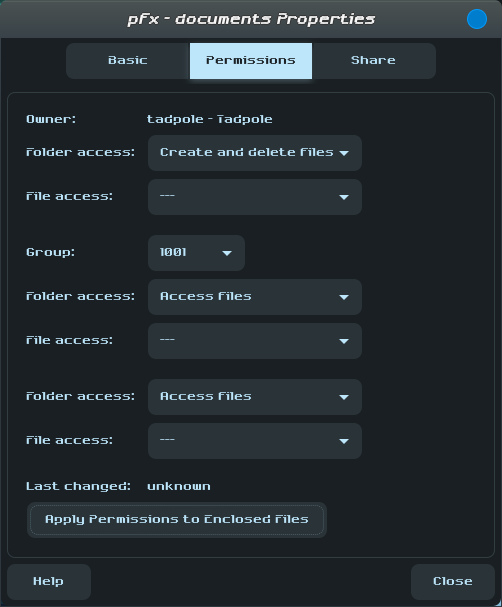
For reference, this is how pretty much all my SSD files are:
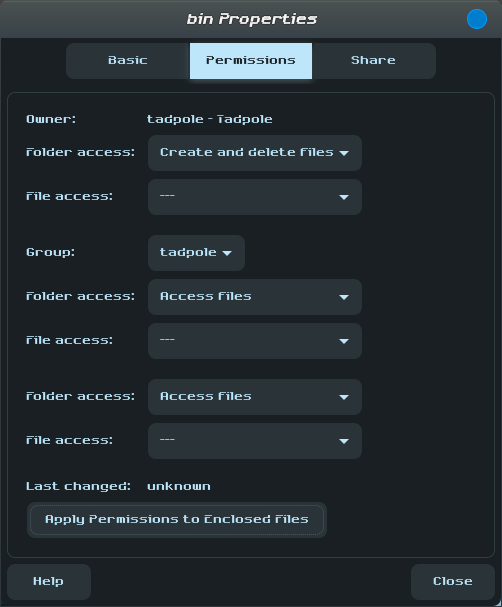
Because I never tampered with my HDD at all during my distro finagling from before except for me mounting it on /mnt instead of ~ and running the chmod command, I’m confident that these issues can be isolated to those having screwed my HDD files - it doesn’t help that someone just told me that apparently running that chmod command is… not ideal. ![]() Issue is, I still don’t understand how permissions work on Linux, or what I could do to rescue my filesystem from this screw-up (if it’s even possible to do so at all - I’ve been told it’s incredibly difficult to revert a
Issue is, I still don’t understand how permissions work on Linux, or what I could do to rescue my filesystem from this screw-up (if it’s even possible to do so at all - I’ve been told it’s incredibly difficult to revert a chmod -R +x /dev/sdb1…), or hell, if all this is even related to my symlinks suddenly not working anymore.
I’m sorry for once again clogging the forums with an idiot question, but I’m quite scared and really need help in dealing with this. I really don’t want to have to resort to nuking my HDD partition and starting over from scratch :c
 ). I don’t know that it is related to the current problem though…
). I don’t know that it is related to the current problem though…