(@Hystrix, this one’s for you ![]() ) Listed below is a small? guide + the links/tutorials I followed to get my Plasma looking like this: Share Your Desktop
) Listed below is a small? guide + the links/tutorials I followed to get my Plasma looking like this: Share Your Desktop
Font: Circular Pro (it’s a paid font but for legal purposes I “got” it from a “friend” ![]() )
)
Icons: Papirus (papirus-icon-git in the AUR)
Plasma Theme: Moe by jomada (moe-kde-git)
Colors: Moe-dark because the Plasma theme is actually in light mode so you have to set the colors to the dark version.
Kvantum Theme: Moe
Wallpaper: https://wallhaven.cc/w/9mxz8k (alt: https://wallhaven.cc/w/ym1wp7, alt 2: https://wallhaven.cc/w/g83m3d)
Panel: Latte Dock - git version (latte-dock-git in the AUR)
Tiling in KWin
Install kwin-tiling from the Github page here. Just follow the installation instructions in the README. There’s also a cheatsheet there for shortcuts but you can always recustomize it to your favorites by going to Shortcuts in System Settings. Then, enable script configuration by:
mkdir -p ~/.local/share/kservices5 ln -s ~/.local/share/kwin/scripts/kwin-script-tiling/metadata.desktop ~/.local/share/kservices5/kwin-script-tiling.desktop
In System Settings go to:
Window Management >> KWin Scripts >> Tiling Extension
Click the cog icon enable the remove window decorations for tiled windows. You can exclude windows for those you don’t want to autotile like Discord or KCalc. If you want to you can change the placement method of new windows. I chose Open New Tiles at the end. Next go to the Gaps tab to customize the number of pixels between tiled windows. Log out and log in and then you’re done.
Kvantum Setup
If you haven’t installed or configured Kvantum yet before, install Kvantum via AUR kvantum-qt5-git. Download the MoeDark folder here and its contents, place it somewhere like your .config folder, then open:
Kvantum Manager >> Install/Update Theme >> Select a Kvantum theme folder >> choose the folder I mentioned and hit OK >> Install this theme
Next go to Change/Delete Theme >> Select a Theme and find MoeDark from the dropdown menu >> click Use this theme.
That should automatically give the transparent/blurry (assuming you have turned on Blur in Desktop Effects) look for your Qt applications. If it hasn’t try logging in and out.
FIrefox CSS
For the Firefox CSS, I used blurredfox. There’s a one click install script in the README. WARNING: It will overwrite your current userchrome settings so be sure to save a backup. It doesn’t do the blur on its own so you have to install this script called Force Blur. In System Settings go to
Window Management >> KWin Scripts >> Get New Scripts >> Search for Force Blur and click install.
To enable script configuration, type the following into the terminal:
mkdir -p ~/.local/share/kservices5/
cp ~/.local/share/kwin/scripts/forceblur/metadata.desktop ~/.local/share/kservices5/forceblur.desktop
Restart System Settings and go back to Kwin Scripts. There should be a cog icon now on the Force Blur script. Click and add the window class name of Firefox (mine was “Navigator” and “firefox”). If you’re not sure what the class name is, run xprop and click on the Firefox window. If you’re in Konsole, ctrl+shift+f to find the WM_CLASS line. Copy paste the values there to the Force Blur configuration.
I suggest lowering the blur noise and blur strength in Desktop Effects >> Blur to conserve CPU if you’re conscious about it.
For the new tab page, I installed this addon called Tabliss. It’s pretty customizable and supports adding your own custom css widget, so go nuts with it. If you want to try out my settings, I only use three widgets.
- Time
- Search Box
- Greeting (In Display Settings go to Position and click on the arrow pointing down)
For the Background, switch to Upload Images and upload the wallpaper I linked above. Open Display Settings and adjust Blur and Luminosity to your liking.
Rofi Replacement for Krunner
Now don’t get me wrong Krunner is great but I like Rofi better. So what I did was that I edited this rofi theme sidetab.rasi to achieve this custom.rasi. Rofi isn’t blurred by default so I use this script wrapper I found in somebody’s Github dotfiles but forgot the link to it (whoever you are thank you so much) menu.sh. Change relevant options there such as -config and -font. Store both of these files in a folder. For me, I placed it on my .scripts folder. In System Settings, I went to Custom Shortcuts >> Add New >> then binded the menu.sh file to alt+space
NOTE: Install Hack Nerd Font from the AUR nerd-fonts-hack to get that search icon working. Also install rofi-calc to get the calculator working. Install xdotool from the package manager for the blurred rofi wrapper. My rofi config is very “hacky” and could use some edits. If you’re a rofi expert, would really appreciate some help.
Latte Dock
I don’t know how to share this one but just copy from my screenshots above. Just switch Latte Dock to Panel mode and add widgets. Was inspired from this video but just rearranged some of the widgets and used latte dock as the panel instead of the stock plasma panel. List of widgets used:
- Application Menu (I customized the icon by playing around with Inkscape. Looks terrible if you zoom in but it gets the job done. Uploaded the image below.)
- Latte Tasks
- Global Menu
- Application Title (in configuration: enable Show the application icon and switch to Application name in Text Type.
- Digital Clock (in configuration: change date format to custom and use this
ddd | M/dd/yy - System Tray
Found this option to export Latte layout. I don’t know if this works tho. Just give it a try. Plasma.layout.latte
`
 . If you have questions, don’t hesitate to ask me. I may have missed some minor details for the sake of trying to make it as short as I could
. If you have questions, don’t hesitate to ask me. I may have missed some minor details for the sake of trying to make it as short as I could 




