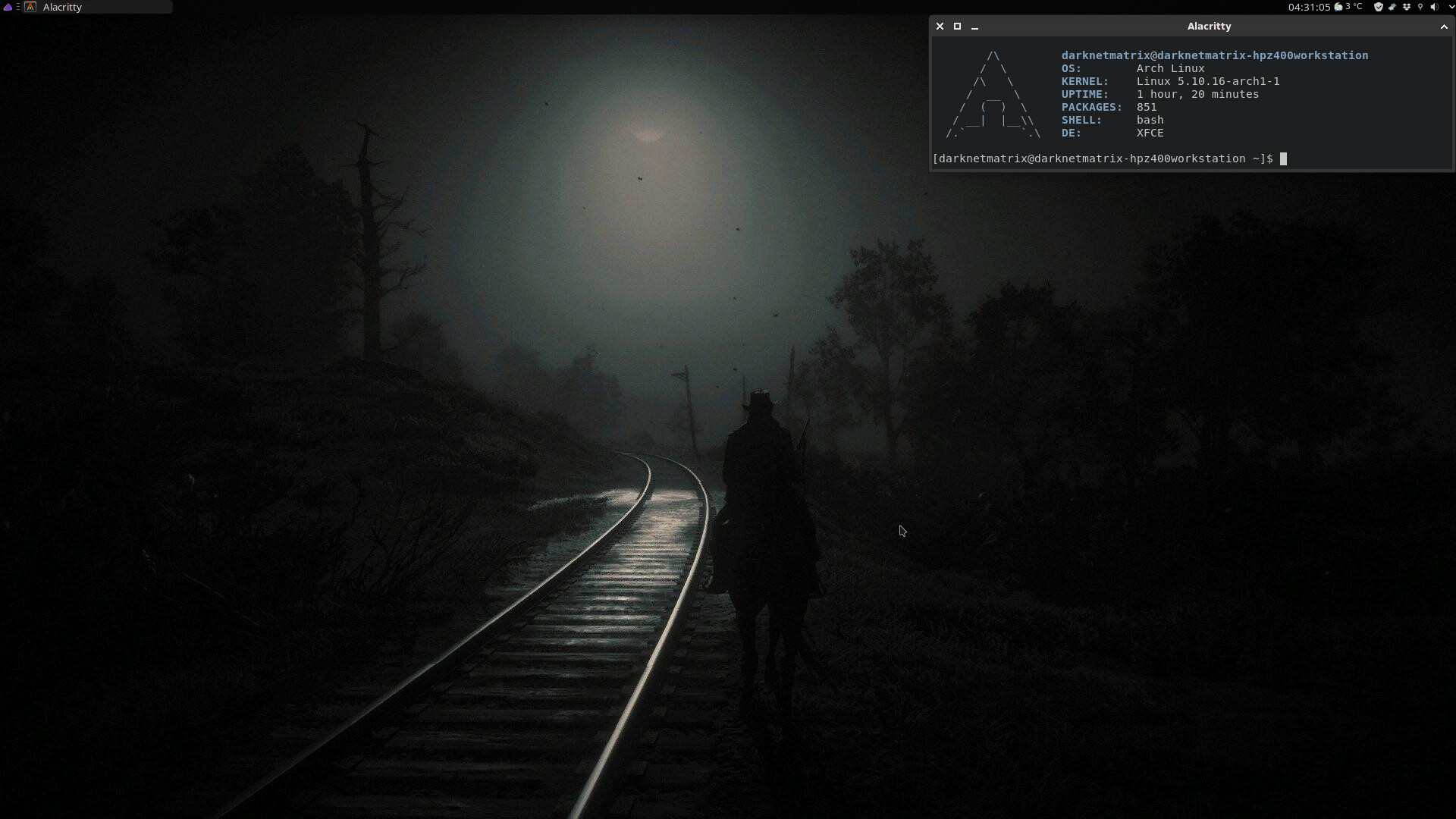
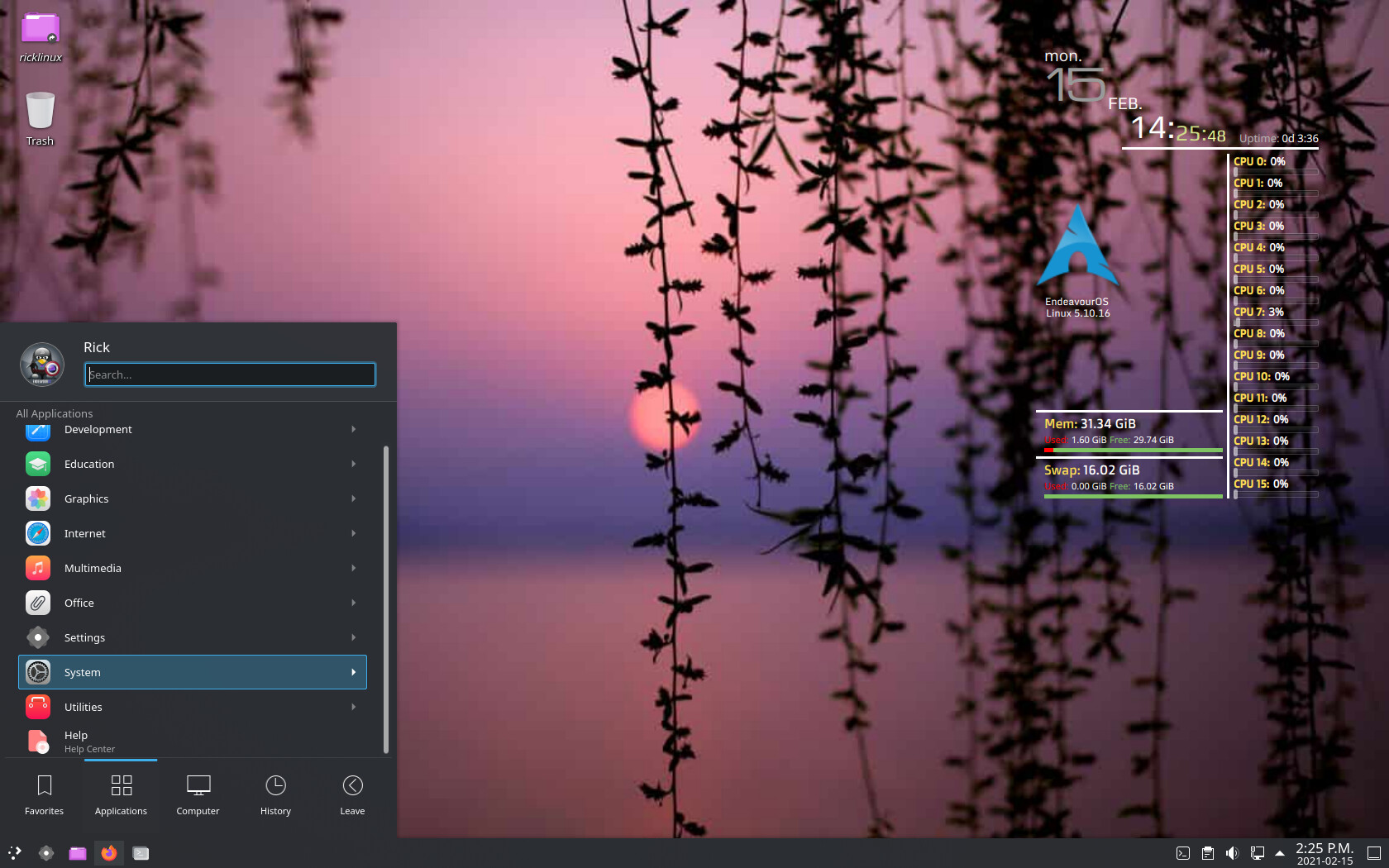
Yellow!!!
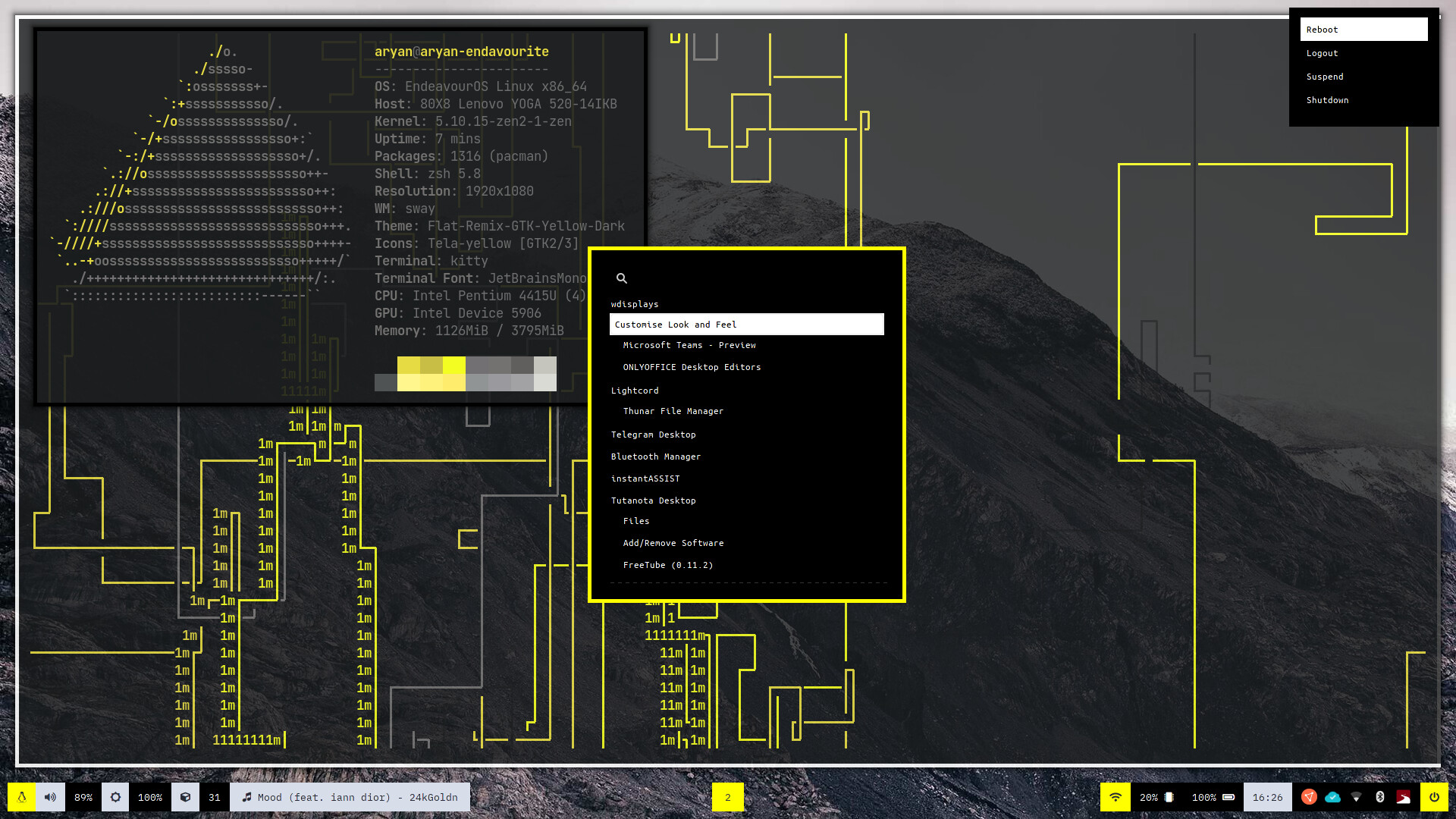
Devuan Beowulf 3.1.0
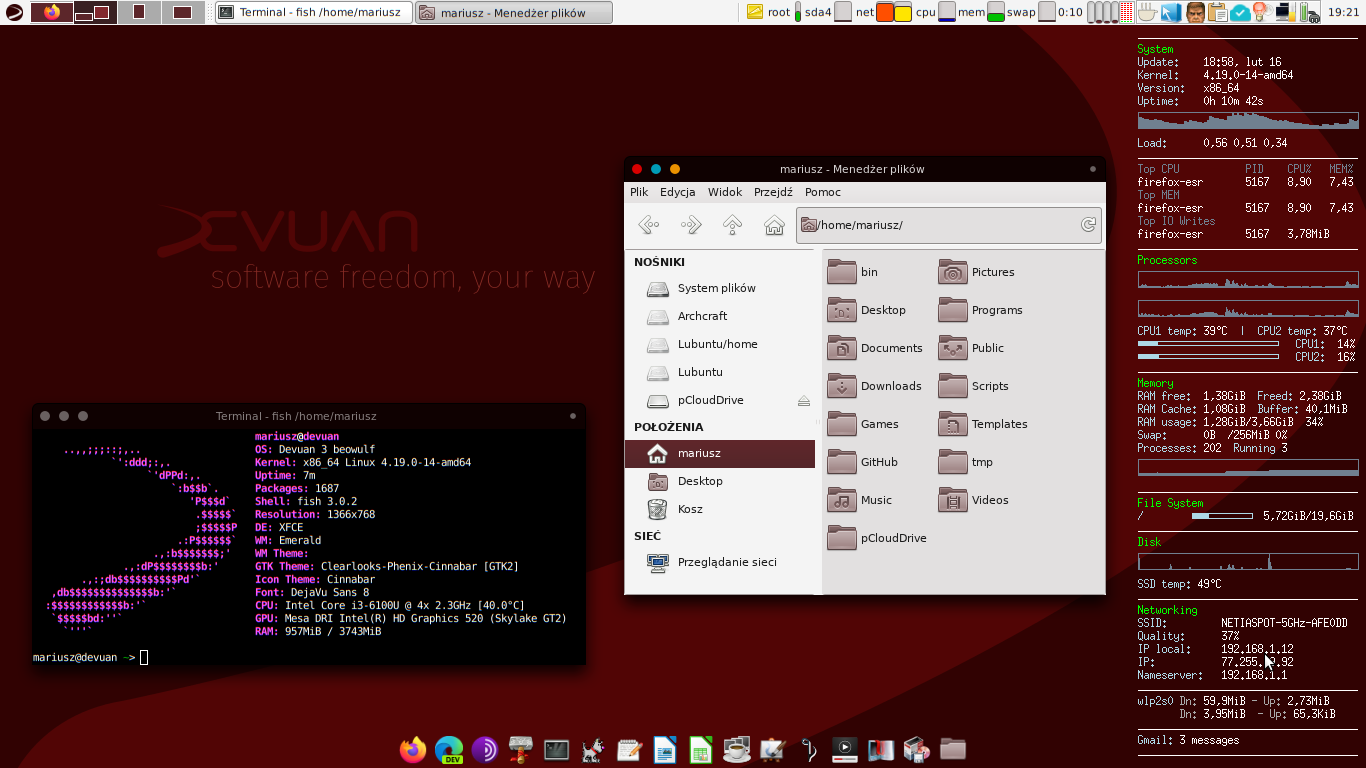
more Endeavouros Sway on ARM ![]()
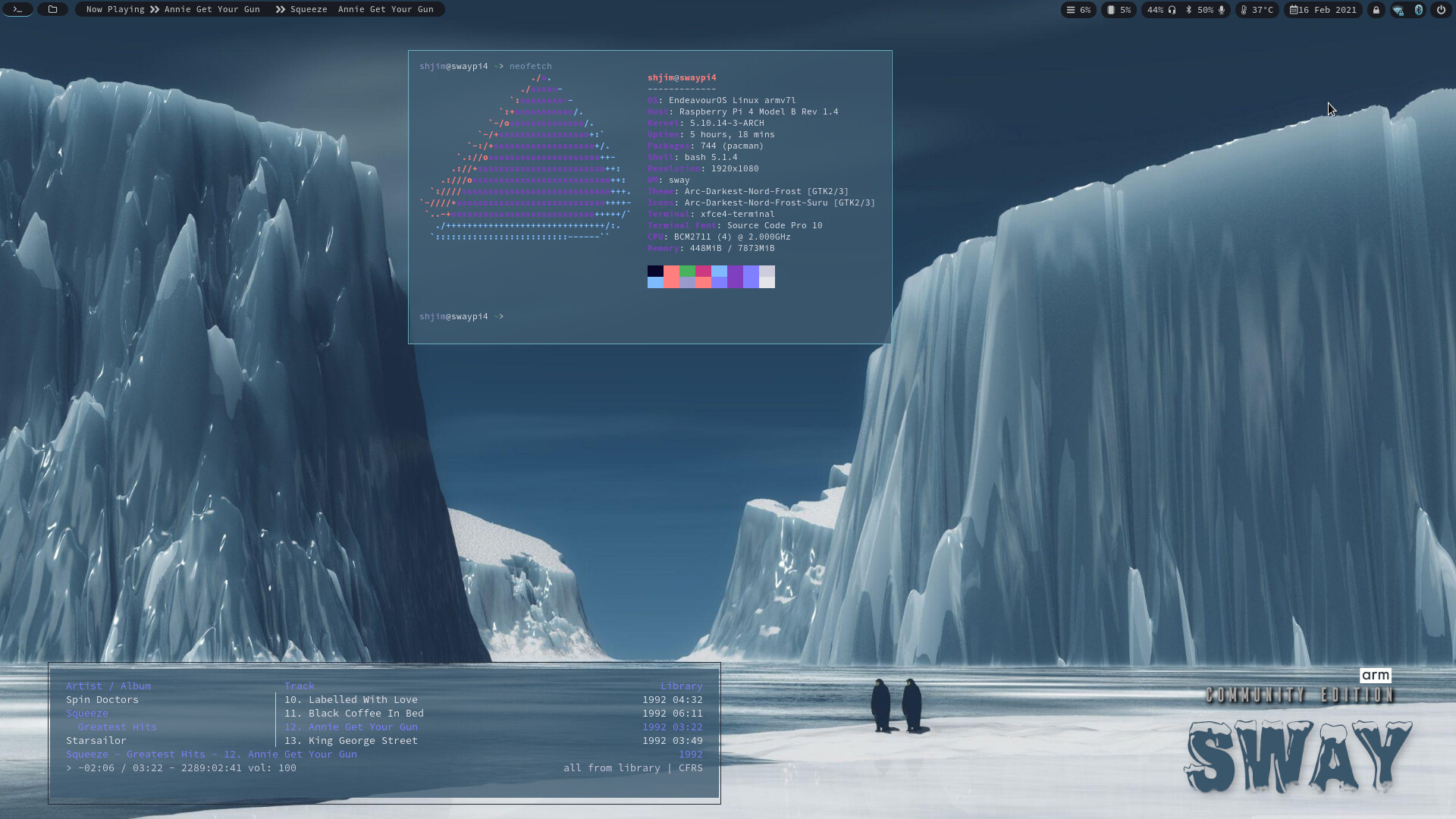
You guys posting sway screenshots makes me want to give it a shot, a) I’ve never been able to wrap my head around a tiling wm and b) I installed it to try it out and was instantly confused how to do literally anything 
@ThisPoorGuy open mind it small learn curve ( for once windows key your friend 
 )
)
 Keybinding Pop-Up (through YAD) and a full cheatsheet added - accessible via pressing the keyboard icon on waybar.
Keybinding Pop-Up (through YAD) and a full cheatsheet added - accessible via pressing the keyboard icon on waybar.
EndeavourOS Sway-WM CheatSheet :
- Hello! Welcome to EndeavourOS and our Sway-WM Edition! Now we'll admit this is not vanilla Sway and it wasn't desinged to be. It is loosely themed around the ArcDark
colorscheme chosen for it's stability and ease of implementation. The default bar is Waybar not Swaybar - once again chosen it's ease of use and stability as well
the options it offers.
- Sway is documentated through man pages unlike i3.To get a overview of what to expect you can read 'man 5 sway'. The pages are then spilt into topics - some the
important ones are listed at the bottom of the document. Waybar is also documented through man pages - 'man 5 waybar'.
- Our file structure is spilt for easier use - the names of the files eg; 'output' referring to the part they play.
- If your experiencing issus with your cursor - edit file '~/.profile' and comment out 'export WLR_NO_HARDWARE_CURSORS=1'
- Other than that enjoy your time here and welcome! You can join the Forum or our Telegram - we'd love to hear from you!
= windows key
# start floating xfce4-terminal
+Return
# start fixed termite-terminal
+Shift+Return
# kill focused window
+q
# Application menu - wofi:
+d
# Activities:
+p
# Power-Menu:
+Shift+e
# Lock the system
+f1
# reload the configuration file
+Shift+c
# change window focus,like vim
+h focus left
+j focus down
+k focus up
+l focus right
# alternatively, you can use the cursor keys:
+Left focus left
+Down focus down
+Up focus up
+Right focus right
# move a focused window
+Shift+h move left
+Shift+j move down
+Shift+k move up
+Shift+l move right
# alternatively, you can use the cursor keys:
+Shift+Left move left
+Shift+Down move down
+Shift+Up move up
+Shift+Right move right
# split in horizontal orientation (changes take place on next opened window):
+b
# split in vertical orientation (changes take place on next opened window):
+v
# enter fullscreen mode for the focused container:
+f fullscreen toggle
# change container layout (stacked, tabbed, toggle split):
+s layout stacking
+w layout tabbed
+e layout toggle split
# toggle tiling / floating:
+Shift+space floating toggle
# change focus between tiling / floating windows:
+space focus mode_toggle
# focus the parent container:
+a focus parent
# resize floating window:
+right mouse button
# move floating window:
+left mouse button
# scratchpad:
+Shift+Minus move scratchpad
+minus scratchpad cycle
# resize mode:
+r
# resize,like vim:
h focus left
j focus down
k focus up
l focus right
# alternatively, you can use the cursor keys:
Left focus left
Down focus down
Up focus up
Right focus right
# Return to default mode:
Return or Escape
# Workspaces:
#
# Switch to workspace
+1 workspace number 1
+2 workspace number 2
+3 workspace number 3
+4 workspace number 4
+5 workspace number 5
+6 workspace number 6
+7 workspace number 7
+8 workspace number 8
+9 workspace number 9
+0 workspace number 10
# Move focused container to workspace:
+Shift+1 move container to workspace number 1
+Shift+2 move container to workspace number 2
+Shift+3 move container to workspace number 3
+Shift+4 move container to workspace number 4
+Shift+5 move container to workspace number 5
+Shift+6 move container to workspace number 6
+Shift+7 move container to workspace number 7
+Shift+8 move container to workspace number 8
+Shift+9 move container to workspace number 9
+Shift+0 move container to workspace number 10
# Multimedia Keys (be aware that these may not work for every keyboard):
They are enabled - you may need to hold down the function key while doing so.
# Screenshots:
PrintSrc for full screenshot
Shift+PrintSrc for screenshot options
# App Shortcuts:
+n thunar
+o firefox
# Other Things:
# Input - ~/.config/sway/config.d/input
# You can get the names of your inputs by running: swaymsg -t get_inputs
# Put your touchpad's IDENFICATOR to replace "Touchpad-ID" (keep the quotation marks)
# Read `man 5 sway-input` for more information about this section.
# Output - ~/.config/sway/config.d/input
# You can get the names of your outputs by running: swaymsg -t get_outputs
# Read `man 5 sway-output` for more information about this section.
# Wallpaper - ~/.config/sway/config.d/theme
# exec swaybg -i /path/to/wallpaper
# Waybar - ~/.config/waybar/config : ~/.config/waybar/style.css
# It is an external bar we have chosen because of the option's it allows.
# If you wish to use the default swaybar - ~/.config/sway/config.d/theme and change waybar to sway-bar
# Read `man 5 sway-bar` for more information about this section
# Autostart - ~/.config/sway/config.d/autostart_applications
My system is finally starting to feel ‘lived in’.
KDE Plasma, custom Lattedock, dynamic Bliss wallpaper! (now if only I could set up a dynamic theme :d )
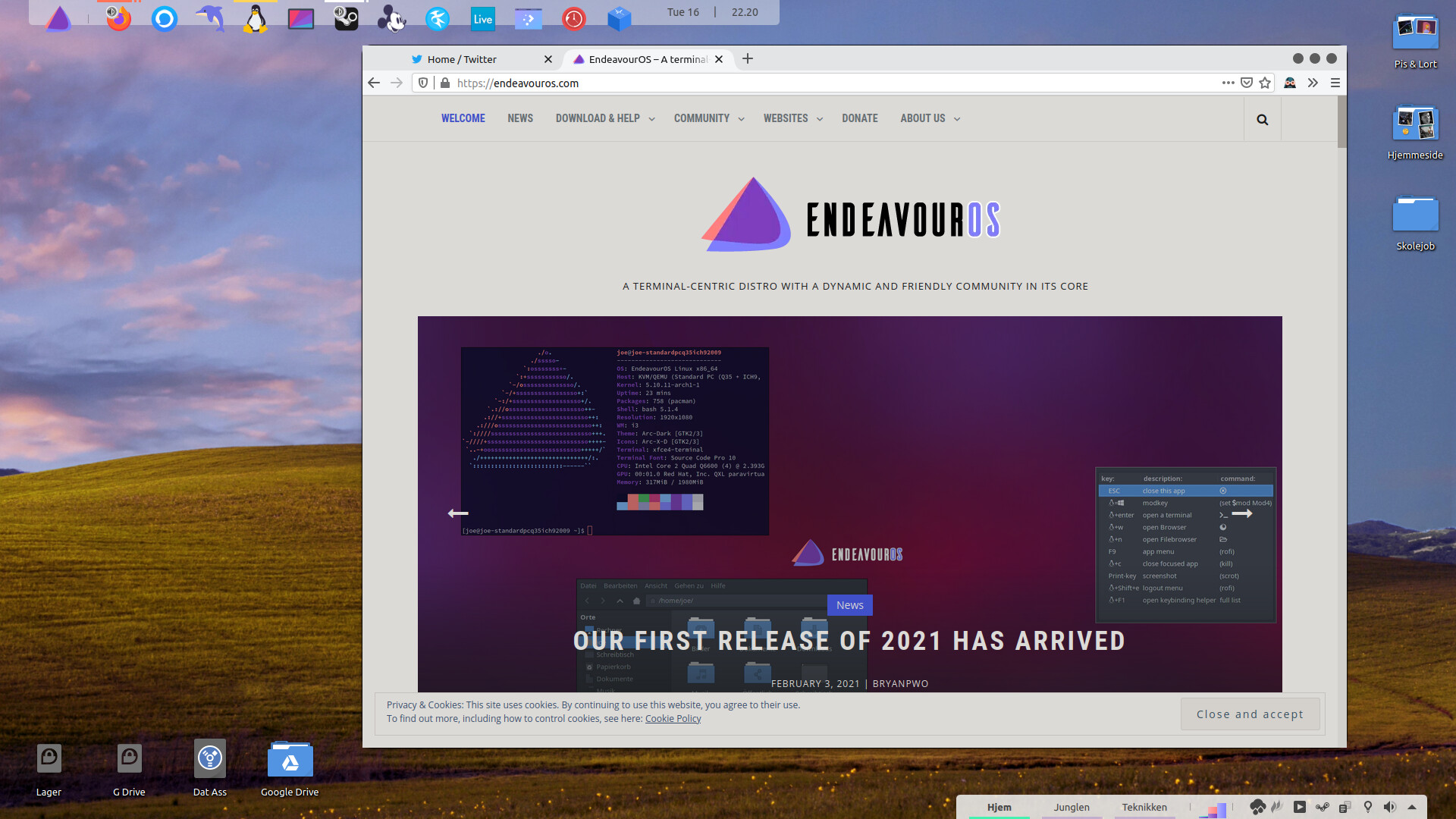
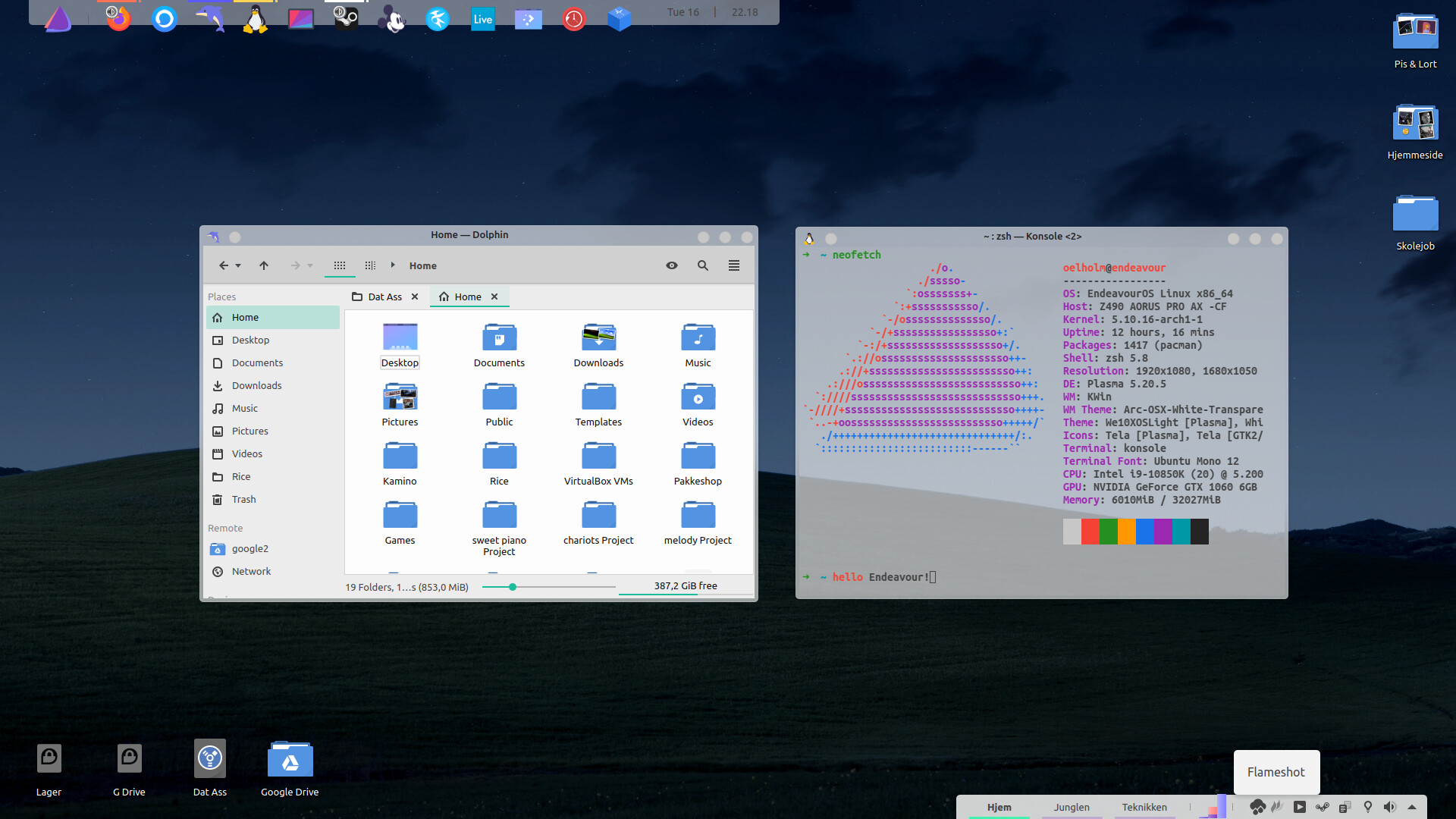
Something like this?
oh my days, I have to check that out!
Don’t have any idea with KDE - but it’s easy with XFCE! ![]() Should be scriptable, I suspect…
Should be scriptable, I suspect…
Dracula! Sway! - Shadows achieved with sway-fork https://github.com/fluix-dev/sway-borders (like how i3-gaps if for normal i3) and the power menu is lavalauncher https://sr.ht/~leon_plickat/LavaLauncher/
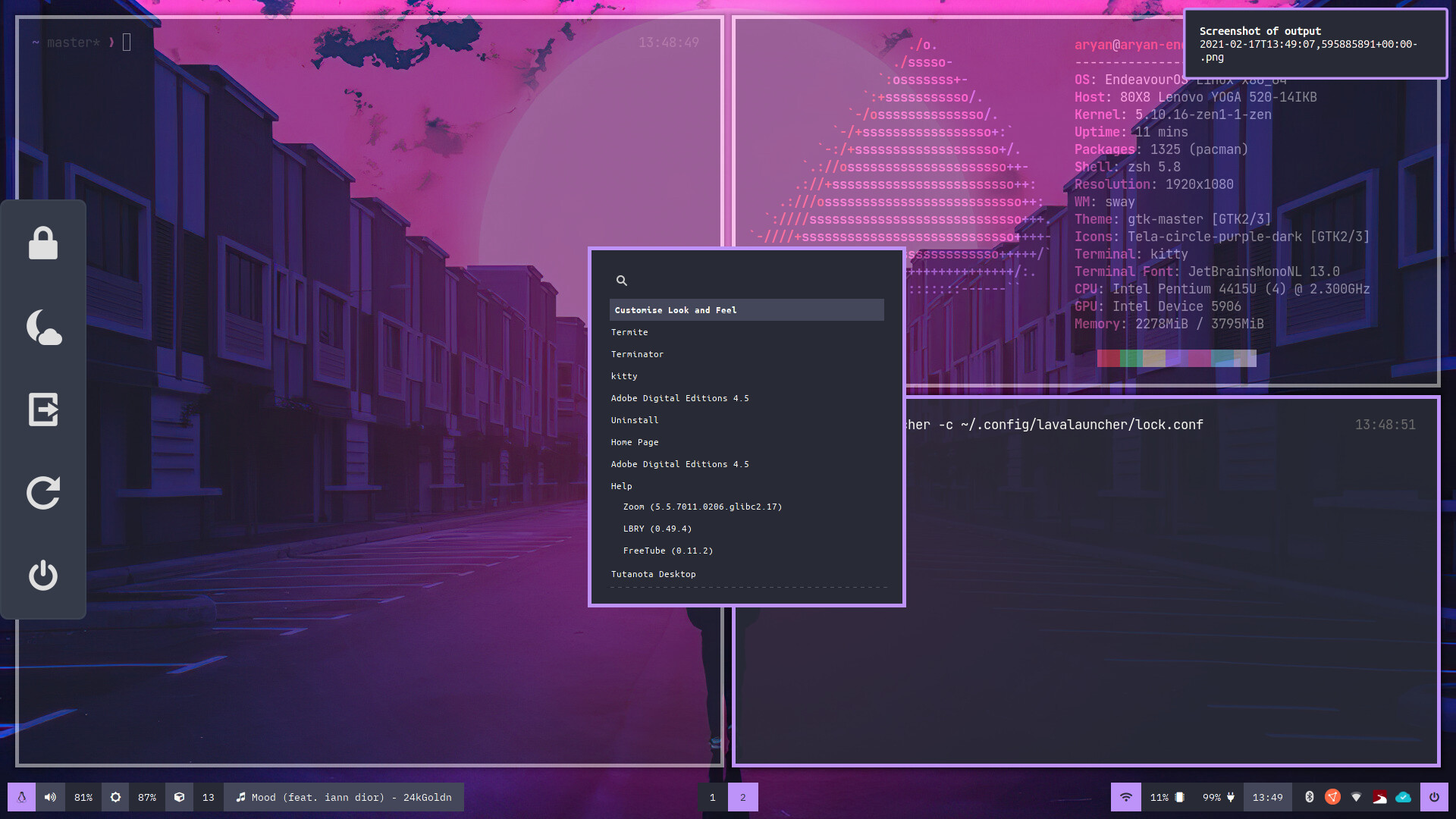
Guess I’m not the only dracula fan here ![]()
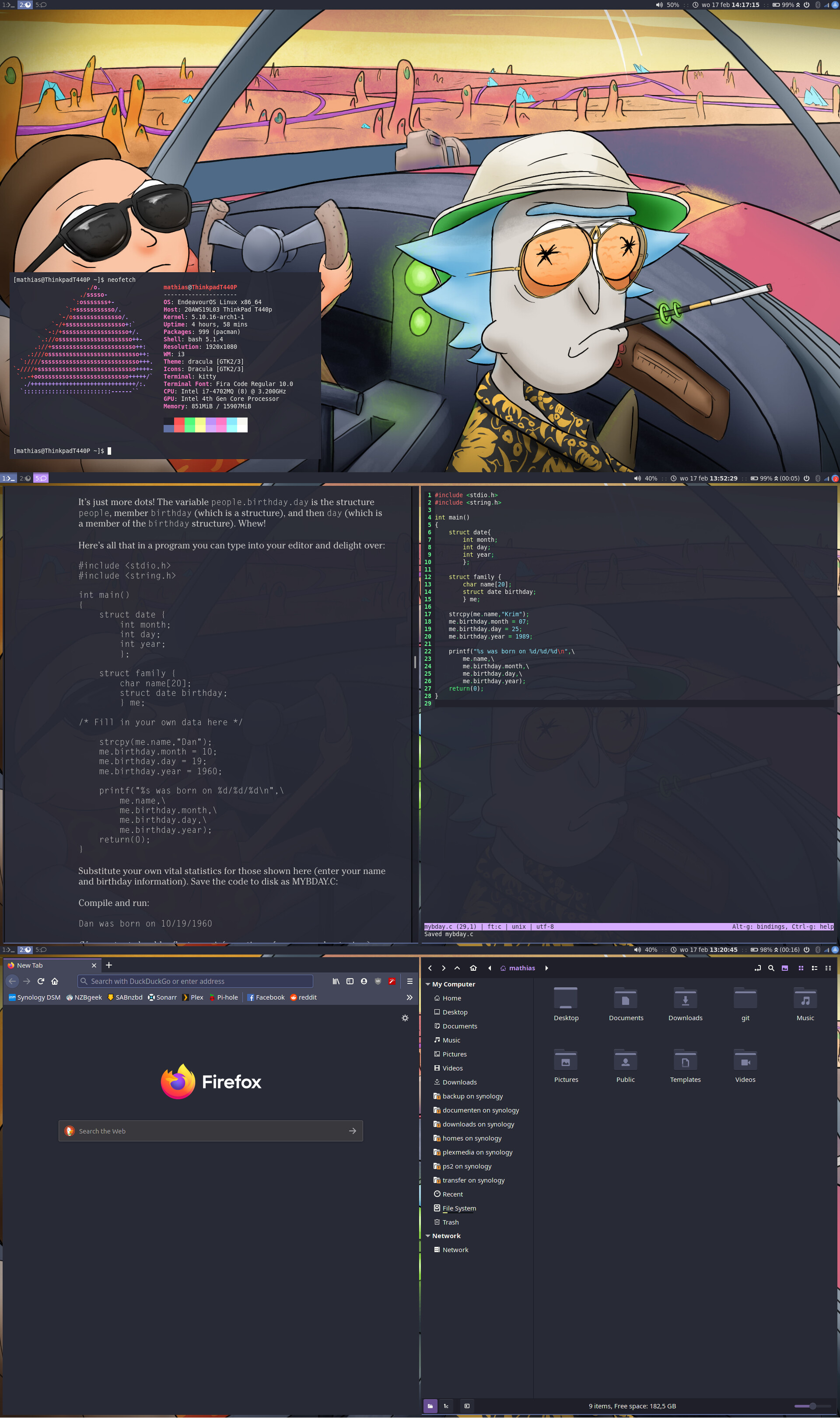
Dracula Icons? They exist!! I was just using tela purple!
Does sway have support for custom widgets like awesome? That vertical power strip on the left looks fantastic!
they’re listed as optional below the gtk theme
Yes. Lavalauncher can act as widget maker. I have another one WIP - as you can see
![]()
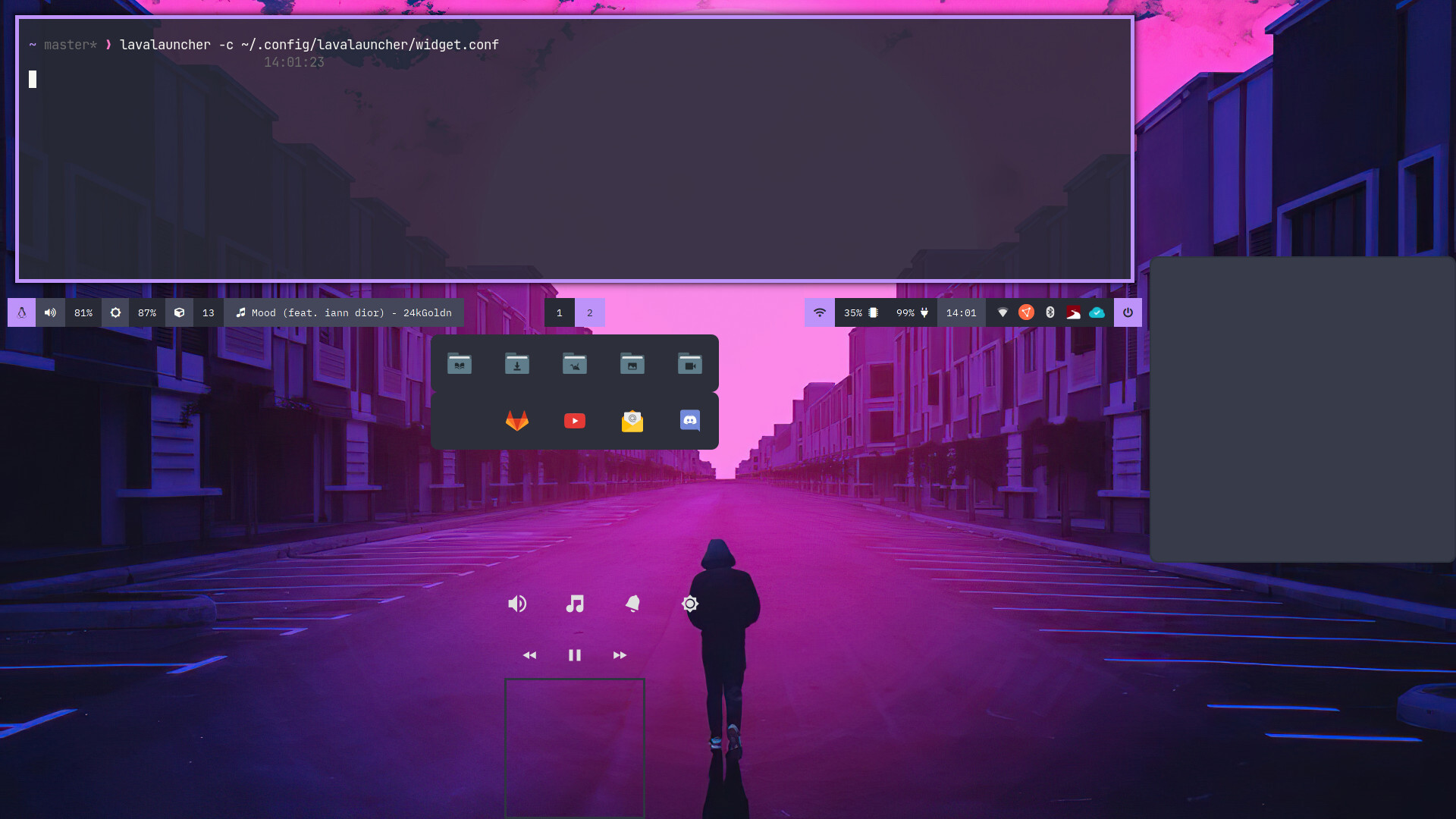
That’s meant to show album art but I haven’t got to lat yet!
widget heaven for you widget crazies  @OdiousImp it look fantastic BTW
@OdiousImp it look fantastic BTW 
I’ve moved to Dracula as well. It’s color scheme has an EndeavourOS “feel” to it.
I acutally prefer Tela Purple to the provided Dracula icon theme…
