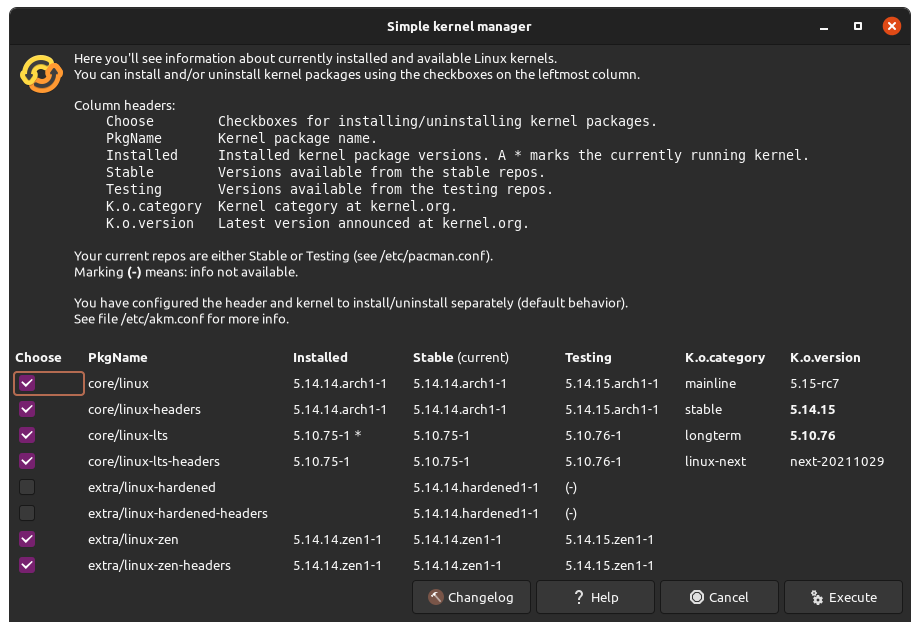Okay, thanks for the output. I can see you’ve got the latest nvidia driver installed (same as me) and you’re currently running the LTS kernel, which is generally the recommended kernel to use, unless you have very new hardware, then the more current mainline kernel would be your best bet. Now I can see you’re got the Dell XPS 15 9510, which was released not too long ago, so this would qualify as very new hardware for me. So since that’s the case and this is the easiest first step to take for some troubleshooting, I’m going to recommend you install the mainline current kernel and see if your issue persists or not. To install the current kernel we can do that a few ways:
Option 1:
Graphiicaly we can install/remove kernels via EndeavourOS tool called akm which I think should be installed by default. If it’s not instalelled by default, just run:
sudo pacman -S akm
Running akm you should see something like this:
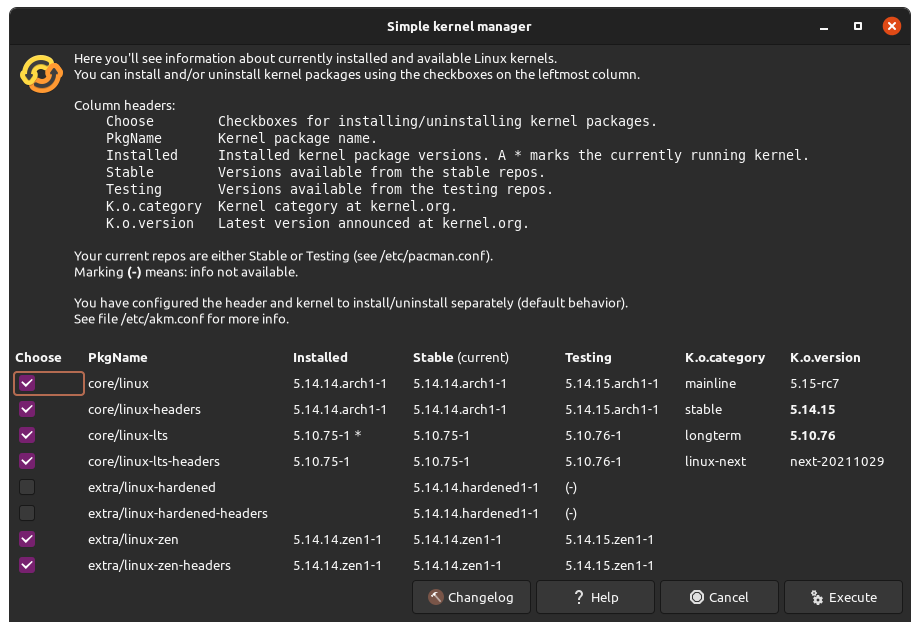
Now in my case I’m using 3 kernels, the mainline kernel which is just called core/linux in this case, as well as the linux-lts and linux-zen kernels. I use these for troubleshooting possible bugs mostly, otherwise I typically run the LTS kernel.
In your case, to get the linux kernel, check these two boxes so akm knows to enable them.
core/linux
core/linux-headers
This will let akm know you want to install both of these. Then on the bottom right, click on “Execute” and akm will run and download and install the linux kernel for you. It may take some time to do this (maybe a minute or two), so be patient while it works. Once it’s complete, you’ll need to reboot into the new linux kernel to test it out. When rebooting, EndeavourOS defaults to showing the Grub menu, you’ll see this for a couple seconds, and you can use your laptops up/down arrow keys to cycle to the kernel you want to use. You should see 4 different entries here:
EndeavourOS, on linux-lts
EndeavourOS, on linux-lts (fallback initramfs)
EndeavourOS, on linux
EndeavourOS, on linux (fallback initramfs)
Normally your system boots into the linux-lts entry, but in this case, select the one that says:
EndeavourOS, on linux
This will boot you into the latest kernel. You can ignore the fallback kernel options for now, and just select the linux kernel that’s currently at 5.14 and use that to see if your system has anymore freezes. Now it is possible that your system may actually default to the current linux kernel, so you may not even need to select anything if it’s already selected, just any fyi.
Option 2:
sudo pacman -S linux
sudo pacman -S linux-headers
sudo grub-mkconfig -o /boot/grub/grub.cfg
The first two commands install the required packages for the linux kernel and the third command updates the Grub. Like I mentioned above, it takes a bit of time for your system to download and install a kernel, so just let it run for a minute or two and then you should be good to reboot, select the 5.14 kernel in the Grub menu and hopefully you should be good to go.
If you have any questions about this or can’t quite get any of this to work, just let me know, happy to help.