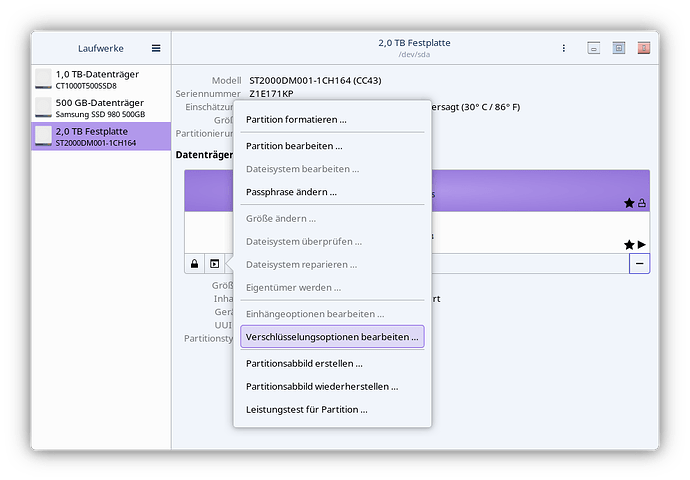First, see here (what I detail below is my own notes from this process):
See crypttab > Mounting at boot time.
You can generate a strong passphrase for each of these volumes, and have that stored in file and referenced by /etc/crypttab when mounting those volumes. The process is as follows:
- Generate random passphrase.
- Add that passphrase as a key to your LUKS volume.
- Reference your LUKS volume UUID.
- Add the LUKS volume to
/etc/crypttab.
- Add the decrypted volume to
/etc/fstab.
GUIDE:
1. Generate random passphrase.
This will generate a strong random passphrase, and store it under /root/lukskey .
sudo dd if=/dev/random bs=32 count=8 of=/root/lukskey
2. Add that passphrase as a key to your LUKS volume.
This won’t replace any existing passphrase, it will add an additional one. Replace somevolume with the actual volume in question :
sudo cryptsetup luksAddKey /dev/somevolume /root/lukskey
3. Reference your LUKS volume UUID.
To find the UUID of your LUKS volume:
lsblk --fs | grep LUKS
That should look something like this, with 01234567-0123-0123-0123-0123456789ab being the UUID in this example:
NAME FSTYPE FSVER LABEL UUID
├─nvme0n1p2 crypto_LUKS 1 01234567-0123-0123-0123-0123456789ab
Copy that UUID, you’ll need it in a moment.
4. Add the LUKS volume to /etc/crypttab.
Edit /etc/crypttab. Replace somelongUUID with the UUID referenced earlier :
# <name> <device> <password>
luks-somelongUUID UUID=somelongUUID /root/lukskey luks
So using the example, that would look like:
luks-01234567-0123-0123-0123-0123456789ab UUID=01234567-0123-0123-0123-0123456789ab /root/lukskey luks
That will result in it getting mapped under /dev/mapper/luks-01234567-0123-0123-0123-0123456789ab.
5. Add the decrypted volume to /etc/fstab.
Now map the decrypted volume in /etc/fstab, replacing somelongUUID with the LUKS UUID referenced earlier, and /some/mountpoint with an actual mountpoint (like somewhere in your home folder), and the filesystem (btrfs) and options (compress=zstd,noatime) with your volumes correct filesystem and options:
/dev/mapper/luks-somelongUUID /some/mountpoint btrfs compress=zstd,noatime 0 0
Really check over your configuration before rebooting. Incorrect settings in these files can result in an unbootable system. You might even cross-check this with other sources, to verify the process.
See crypttab > Mounting at boot time.