Maybe try disabling DPMS in
/etc/X11/xorg.conf.d/20-nvidia.conf
Section "OutputClass"
Identifier "nvidia"
MatchDriver "nvidia-drm"
Driver "nvidia"
Option "HardDPMS" "false"
EndSection
Maybe try disabling DPMS in
/etc/X11/xorg.conf.d/20-nvidia.conf
Section "OutputClass"
Identifier "nvidia"
MatchDriver "nvidia-drm"
Driver "nvidia"
Option "HardDPMS" "false"
EndSection
I went to that directory but the 20-Nvidia.conf isn’t generated, I tried to look up how to but couldn’t find anything, how would I generate that file?
Thanks!
You could just check your monitor settings maybe first.
xset q
I’m not sure this will work or not. To create the file you can use nano which is an editor.
sudo nano /etc/X11/xorg.conf.d/20-nvidia.conf
add the following to the file.
Section "OutputClass"
Identifier "nvidia"
MatchDriver "nvidia-drm"
Driver "nvidia"
Option "HardDPMS" "false"
EndSection
To save the file use
ctrl + o and then enter to save
ctrl + x to exit
Edit: https://wiki.archlinux.org/title/Display_Power_Management_Signaling
Checked my Monitor settings and there’s no option in there for sleep or anything.
And actually just checked out that wiki a couple minutes before and managed to disable DPMS by using xset -dpms and then using xset q to confirm DPMS is disabled, restarted but still happens (rechecked and DPMS was still disabled)
And just tried your method posted above by creating that 20-nvidia.conf file but sadly still nothing, although I think the problem has slightly changed, it seems the computer will wake from suspend as long as my monitor is still actively looking for the signal. after about 20 seconds once it tells me no signal found and moves into standby mode, I cannot wake it
You can remove that file then if it doesn’t work. Not sure what desktop you have installed.
Have you checked power management settings to see if there are monitor settings so the monitor doesn’t go into sleep mode.
Edit: I have mine set to switch off the display only but not sleep or power down.
I have KDE Plasma (Latest) installed.
Sorry do you mean power management on the monitor or KDE’s system settings?
Theres no options for the like on my monitors settings, and i checked KDE’s system settings but couldn’t find anything in the power management either 
Mine i have set like this. Not sure what it’s like with dual monitors.
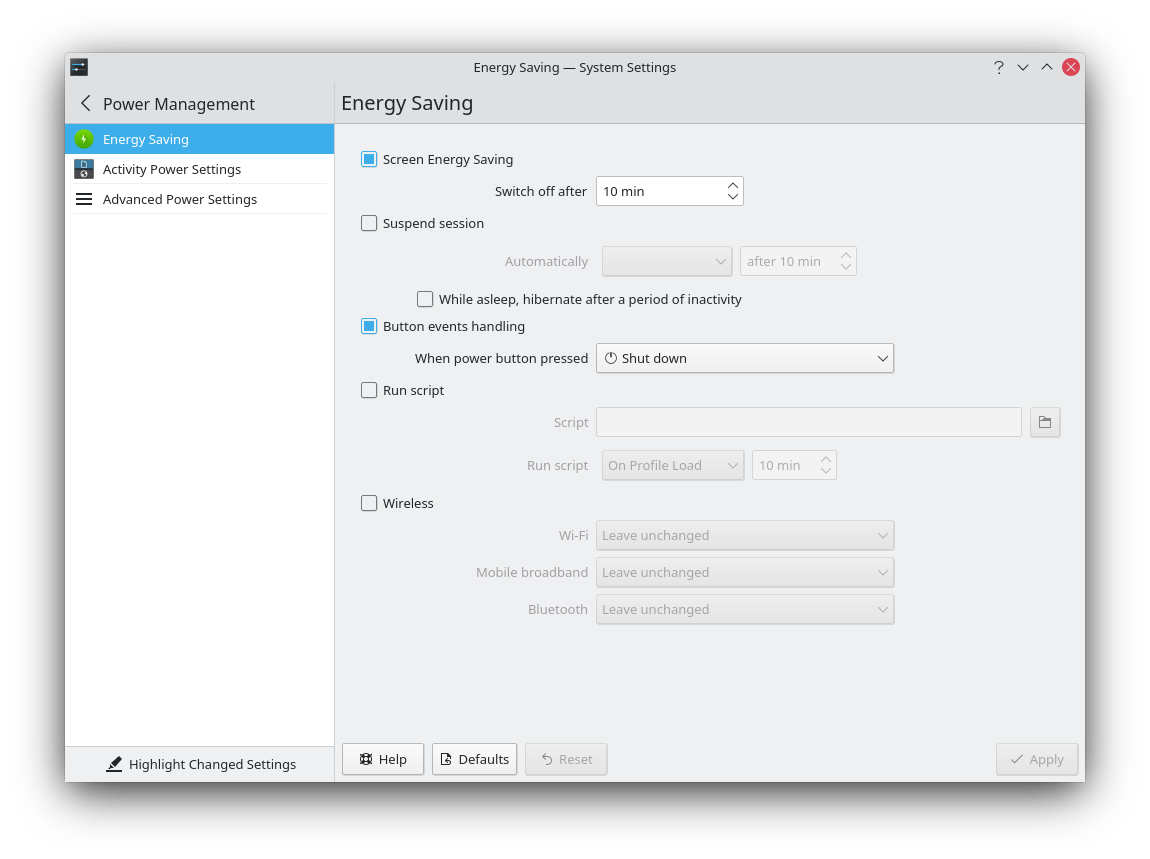
This is on a desktop and i don’t have hibernation on the install.
I just checked the laptop on another brand monitor (that only runs on 60Hz) and it could enter a deep sleep then wake just fine.
I was thinking maybe I should just buy parts to build a desktop, but now I’m not sure since i don’t even know if the problem is the monitor or my laptop
This is my current settings, I have switch off after set to 1 minute just to test the sleep thing
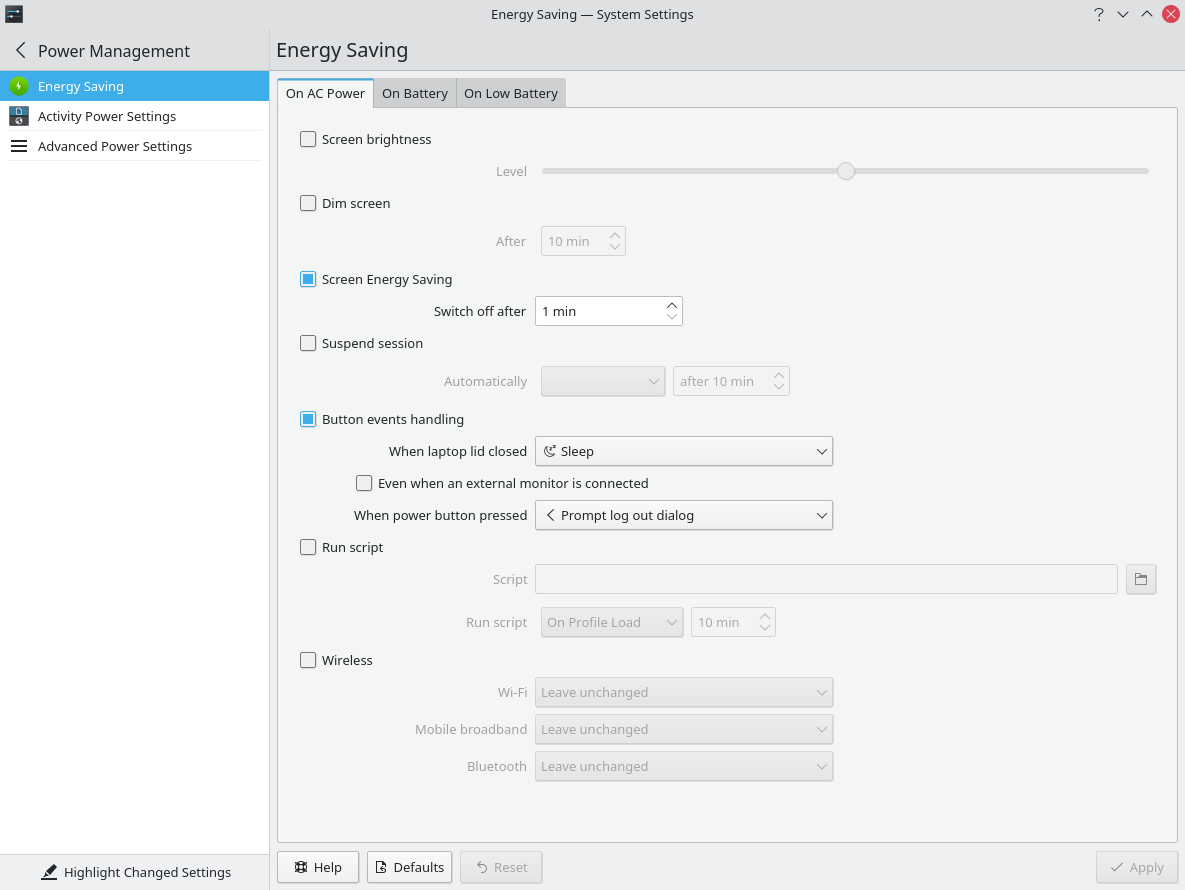
I don’t think there a problem with the monitor. It’s just how to set it up is hard. I don’t have much experience in this area with hybrid graphics and multi monitors.
What other setting is there when laptop lid closed?
Edit: Is this happening after the one minute setting also to switch off?
Yeah laptops and Linux are a pain, especially when optimus technology is present  . Thank you for everything so far in helping me, I really appreciate it!
. Thank you for everything so far in helping me, I really appreciate it!
The options under “when laptop lid is closed” are:
Do nothing
sleep
Shutdown
Lock screen
Turn off screen
But I don’t close the laptops lid (and I have tried all this with the lid shut also)
and it happens if the 1 minute has passed or if I initiate it through the command systemctl suspend
Because it’s a laptop you’re trying to save battery power. Try Turn Off Screen.
Another option you can try is under X. So use nano again.
sudo nano /etc/X11/xorg.conf.d/10-monitor.conf
Add
Section "Extensions"
Option "DPMS" "Disable"
EndSection
ctrl + o then enter to save
ctrl + x to exit
Edit I have a laptop but no hybrid graphics as it is a Ryzen processor with amdgpu.
Done that but now it will just not wake up again even if the monitor is still looking for signal
You’ll just have to remove those files then.
Edit: Wish i could help but i just don’t use Hybrid graphics and or multi monitor setups.