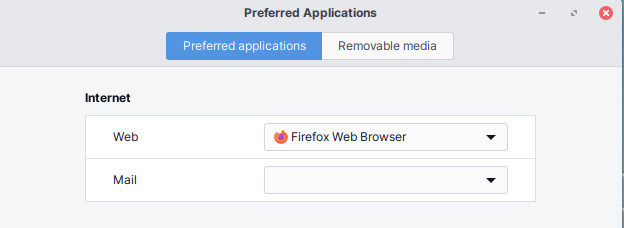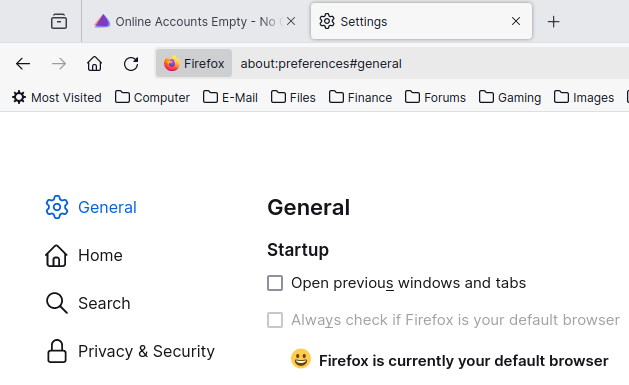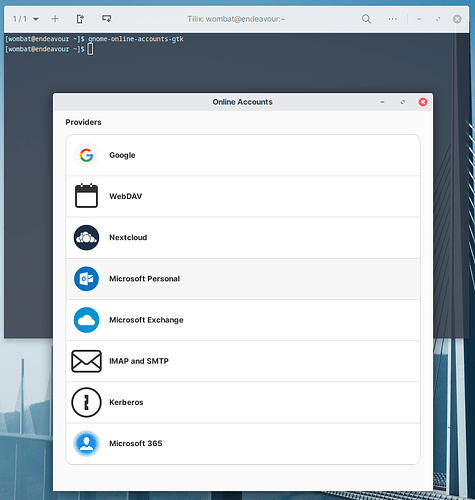What should happen, and happened for me, is that when you click the “Sign In…” your browser should launch with a login page for that service. Once you have completed the login and allowing permission steps, your browser should then prompt you to open the final link in Online Accounts, where, for example for Google, you confirm which services (Mail, Calendar, Files etc) you want to connect.
Which browser is your default? Are you running the latest v3.50.2-1 of gnome-online-accounts-gtk?
1 Like
Worked again for me on a fresh installation of  Clicking on “Sign In…” opened Firefox, I then completed the steps, and I can access my remote files.
Clicking on “Sign In…” opened Firefox, I then completed the steps, and I can access my remote files.
1 Like
Strange. My default browser is Firefox. Tried again, same thing. Click sign in and it closes and nothing happens.
Is it showing in Preferred Applications as your default Web browser?
Have you got gvfs-goa and gvfs-google installed?
1 Like
Yep…
[wombat@endeavour ~]$ yay -S gvfs-goa gvfs-google
Sync Explicit (2): gvfs-goa-1.54.0-2, gvfs-google-1.54.0-2
warning: gvfs-goa-1.54.0-2 is up to date -- reinstalling
warning: gvfs-google-1.54.0-2 is up to date -- reinstalling
When you run gnome-online-accounts-gtk from the terminal, do you get any output other than the application starting?
I’m out of ideas - sorry.
It’s also difficult to identify anything you can put in a bug report… other than it doesn’t work 
2 Likes
So odd that this isn’t working for me. Thinking on moving back to KDE. Between Wayland being experimental in Cinnamon, and quirks like this, it may be worth the switch.
2 Likes
You could always try Cinnamon again later in the year. I’m a regular DE hopper 
3 Likes
seems still not working, but not really clear what features getting in releases on Cinnamon