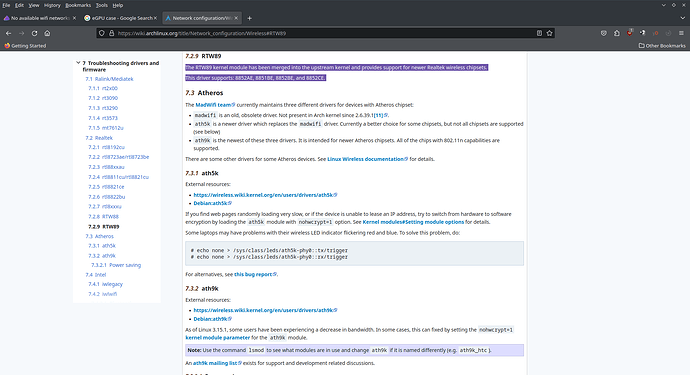This is a continuation of an unsolved problem here. Long story short, when I boot up my machine, it connects to the wifi for a few seconds then it fails and can no longer see any wifi networks. I have to USB hotspot through my phone to use this laptop.
Running ip_link gives
1: lo: <LOOPBACK,UP,LOWER_UP> mtu 65536 qdisc noqueue state UNKNOWN mode DEFAULT group default qlen 1000
link/loopback 00:00:00:00:00:00 brd 00:00:00:00:00:00
2: enp3s0f4u2: <BROADCAST,MULTICAST,UP,LOWER_UP> mtu 1500 qdisc fq_codel state UNKNOWN mode DEFAULT group default qlen 1000
link/ether aa:70:94:93:e2:fb brd ff:ff:ff:ff:ff:ff
3: wlan0: <BROADCAST,MULTICAST> mtu 1500 qdisc noqueue state DOWN mode DORMANT group default qlen 1000
link/ether f2:5d:7d:58:1c:41 brd ff:ff:ff:ff:ff:ff permaddr e0:0a:f6:84:86:e5
and lspci -v | grep Network -A 6 gives
01:00.0 Network controller: Realtek Semiconductor Co., Ltd. Device b852
Subsystem: Lenovo Device 4853
!!! Unknown header type 7f
I/O ports at 2000 [size=256]
Memory at fd600000 (64-bit, non-prefetchable) [size=1M]
Kernel driver in use: rtw89_8852be
Kernel modules: rtw89_8852be, rtw_8852be
I noticed this Unknown header type 7f and that doesn’t seem good at all.
But running more commands from that thread:
rfkill list:
0: hci0: Bluetooth
Soft blocked: no
Hard blocked: no
1: ideapad_wlan: Wireless LAN
Soft blocked: no
Hard blocked: no
2: ideapad_bluetooth: Bluetooth
Soft blocked: no
Hard blocked: no
3: phy0: Wireless LAN
Soft blocked: no
Hard blocked: no
inxi -Na
Network:
Device-1: Realtek vendor: Lenovo driver: rtw89_8852be v: kernel
modules: rtw_8852be pcie: speed: Unknown lanes: 63 link-max: gen: 6
speed: 64 GT/s port: 2000 bus-ID: 01:00.0 chip-ID: 10ec:b852
class-ID: 0280
sudo modprobe 8852be
modprobe: FATAL: Module 8852be not found in directory /lib/modules/6.5.3-arch1-1
inxi -Faz | eos-sendlog – http://ix.io/4GoJ
sudo depmod -a | grep 8852be
kernel/drivers/net/wireless/realtek/rtw89/rtw89_8852be.ko.zst: updates/dkms/rtw_8852b.ko.zst updates/dkms/rtw89pci.ko.zst updates/dkms/rtw89core.ko.zst kernel/net/mac80211/mac80211.ko.zst kernel/lib/crypto/libarc4.ko.zst kernel/net/wireless/cfg80211.ko.zst kernel/net/rfkill/rfkill.ko.zst
updates/dkms/rtw_8852be.ko.zst: updates/dkms/rtw_8852b.ko.zst updates/dkms/rtw89pci.ko.zst updates/dkms/rtw89core.ko.zst kernel/net/mac80211/mac80211.ko.zst kernel/lib/crypto/libarc4.ko.zst kernel/net/wireless/cfg80211.ko.zst kernel/net/rfkill/rfkill.ko.zst
alias pci:v000010ECd0000B85Bsv*sd*bc*sc*i* rtw89_8852be
alias pci:v000010ECd0000B852sv*sd*bc*sc*i* rtw89_8852be
alias pci:v000010ECd0000B85Bsv*sd*bc*sc*i* rtw_8852be
alias pci:v000010ECd0000B852sv*sd*bc*sc*i* rtw_8852be
I have tried and currently have installed https://github.com/lwfinger/rtw89 but that hasn’t solved it.
When I originally had this problem (when I got my laptop), I solved it with the above github repo. But then several months ago, it just stopped working and hasn’t since and I am losing my mind with this ![]()