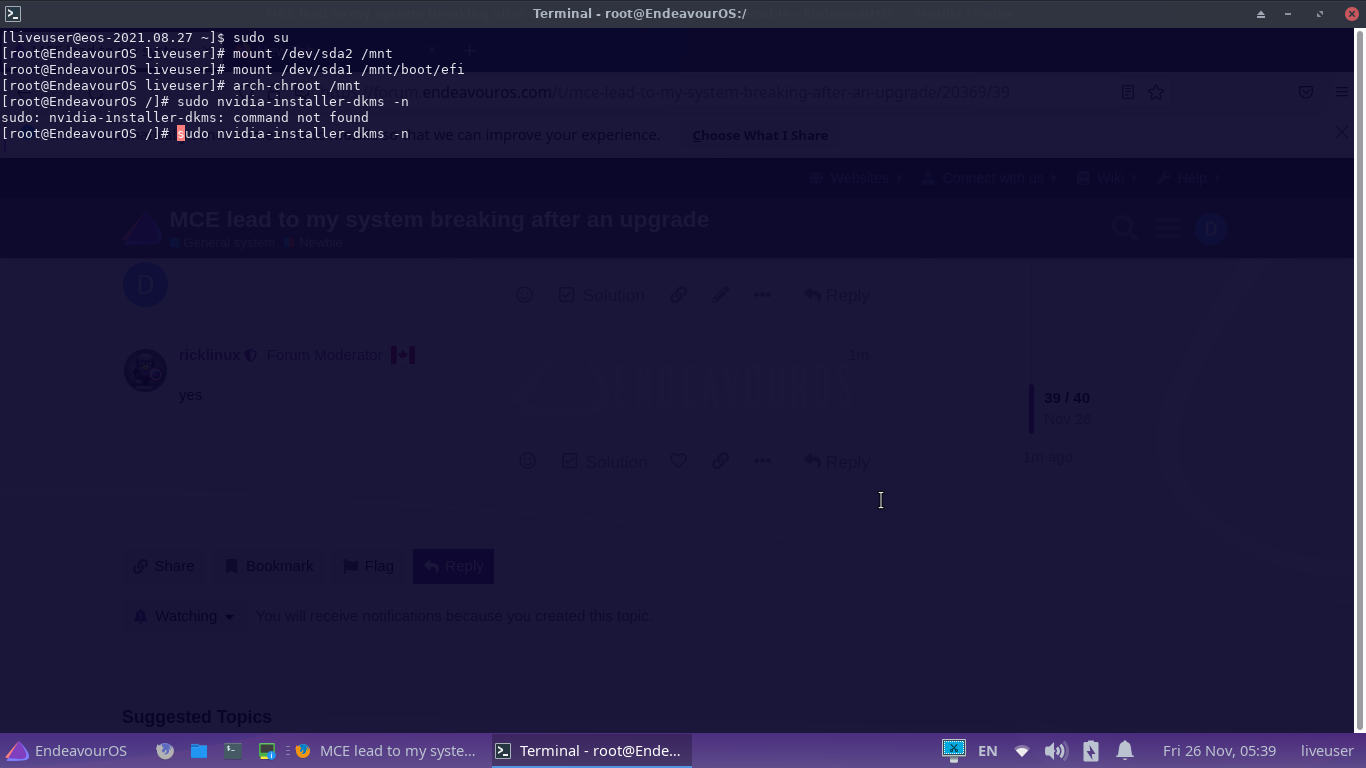
Install this first
sudo pacman -S nvidia-installer-dkms
sudo nvidia-installer-dkms -n
is running
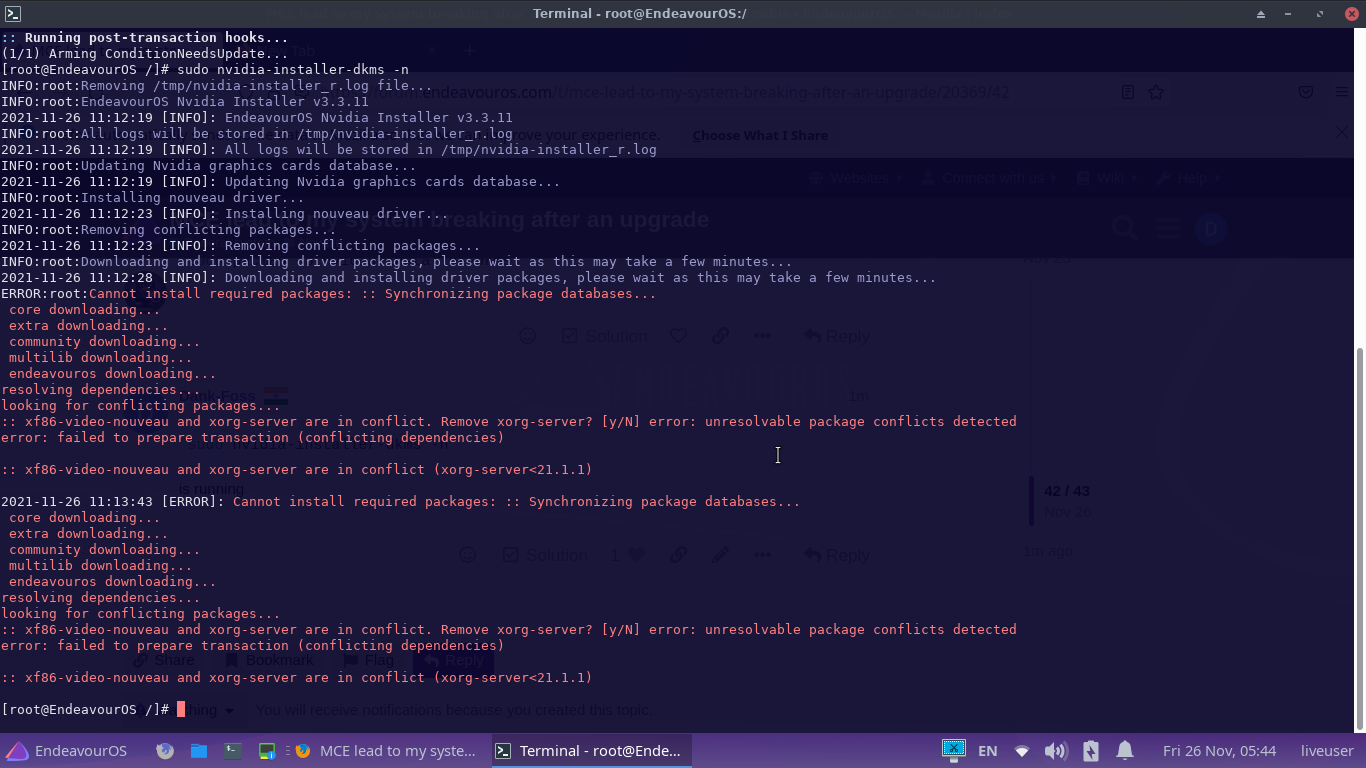
Did you try entering y to remove the conflicting package?
it never asked for a y
other than when i ran
sudo pacman -S nvidia-installer-dkms
to which i did a “y”
Okay lets try something else.
yay -S nvidia-470xx-dkms nvidia-470xx-utils
[root@EndeavourOS /]# yay -S nvidia-470xx-dkms nvidia-470xx-utils
-> Avoid running yay as root/sudo.
refusing to install AUR packages as root, aborting
[root@EndeavourOS /]#
type in sudo and enter .
what does the ouput show?
[root@EndeavourOS /]# sudo
usage: sudo -h | -K | -k | -V
usage: sudo -v [-ABknS] [-g group] [-h host] [-p prompt] [-u user]
usage: sudo -l [-ABknS] [-g group] [-h host] [-p prompt] [-U user] [-u user] [command]
usage: sudo [-ABbEHknPS] [-C num] [-D directory] [-g group] [-h host] [-p prompt] [-R directory] [-T timeout] [-u user] [VAR=value] [-i|-s] [<command>]
usage: sudo -e [-ABknS] [-C num] [-D directory] [-g group] [-h host] [-p prompt] [-R directory] [-T timeout] [-u user] file ...
[root@EndeavourOS /]#
Sorry …try exit
[root@EndeavourOS /]# exit
exit
[root@EndeavourOS liveuser]#
also, sorry for what??
I wasn’t thinking right 
Lets try now different
yay -S nvidia-470xx-dkms
now that i have run exit, i should run these commands first right??
mount /dev/sda2 /mnt
mount /dev/sda1 /mnt/boot/efi
arch-chroot /mnt
Oh i forgot we were chrooted. I was trying to get out of root without getting out of chroot. Hmm now i don’t know how to this?  If yay can’t run as root? How can i do this?
If yay can’t run as root? How can i do this?
cant we use the actual normal way with aur, by cloning the git repo then building the package and the installing it
From within chroot you mean instead of using yay?
Edit: You need to chroot to be able to install in the system but you are root user. Yay doesn’t work as root. So i guess you chroot again and then try.
yup