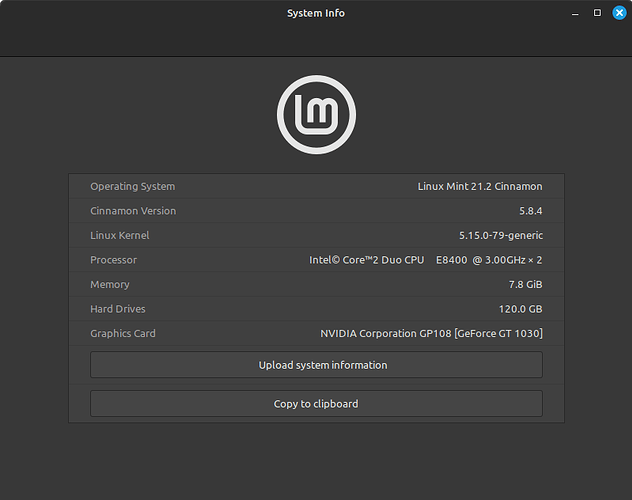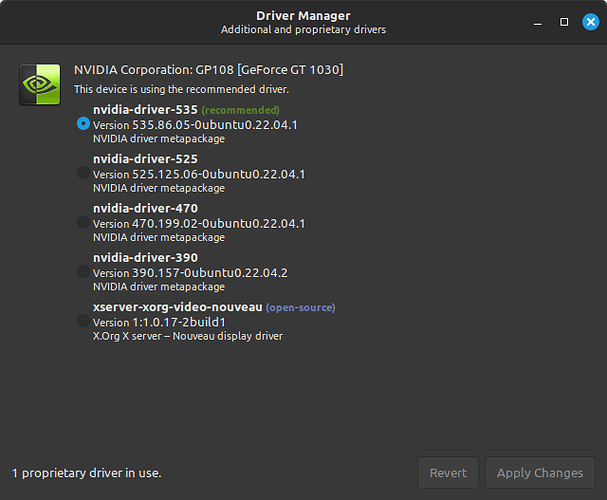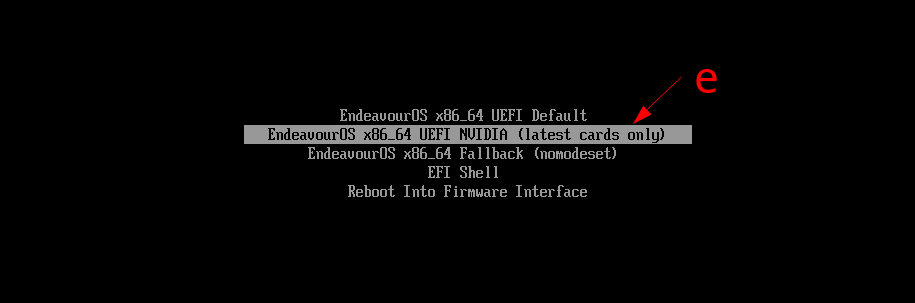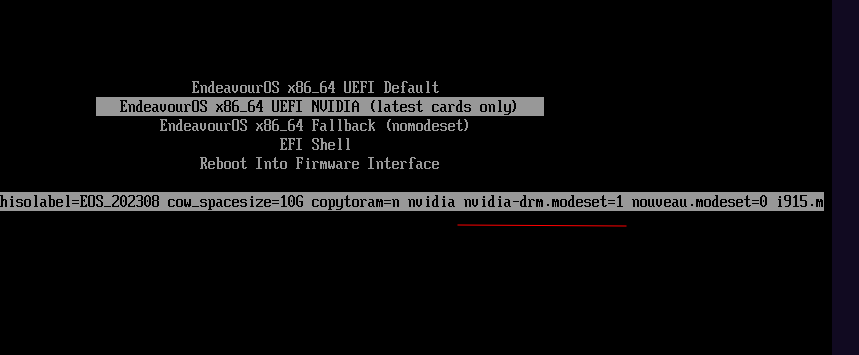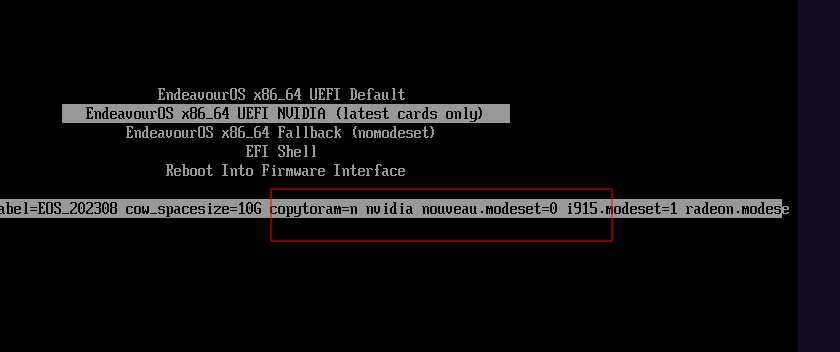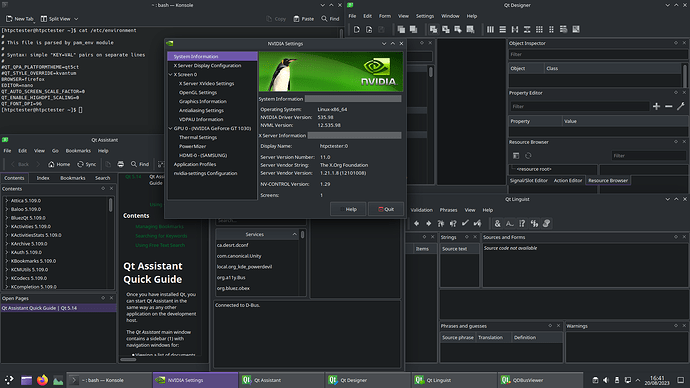Yes, currently. But later today I’ll go away from this machine, then I have no Nvidia GPU available until next week.
EDID … data could be faulty to … i rememebr something about old devices where this data can get corrupted… but as Miont does not have the issue it could be a changeon the driver/firmware/module Version… you can try using the legacy Nvidia Driver instead to see.
https://aur.archlinux.org/packages/nvidia-470xx-dkms
https://aur.archlinux.org/packages/nvidia-470xx-utils
https://aur.archlinux.org/packages/nvidia-470xx-settings
yay -Syu nvidia-470xx-dkms nvidia-470xx-utils nvidia-470xx-settings
And indeed you need to use what works best for you, if this is to much tinkering simply install Mint will be fine as a Mediacenter.
I do not think we can get much good info and it will not be the same in your combination of hardware, i bet it is about teh TV in use do not provide correct data what causes faulty size detection and usage… and its only partly… what makes it even more look like partly corrupted faulty data…
It might well be that the EDID for the display is corrupted and therefor does not contain the correct size information. It’s just strange that older drivers handled that correctly.
Hey everyone.
I did install the latest Linux Mint Cinnamon. After that, I installed the Nvidia drivers. Then Plex HTPC (Flatpak). I refused to hardware decode. I installed mpv and opened a 4k HEVC with it. It logged that it was using nvdec and Task Monitor showed minimal CPU usage. So that worked. So then I installed Jellyfin Media Player since Plex has always been a dick to me about hardware decoding, no matter if the option for it is selected, and Jellyfin hardware decodes from my GT 1030 without issue. I did have to change from decode.copy to decode.enabled to get hwdec working, though.
The point being that I wanted EndeavourOS installed. There’s something that Mint does differently. It had no issue with getting the correct information from the display. I’m looking at the kernel version:
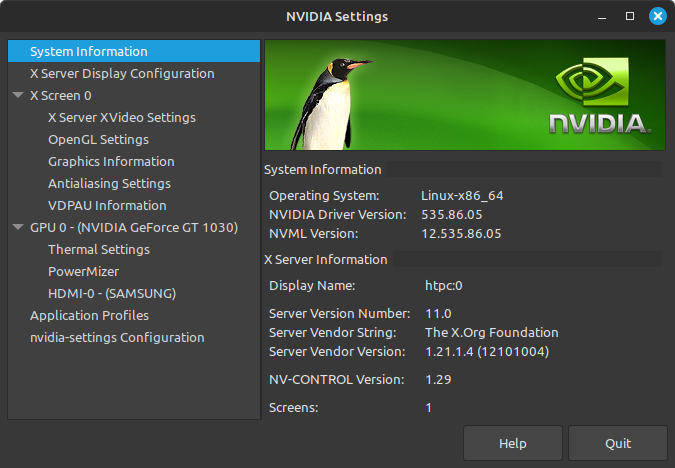
I’m up for doing some testing and what have you if anyone wants to get to the bottom of this. I’m OK with leaving things the way they are - it is just an HTPC after all. I’ve set Jellyfin to autostart shortly after boot. The only time I’ll see the actual OS is when I go to shut down or install updates. But maybe I can stick a spare old HDD in there I can boot to so I can mess around on something disposable just for testing.
Well, I’ve been doing some poking around:
Mint System Info
I see this line:
Monitor-1: HDMI-0 res: 1920x1080 dpi: 305 diag: 184mm (7.2")
So Mint is also not getting the correct display info. I think this may have more to do with Qt than anything else, since Mint is Gtk. Mint haven’t done KDE (my preference) for several years though - this is why I switched away from them. Also, I prefer a rolling release.
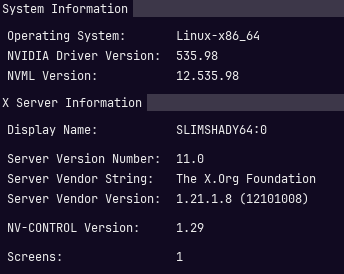
so none of the used versions are exactly the same (at least revisions) kernel on Mint is way older and with it the firmware package i bet…
And it does not wondered me that the output for 1920x1080 dpi: 305 diag: 184mm (7.2") is the same confirms that the underlaying issue is wrong data used… could be qt is somehow using the data in a different way…
Would be great to do some testing with you in case you can handle it hardware and time specifically ![]()
That would be great. However, I’m currently reading:
https://wiki.archlinux.org/title/Kernel_mode_setting#Forcing_modes_and_EDID
I do have another HDD in this computer that has Windows on it but it’s not plugged in. I leave it there and plug it in if I need to update firmware on some card or other since most firmware updaters are Windows only.
So my thought is that I could plug that in, get the EDID from the Windows Nvidia driver, switch back to EOS and load it in there.
I also in the meantime managed to remember the golden rule of always checking the cables first. So I shut down and restarted with a different HDMI cable. But it made no difference.
I think I’m gonna have to get another HDD plugged in for installing/wiping/whatever with a test copy of EOS so I can leave my (for now) working install of Mint.
The adventure continues…
it tells you to download EnTech Monitor Asset Manager, which I did.
Once my copy of Windows stopped being stupid with all the updates and usual Windows nonsense, I downloaded and installed the latest Nvidia drivers, then this Monitor Asset Manager.
Lo and behold:
Summary
Monitor Asset Manager Report, generated 20/08/2023
Copyright (c) 1995-2019, EnTech Taiwan.
Monitor #1 [Real-time 0x0061]
Model name… SAMSUNG
Manufacturer… Samsung
Plug and Play ID… SAM03BC
Serial number… n/a
Manufacture date… 2007, ISO week 47
Filter driver… None
EDID revision… 1.3
Input signal type… Digital
Color bit depth… Undefined
Display type… RGB color
Screen size… 160 x 90 mm (7.2 in)
Power management… Not supported
Extension blocs… 1 (CEA/CTA-EXT)
DDC/CI… Not supported
Color characteristics
Default color space… Non-sRGB
Display gamma… 2.20
Red chromaticity… Rx 0.640 - Ry 0.330
Green chromaticity… Gx 0.300 - Gy 0.600
Blue chromaticity… Bx 0.150 - By 0.060
White point (default)… Wx 0.313 - Wy 0.329
Additional descriptors… None
Timing characteristics
Horizontal scan range… 26-68kHz
Vertical scan range… 23-61Hz
Video bandwidth… 230MHz
CVT standard… Not supported
GTF standard… Not supported
Additional descriptors… None
Preferred timing… Yes
Native/preferred timing… 1920x1080p at 60Hz (16:9)
Modeline… “1920x1080” 148.500 1920 2008 2052 2200 1080 1084 1089 1125 +hsync +vsync
Detailed timing #1… 1280x720p at 60Hz (16:9)
Modeline… “1280x720” 74.250 1280 1390 1430 1650 720 725 730 750 +hsync +vsync
Standard timings supported
640 x 480p at 60Hz - IBM VGA
EIA/CEA/CTA-861 Information
Revision number… 3
IT underscan… Not supported
Basic audio… Supported
YCbCr 4:4:4… Supported
YCbCr 4:2:2… Supported
Native formats… 1
Detailed timing #1… 1280x720p at 50Hz (16:9)
Modeline… “1280x720” 74.250 1280 1720 1760 1980 720 725 730 750 +hsync +vsync
Detailed timing #2… 1920x1080i at 60Hz (16:9)
Modeline… “1920x1080” 74.250 1920 2008 2052 2200 1080 1084 1094 1124 interlace +hsync +vsync
Detailed timing #3… 1920x1080i at 50Hz (16:9)
Modeline… “1920x1080” 74.250 1920 2448 2492 2640 1080 1084 1094 1124 interlace +hsync +vsync
Detailed timing #4… 720x480p at 60Hz (16:9)
Modeline… “720x480” 27.000 720 736 798 858 480 489 495 525 -hsync -vsync
CE video identifiers (VICs) - timing/formats supported
1920 x 1080p at 60Hz - HDTV (16:9, 1:1) [Native]
1920 x 1080p at 50Hz - HDTV (16:9, 1:1)
1280 x 720p at 60Hz - HDTV (16:9, 1:1)
1280 x 720p at 50Hz - HDTV (16:9, 1:1)
1920 x 1080i at 60Hz - HDTV (16:9, 1:1)
1920 x 1080i at 50Hz - HDTV (16:9, 1:1)
720 x 480p at 60Hz - EDTV (16:9, 32:27)
720 x 576p at 50Hz - EDTV (16:9, 64:45)
1920 x 1080p at 24Hz - HDTV (16:9, 1:1)
1920 x 1080p at 25Hz - HDTV (16:9, 1:1)
1920 x 1080p at 30Hz - HDTV (16:9, 1:1)
NB: NTSC refresh rate = (Hz*1000)/1001
CE audio data (formats supported)
LPCM 2-channel, 16/20/24 bit depths at 32/44/48 kHz
CE speaker allocation data
Channel configuration… 2.0
Front left/right… Yes
Front LFE… No
Front center… No
Rear left/right… No
Rear center… No
Front left/right center… No
Rear left/right center… No
Rear LFE… No
CE video capability data
CE scan behavior… Supports overscan and underscan
IT scan behavior… Supports overscan and underscan
PT scan behavior… Not supported
RGB quantization range… Not supported
YCC quantization range… Not supported
CE colorimetry data
xvYCC601 support… Yes
xvYCC709 support… Yes
sYCC601 support… No
AdobeYCC601 support… No
AdobeRGB support… No
BT2020CYCC support… No
BT2020YCC support… No
BT2020RGB support… No
Metadata profile flags… 0x01
CE vendor specific data (VSDB)
IEEE registration number. 0x000C03
CEC physical address… 1.0.0.0
Supports AI (ACP, ISRC)… Yes
Supports 48bpp… No
Supports 36bpp… Yes
Supports 30bpp… Yes
Supports YCbCr 4:4:4… Yes
Supports dual-link DVI… No
Maximum TMDS clock… 225MHz
Report information
Date generated… 20/08/2023
Software revision… 2.91.0.1043
Data source… Real-time 0x0061
Operating system… 10.0.19045.2
Raw data
00,FF,FF,FF,FF,FF,FF,00,4C,2D,BC,03,00,00,00,00,2F,11,01,03,80,10,09,78,0A,EE,91,A3,54,4C,99,26,
0F,50,54,20,00,00,01,01,01,01,01,01,01,01,01,01,01,01,01,01,01,01,02,3A,80,18,71,38,2D,40,58,2C,
45,00,A0,5A,00,00,00,1E,01,1D,00,72,51,D0,1E,20,6E,28,55,00,A0,5A,00,00,00,1E,00,00,00,FD,00,17,
3D,1A,44,17,00,0A,20,20,20,20,20,20,00,00,00,FC,00,53,41,4D,53,55,4E,47,0A,20,20,20,20,20,01,F9,
02,03,27,71,4B,90,1F,04,13,05,14,03,12,20,21,22,23,09,07,07,83,01,00,00,E2,00,0F,E3,05,03,01,67,
03,0C,00,10,00,B8,2D,01,1D,00,BC,52,D0,1E,20,B8,28,55,40,A0,5A,00,00,00,1E,01,1D,80,18,71,1C,16,
20,58,2C,25,00,A0,5A,00,00,00,9E,01,1D,80,D0,72,1C,16,20,10,2C,25,80,A0,5A,00,00,00,9E,8C,0A,D0,
8A,20,E0,2D,10,10,3E,96,00,A0,5A,00,00,00,18,00,00,00,00,00,00,00,00,00,00,00,00,00,00,00,00,6C
Hardware data
BUS_SLOT = PCI00000.PCI00004.PCI00008.PCI0000C.PCI00010.PCI00014.PCI00018.PCI0001C
00000000 = 2E208086.20900006.06000003.00000000.00000000.00000000.00000000.00000000
00000008 = 2E218086.00100507.06040003.00010008.00000000.00000000.00010100.2000D0D0
000000D0 = 3A378086.02900005.0C030000.00800000.00000000.00000000.00000000.00000000
000000D1 = 3A388086.02900005.0C030000.00000000.00000000.00000000.00000000.00000000
000000D2 = 3A398086.02900005.0C030000.00000000.00000000.00000000.00000000.00000000
000000D7 = 3A3C8086.02900006.0C032000.00000000.FCFFFC00.00000000.00000000.00000000
000000D8 = 3A3E8086.00100006.04030000.00000008.FCFF8004.00000000.00000000.00000000
000000E0 = 3A408086.00100507.06040000.00810008.00000000.00000000.00090200.2000E0E0
000000E8 = 3A348086.02900005.0C030000.00800000.00000000.00000000.00000000.00000000
000000E9 = 3A358086.02900005.0C030000.00000000.00000000.00000000.00000000.00000000
000000EA = 3A368086.02900005.0C030000.00000000.00000000.00000000.00000000.00000000
000000EF = 3A3A8086.02900006.0C032000.00000000.FCFFF800.00000000.00000000.00000000
000000F0 = 244E8086.00100107.06040190.00010000.00000000.00000000.200A0A00.228000F0
000000F8 = 3A168086.02100007.06010000.00800000.00000000.00000000.00000000.00000000
00000100 = 1D0110DE.00100007.030000A1.00800008.FD000000.D000000C.00000000.CE00000C
00000101 = 0FB810DE.00100006.040300A1.00800008.FEAFC000.00000000.00000000.00000000
00000200 = 802D111D.00100507.0604000D.00010008.00000000.00000000.00090302.0000E1E1
00000308 = 802D111D.00100504.0604000D.00010008.00000000.00000000.00040403.000001F1
00000310 = 802D111D.00100504.0604000D.00010008.00000000.00000000.00050503.000001F1
00000318 = 802D111D.00100504.0604000D.00010008.00000000.00000000.00060603.000001F1
00000320 = 802D111D.00100504.0604000D.00010008.00000000.00000000.00070703.000001F1
00000328 = 802D111D.00100507.0604000D.00010008.00000000.00000000.00080803.0000E1E1
00000330 = 802D111D.00100504.0604000D.00010008.00000000.00000000.00090903.000001F1
00000800 = 436411AB.00100007.02000012.00000008.FEBFC004.00000000.0000E801.00000000
01060000 = 00FFFFFF.FFFFFF00.4C2DBC03.00000000.2F110103.80100978.0AEE91A3.544C9926
00000020 = 0F505420.00000101.01010101.01010101.01010101.0101023A.80187138.2D40582C
00000040 = 4500A05A.0000001E.011D0072.51D01E20.6E285500.A05A0000.001E0000.00FD0017
00000060 = 3D1A4417.000A2020.20202020.000000FC.0053414D.53554E47.0A202020.202001F9
01060100 = 02032771.4B901F04.13051403.12202122.23090707.83010000.E2000FE3.05030167
00000020 = 030C0010.00B82D01.1D00BC52.D01E20B8.285540A0.5A000000.1E011D80.18711C16
00000040 = 20582C25.00A05A00.00009E01.1D80D072.1C162010.2C2580A0.5A000000.9E8C0AD0
00000060 = 8A20E02D.10103E96.00A05A00.00001800.00000000.00000000.00000000.0000006C
The interesting line being:
Screen size… 160 x 90 mm (7.2 in)
So not even Windows can detect my display properly.
This is a Qt issue. If I never used KDE I likely would never have noticed.
Anyway, I’m reinstalling EndeavourOS on an old spinner. I’ll get Timeshift going and backup at every step I need to so I can go about destroying it whenever necessary.
The first thing you can already try with booting the ISO in Nvidia mode is to remove nvidia-drm.modeset=1 manually from boot parameter line after hitting e while you are on the Nvidia boot option entry… and remove the option …
Only a best bet it could be what causes it to use the wrong data…
It is more likely this is an issue with the physical display. TVs are notorious for sending bad EDID data outside of the core elements like resolution.
yea pretty sure it is the case as it shows the same strange mm data on windows… but it could be some process is using this wrong data.
I have the spare HDD with EOS installed now. I made a Timeshift backup, now I’m installing the Nvidia drivers. Then I’ll make another backup.
When this is done, I’ll be able to test whichever way anyone wants.
Though if you look back at:
you’ll see it’s only Qt applications that have the problem. And Calamares uses QML, which is part of Qt, so that’s why I couldn’t even install the OS to begin with when Nvidia drivers are loaded.
As to the wrong EDID… Even trying a custom xorg.conf caused the OS to hang. So that’s not even a workaround even though it looks like it’s exactly what should fix it.
but as dalto mentioned and from what i read about EDID data is that it will be ignored in most cases, arch wiki also only mention ways to force using it.
In case you have the EDID file for your monitor, you merely need to explicitly enforce it (see below). However, most often one does not have direct access to a sane file and it is necessary to either extract an existing one and fix it or to generate a new one.
and in your case if you force using it it could not help anyway if it is providing wrong data … means it could be the issue is not really related to the wrong mm data…
https://wiki.archlinux.org/title/Kernel_mode_setting#Forcing_modes_and_EDID
would be what you need to do to force using EDID data but for this you need to extract and save it into filesystem …
Which is where I’m having trouble. I would have thought that if I could have got it anywhere, it would have been in Windows. Since it’s obviously so huge for gaming, and you’d need correct info for that, it makes developers suck up to Windows. Especially Nvidia. Someone must have noticed this and just ignored the problem.
Looking back through what I’ve posted, the only place I got anywhere near the correct dimensions is:
mint@mint:~$ xdpyinfo | grep dimensions
dimensions: 1920x1080 pixels (508x285 millimeters)
mint@mint:~$
Would like to know how and where Mint get that info and how it could be applied to EOS/KDE.
Try putting the following in /etc/environment
QT_AUTO_SCREEN_SCALE_FACTOR=0
QT_ENABLE_HIGHDPI_SCALING=0
Then reboot
I’ve done this and no change, unfortunately.
I have done it!
export QT_FONT_DPI=96
Woo!
If you are using plasma, you can hard set that in the font settings instead of using an ENV variable.
Well…
Nobody suggested doing that. And I wasn’t aware it would be a thing until I researched.