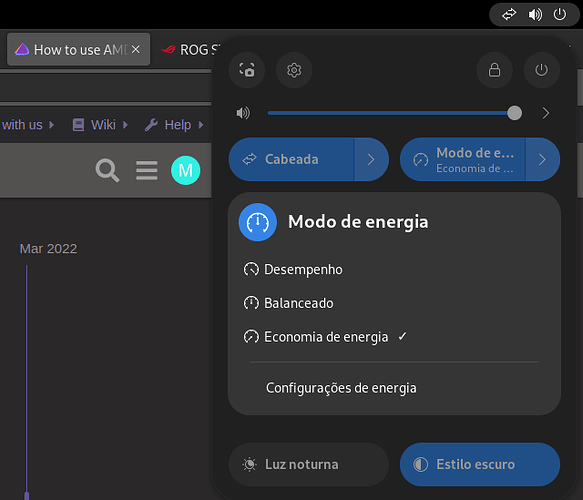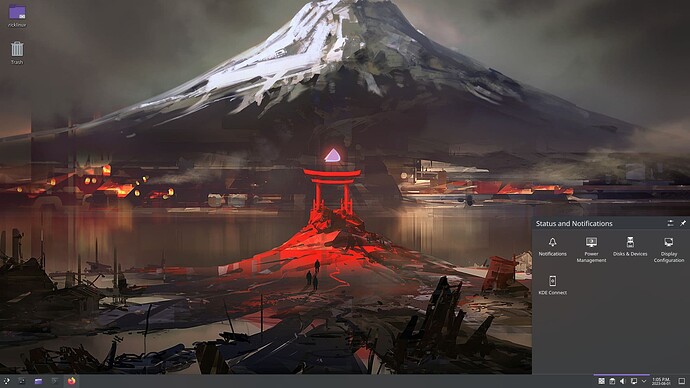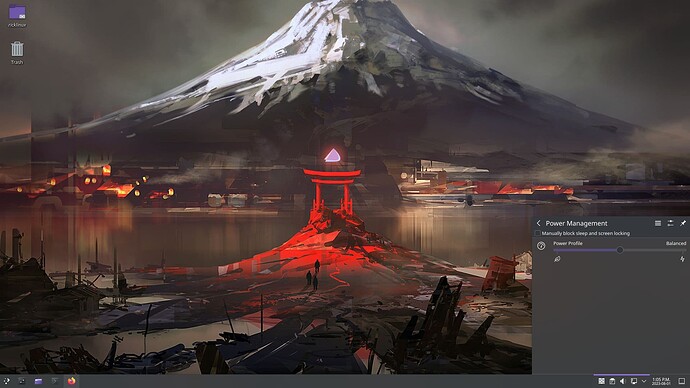I thought your output showed it was active yes? ![]()
$ LANG=C cpupower frequency-info
analyzing CPU 13:
driver: amd-pstate-epp
CPUs which run at the same hardware frequency: 13
CPUs which need to have their frequency coordinated by software: 13
maximum transition latency: Cannot determine or is not supported.
hardware limits: 550 MHz - 4.55 GHz
available cpufreq governors: performance powersave
current policy: frequency should be within 550 MHz and 4.55 GHz.
The governor "powersave" may decide which speed to use
within this range.
current CPU frequency: Unable to call hardware
current CPU frequency: 3.60 GHz (asserted by call to kernel)
boost state support:
Supported: yes
Active: no
Perhaps it is disabled due to the fact that now I’m using active amd-pstate-epp active | powersave governor with energy_performance_preference set to powersave (power) ?
watch -n1 "grep \"^[c]pu MHz\" /proc/cpuinfo"
Increase the n1 to n3 or something like that so you have enough time to do it…
Every 3.0s: grep "^[c]pu MHz" /proc/cpuinfo eos-kde: Tue Aug 1 12:52:41 2023
cpu MHz : 550.000
cpu MHz : 550.000
cpu MHz : 550.000
cpu MHz : 550.000
cpu MHz : 3599.857
cpu MHz : 550.000
cpu MHz : 550.000
cpu MHz : 550.000
cpu MHz : 550.000
cpu MHz : 550.000
cpu MHz : 550.000
cpu MHz : 3921.614
cpu MHz : 550.000
cpu MHz : 550.000
cpu MHz : 550.000
cpu MHz : 550.000
How do you set the settings from balance_performance to what you have?
In Gnome, I just click at the top of the screen, right side:
Desempenho means Performance
Balanceado means Balanced
Economia de energia means Powersave ← Selected this one
for a generic solution:
mind the link inside that post to the instructions on how to set up a systemd-service that runs the script
I’m on KDE so i guess i have to do it from the command line?
You need to have power-profiles-daemon.service installed.
Check if you can find this icon in system tray as mentioned by HBR
I thought there was an easy way to change the power scheme?
I have the power management notification but it doesn’t allow me to change it? So does that mean i need to install power-profiles-daemon and enable it?
Edit:
I suppose so, here it is enabled and it is working
$ sudo systemctl status power-profiles-daemon.service
● power-profiles-daemon.service - Power Profiles daemon
Loaded: loaded (/usr/lib/systemd/system/power-profiles-daemon.service; enabled; preset: disabled)
Active: active (running) since Tue 2023-08-01 13:08:34 -03; 56min ago
Main PID: 635 (power-profiles-)
Tasks: 4 (limit: 38379)
Memory: 5.6M
CPU: 19ms
CGroup: /system.slice/power-profiles-daemon.service
└─635 /usr/lib/power-profiles-daemon
ago 01 13:08:34 eos systemd[1]: Starting Power Profiles daemon...
ago 01 13:08:34 eos systemd[1]: Started Power Profiles daemon.
Uaww, nice wallpaper… ![]()
![]()
Is running on mine also but when i try to change it in the power management the slider jumps back to where it’s set.
hmm, let me google it to see if I can help
Must be different on Gnome?
Maybe, the daemon is the same as far as I’m concerned, it should work in KDE the same way as it works in Gnome..
Have you tried to reboot after enabling that service?
Perhaps a reboot or a logout is required for the DE to see it..