I love flameshot. But I would love it even more If it would save screenshots as jpg instead of png.
Has anyone figured out a way of doing this?
I have not, as yet. I have 2 'workarounds in use ATM, though.
First off I can paste it into GIMP, and export as JPG from there with good results appearance-wise (and without having a PNG copy on the disk) OR
I can use my filemanager (Thunar) to run an instance of imagemagick to convert VERY quickly from a PNG to a JPG. I have it added into the ‘custom commands’ in Thunar. Here’s the ‘feature’ in action: (and it was used before upload in this case)
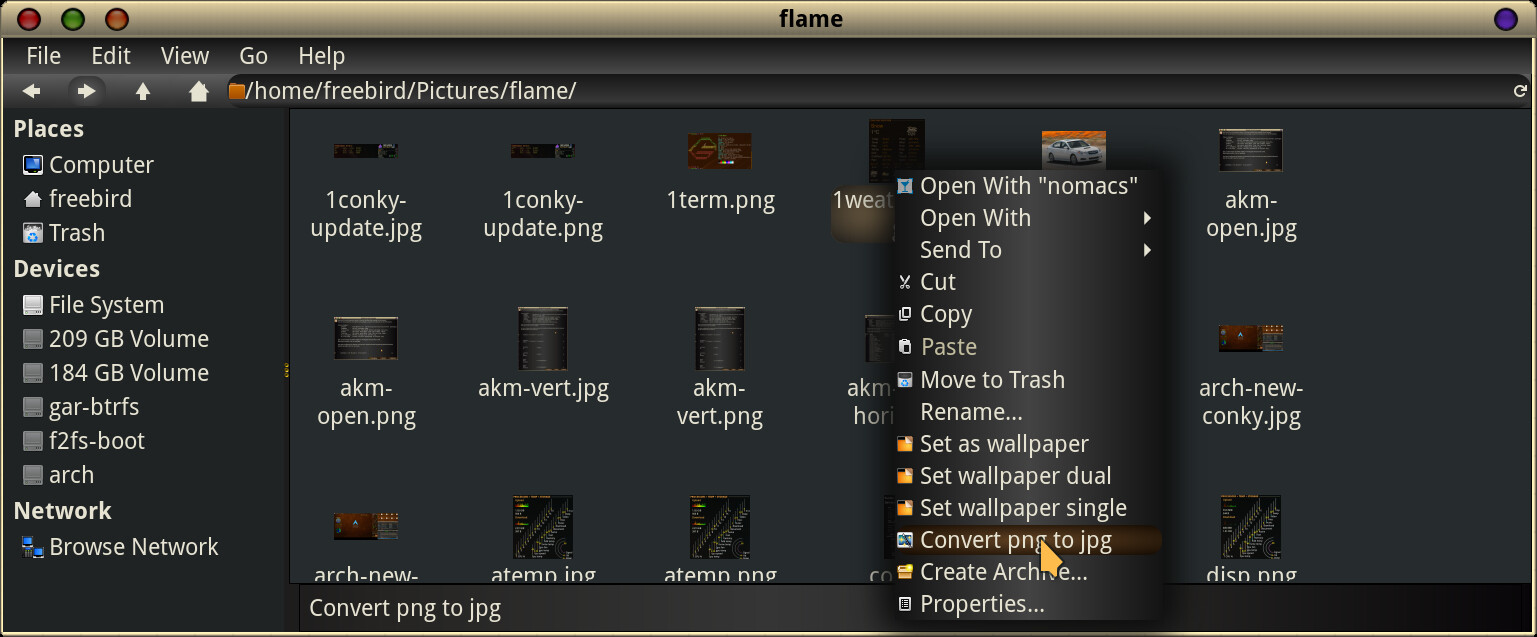
No idea if Flameshot can be modded that way - but might involve some actual coding!
Thanks, that’s pretty clever.
Just genuinely curious, what’s wrong with png?
nothing is wrong, but on some projects I use, the people I work with only want jpg,
so I keep having to apologize while they convert them to jpg
Perhaps your answer is here
Well that’s an easy enough explanation. 
The biggest difference for many is the size of the file for a given resolution. For instance, a common screenshot from my system may be 5.4 MiB, and the corresponding jpg might be 2.7 MiB (actual example - just converted at defaults). Sometimes png’s are rejected for ‘oversize’ on websites - and the jpg alternative is often appreciated if not required! If you want the better quality, though, keep the png.
According to:
![]()
By default, Flameshot saves the pictures in PNG format. So, if you need a JPEG file, you can simply rename the file extension.
![]()
ps- I tried and it works but apparently you don’t get that percetage of compression you would if you used ImageMagick to convert.
Have you seen this discussion already?
I looked at it, but couldn’t find the answer on how to do it?
Just another tip: package imagemagick has a program convert that can do the conversion.
That’s how my Thunar ‘addon’ works… convert is a wonderful thing!
Just a warning: JPEG is not a very good format to save screenshots in, due to its lossy compression. JPEG compression artefacts tend to be very visible in screenshots, especially if there is text and GUI elements.
JPEG was designed to store photos in a very space-efficient way. For everything else, PNG is a superior format.
Is anyone editing my post? Stop it, please. It’s “lossy” (as in “loss”) not “lousy”, and “artefacts” not “artifacts” (as in “endeavour” not “endeavor”).
Just you…
EDIT: Oh, someone actually did edit it.
But having to open imagemagick, select the file, then apply convert sounds like a hassle. I haven’t tried it, but I will.
I guess you could just run:
convert photo.png photo.jpg
That sounds the best solution so far as long as imagemagick is in the same folder as the pics.
It shouldn’t need to be in the same folder…
If you installed it normally it would be in your path.
Even if it isn’t in your path, you could reference it explicitly.
Exactly. Just open a terminal in the folder containing the photos and run the convert command from there.
Then that’s even better. I should install imagemagick to get used to it.