Where is convert located when you open imagemagick?
convert is a command line. It will run from a terminal.
ok, got it!
This will give some examples to get you started:
Convert is a command line item that comes with Imagemagick - and can be invoked any number of ways. Many file managers can have a call to it embedded in their menus, as I have done with Thunar. I also use it from C to resize/display album art in my conky, to resize nice wallpapers to my display and…and… Well worth having handy!
Indeed, just wanted to make sure you knew of the “official” state of this request.
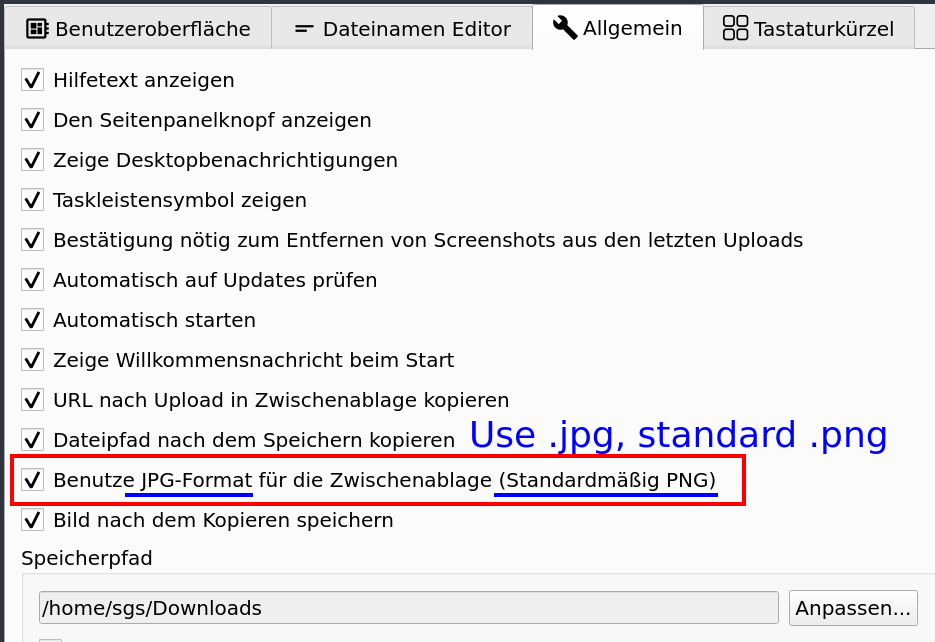
Maybe only in flameshot-git.
That option is also in the regular flameshot. Right-click the icon in the panel and select the configuration option, the third tab (for anyone who is not seeing where this is). 
I found this option earlier and ticked it but it still saves as PNG.
I have right clicked it and have selected the configuration option, third tab. There is nothing saying to save as jpeg as default. Maybe you are using the git version?
I’m using flameshot-git and when I click the Save button it opens up my file manager where I can pick png, bmp, or jpeg to save as.
Yes, that version seems to have more options, I’m going to try it out now.
I’m using the non-git version: flameshot 0.9.0-1. I have the same options as @jiibus mentioned after clicking on the save icon that appears after taking the screenshot (along with all the other options).
Well, the git version does have more options as we saw from screenshots here, and I’m going to stick with it. It makes Flameshot a much more flexible app!
that option saves a jpeg format in the clipboard (still uses png for the file saved on disk). You can paste the clipboard contents in any application supporting image pasting and it will be jpeg when this option is enabled