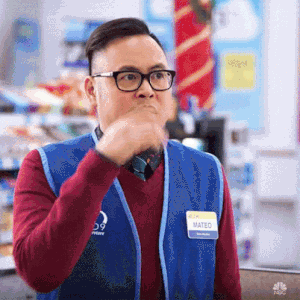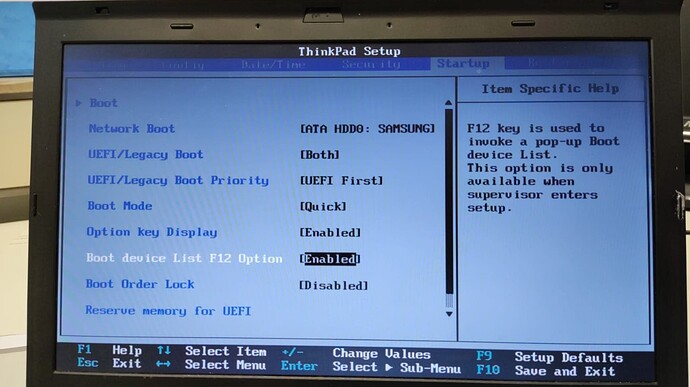good day dear EndeavorOS-Experts - hope youre all well.
well today: i want to create a installation-Medium on a USB-Stick
note: i allready have downloaded the file from the Endeavouros-page
on my notebook i have the following settings:
sda
├─sda1
│ vfat FAT32 522E-C62B 1G 1% /boot/efi
├─sda2
│ ext4 1.0 9709199b-6014-4ecf-8016-a9d503142da0 1,6G 10% /boot
└─sda3
LVM2_m LVM2 u8A0U3-g1UG-l1QF-dRAS-Y258-ad8O-7zV3L3
└─ubuntu--vg-ubuntu--lv
ext4 1.0 7a754ecd-a38a-4275-80d3-281672a91284 76,2G 28% /var/snap/firefox/common/host-hunspell
/
sdb
└─sdb1
vfat FAT32 ESD-USB
9658-AA82 29G 1% /media/ubuntu/ESD-USB
sr0
well now i want to go on and create a install medium on the sbb1 i guess
can i do this accordingly to this page:
see the link: https://discovery.endeavouros.com/installation/create-install-media-usb-key/2021/03/
Note: the USB drive may not be mounted when writing an ISO to it! So make sure you unmount it first:
sudo umount /dev/sdb1
To write the Live Install image to your USB, run the following command:
sudo dd bs=4M
if
=/path/to/endeavouros-x86_64.iso of=/dev/sdb1 conv=fsync oflag=direct status=progress
But indeed, Linux has possibilities without ending:
using cat (with progress)
su cat /path/to/endeavouros-x86_64.iso | pv > /dev/ sdX
Note: the USB drive may not be mounted when writing an ISO to it! So make sure you unmount it first:
is this correct - !?
well i guess that i have to do now the following:
since my USB drive should not be mounted when writing an ISO to it! So make sure you unmount it first:
sudo umount /dev/sdb1
To write the Live Install image to the USB, run the following command:
sudo dd bs=4M if=/path/to/endeavouros-x86_64.iso of=/dev/sdb1 conv=fsync oflag=direct status=progress
update: and note: i openend the terminal in the downloads folder and
see the location of the installation medium (which i renamed to a simple-name so far)
/home/ubuntu/Downloads/EndeavourOS.iso
so is the command accordingly like so;
sudo dd bs=4M if=/home/ubuntu/Downloads/EndeavourOS.iso of=/dev/sdb1 conv=fsync oflag=direct status=progress
and see finally what happened:
note: see what i have done:
ubuntu@T420s:~/Downloads$ sudo dd bs=4M if=/home/ubuntu/Downloads/EndeavourOS.iso of=/dev/sdb1 conv=fsync oflag=direct status=progress
[sudo] Passwort für ubuntu:
2898264064 Bytes (2,9 GB, 2,7 GiB) kopiert, 397 s, 7,3 MB/s2900897792 Bytes (2,9 GB, 2,7 GiB) kopiert, 397,352 s, 7,3 MB/s
691+1 Datensätze ein
691+1 Datensätze aus
2900897792 Bytes (2,9 GB, 2,7 GiB) kopiert, 397,705 s, 7,3 MB/s
ubuntu@T420s:~/Downloads$
Question: hmmm is this correct !? what to do now!?note: see what i have done: