Is there anyway to make grub look better? Font is grainy and it just looks horrid  I have never really played with grub, so all suggestions gratefully accepted.
I have never really played with grub, so all suggestions gratefully accepted.
I get my grub themes here https://www.gnome-look.org/browse/cat/
The Tela grub theme looks really good and even supports the Endeavour icons. Just make sure to download the right resolution and set the right resolution in your grub config
I haven’t tried a WHOLE lot on this, but the fonts used are in a grub specific format, so they need to be generated. No idea if this causes your issue.
Not quite off-topic - have you looked at alternatives, such as rEFInd? 
reFind just boots grub, I only have EoS installed.
@Othoric - better but the font is still grainy.
It’s a good question would be interested in seeing the replies. I basically auto-load my distro so I hardly ever see it, but if you dual boot I guess it’d irk you more.
Did you set the correct resolution in the grub config? This is how mine looks (Apologizes for Windows ![]() )
)
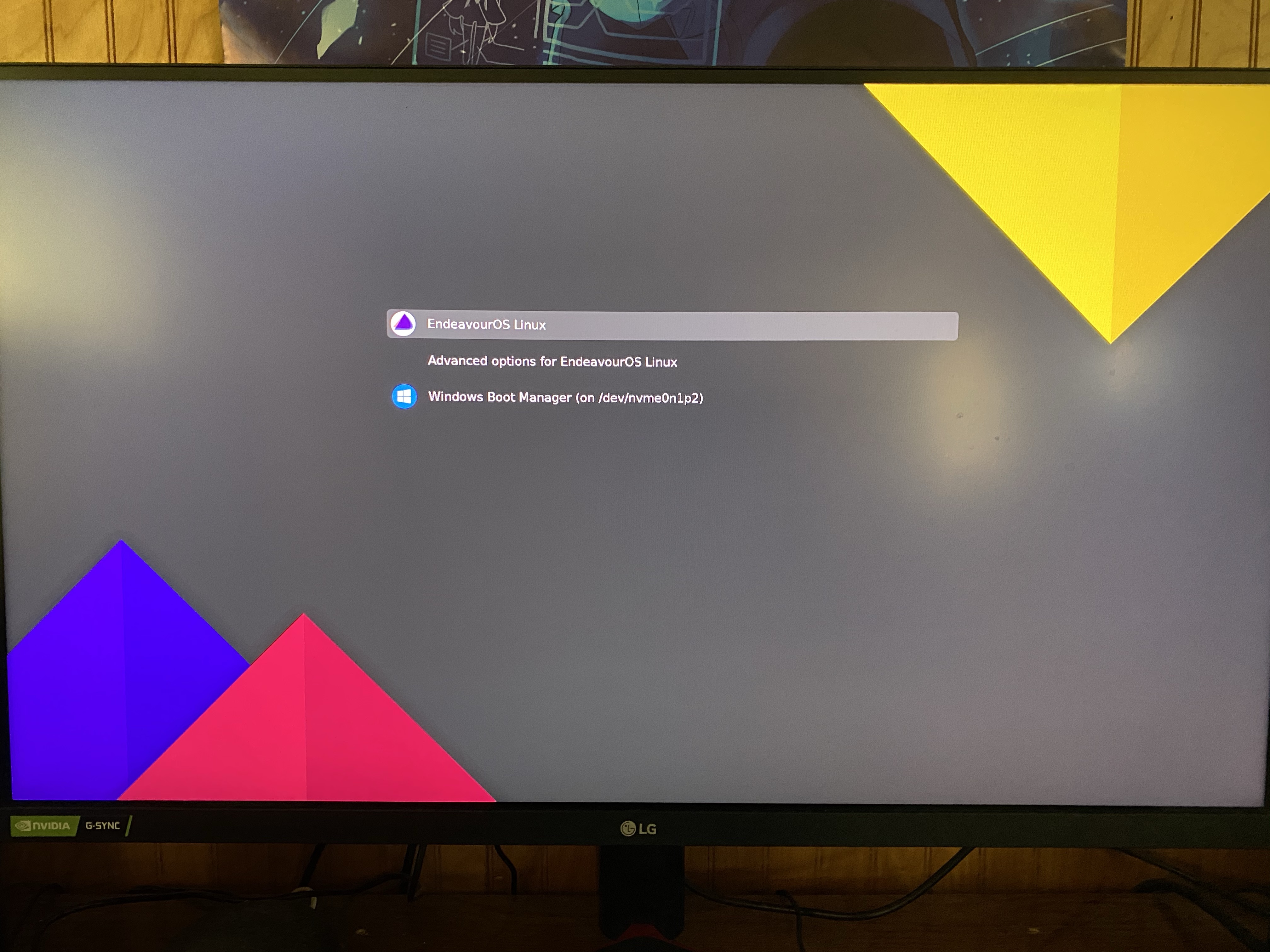
On a side note, but is that the 1440p standard version or the ultrawide? I got the standard and absolutely love the monitor.
Mine is the standard 1440p GL850-B. Best monitor I’ve ever owned.
For me it would be enough if the background was simply black, the writing white and all that in a higher resolution. How can I do that?
Not sure what that means… it CAN boot grub if told to, but it doesn’t expect or need to. If you’re single booting, systemd-boot is another alternative.
Here is a GRUB theme that looks fairly minimal. https://www.gnome-look.org/p/1280604/
This looks good, how do I install this?
Ok, run the Install.sh script …
Install and run grub-customizer. There is limited choice but you can add a background and change the border and text colors foreground and background. You will probably have to run it from the terminal under sudo.
Download and extract. Move the folders inside to usr/share/grub/themes
You’ll then have to edit your etc/default/grub file to point to the .txt file included in folder.
Also find where it says GRUB_GFXMODE= and set it to your monitor resolution. For example, I use the tela grub theme and my grub config looks like this:
# GRUB boot loader configuration
GRUB_DEFAULT=saved
GRUB_TIMEOUT=10
GRUB_DISTRIBUTOR="EndeavourOS"
GRUB_CMDLINE_LINUX_DEFAULT="quiet loglevel=3 nowatchdog"
GRUB_CMDLINE_LINUX=""
# Preload both GPT and MBR modules so that they are not missed
GRUB_PRELOAD_MODULES="part_gpt part_msdos"
# Uncomment to enable booting from LUKS encrypted devices
#GRUB_ENABLE_CRYPTODISK=y
# Set to 'countdown' or 'hidden' to change timeout behavior,
# press ESC key to display menu.
GRUB_TIMEOUT_STYLE=menu
# Uncomment to use basic console
GRUB_TERMINAL_INPUT=console
# Uncomment to disable graphical terminal
#GRUB_TERMINAL_OUTPUT=console
# The resolution used on graphical terminal
# note that you can use only modes which your graphic card supports via VBE
# you can see them in real GRUB with the command `vbeinfo'
GRUB_GFXMODE=2560x1440x32,auto
# Uncomment to allow the kernel use the same resolution used by grub
GRUB_GFXPAYLOAD_LINUX=keep
# Uncomment if you want GRUB to pass to the Linux kernel the old parameter
# format "root=/dev/xxx" instead of "root=/dev/disk/by-uuid/xxx"
#GRUB_DISABLE_LINUX_UUID=true
# Uncomment to disable generation of recovery mode menu entries
GRUB_DISABLE_RECOVERY=true
# Uncomment and set to the desired menu colors. Used by normal and wallpaper
# modes only. Entries specified as foreground/background.
#GRUB_COLOR_NORMAL="light-blue/black"
#GRUB_COLOR_HIGHLIGHT="light-cyan/blue"
# Uncomment one of them for the gfx desired, a image background or a gfxtheme
#GRUB_BACKGROUND="/path/to/wallpaper"
GRUB_THEME=/usr/share/grub/themes/Tela/theme.txt
# Uncomment to get a beep at GRUB start
#GRUB_INIT_TUNE="480 440 1"
# Uncomment to make GRUB remember the last selection. This requires
# setting 'GRUB_DEFAULT=saved' above.
GRUB_SAVEDEFAULT=true
#GRUB_DISABLE_SUBMENU=y
I’ve never used the install scripts, so I cannot attest for those, I’ve always just done it manually. As @davidw pointed out, grub-customizer is also an easy way to do it.
you can remove theme from grub if you do not want sudo nano /etc/default/grub
# The resolution used on graphical terminal
# note that you can use only modes which your graphic card supports via VBE
# you can see them in real GRUB with the command `vbeinfo'
GRUB_GFXMODE=1920x1080
change 1920x1080 to your desired resolution
# Uncomment one of them for the gfx desired, a image background or a gfxtheme
#GRUB_BACKGROUND="/path/to/wallpaper"
GRUB_THEME=/boot/grub/themes/EndeavourOS/theme.txt
comment grub theme line:
#GRUB_THEME=/boot/grub/themes/EndeavourOS/theme.txt
save [Ctrl+X] and regenerate grub.cfg file:
sudo grub-mkconfig -o /boot/grub/grub.cfg
That’s all I need, thank you. But I read about grub-custimizer that it can cause a lot of unnecessary problems. I was hoping not to have to install something like that.
Thanks @joekamprad, THIS is the solution! for me! 
That does improve it, laptop is 1600x900, but grub was set at 1920x1080.
Same opinion. Grub customiser is a no no.
Tried creating several fonts, they all look the same  but changing the resolution has made it better.
but changing the resolution has made it better.