I’m starting to wonder if after letting baloo run for hours and it doesn’t work, do a fresh install and follow your procedure? In the meantime, I’ll let it do what it needs to do. Sounds like it will take the weekend.
And thus it starts again one more time but a last time?
I don’t know about any issues with baloo …ever. I run KDE BTW.
Yes, and it should be way quicker
You don’t need to reinstall. He is just saying it is the first thing he does after a fresh install. You can do that anytime if that is what you want. That is pretty much the same as disabling it though. You will lose the search functionality.
It generally will only cause issues if there is a lot of data to index. If you don’t have much in the way of indexable data it shouldn’t do much.
It’s common. If you search you’ll find the same problem. It randomly starts indexing everything, eats up to 100% of CPU and RAM. It works fine for me 95% of the time and those other times it renders my computer unresponsive and unusable. It’s a real pain in the arse.
BlockquoteYou don’t need to reinstall. He is just saying it is the first thing he does after a fresh install. You can do that anytime if that is what you want. That is pretty much the same as disabling it though. You will lose the search functionality
Blockquote
Under the Search File I wanted to disable the home folder and enable only my documents. Not sure if this would help. There isn’t much I need to find in my pictures and videos, but I can see that day when I need something randomly in one of these folders. Perhaps enable index in these folders only?
Never had this issue in my life on Linux. Because i don’t have anything to index. delete… ![]()
It probably isn’t indexing your pictures and videos anyway.
You can see what it is indexing in balooctl monitor
It’s my work tool. I’m a journalist. Plenty to search for. Maybe I should disable indexing and take my chances.
I just don’t have a lot of files ever. I understand it would be annoying.
Yeah, it’s nutsoid.
I think the system is a good idea but giving it priority over productivity is a miss.
KDE Plasma is great. I don’t have any issues on any desktop. I just prefer Plasma.
Odd, I just checked my KDE and I do not have baloo installed.
Is it not a required package for KDE, or is it omitted on purpose?
If it’s required, I’ll install it and then apply the config as required.
It is a required dependency of plasma-desktop, dolphin and gwenview just to name a few.
It would be pretty hard for you not to have it installed on a KDE machine. Even if you removed it manually with pacman ninjitsu it would get reinstalled whenever one of those packages was updated. Are you sure it isn’t installed?
I use a command line utility called fd to search for filenames. It’s similar to the find utility, but much better and faster. It does not index files, it just does a recursive traversal of the entire directory branch. One would think it be a bit slower than searching an indexed database, but it’s surprisingly fast. I rarely have to wait more than 3-5 seconds to find any file.
Install it with:
sudo pacman -S fd
And to list all files in the current directory and any subdirectories, containing the substring “frog” in their name, just run it like this:
fd frog
For more info:
man fd
Just to demonstrate how fast it is, running in my home directory (which is some 1.5 TiB big):
time fd a
finishes in about 2.1 seconds and lists some 60 thousand files (all files containing the letter a in their filename). A large part of that time is just writing to stdout.
I do have it installed but under a different name searching for it, “File Search”.
And I have no config for Baloo in my ~/.config file.
I have it list in ~/.local/share/baloo, but no config file.
To check if something is installed, use pacman. Like this:
pacman -Qs baloo
That will search for packages with baloo in the description or name
Wow, thanks, I’m definitely all over that one.
Here’s the result;
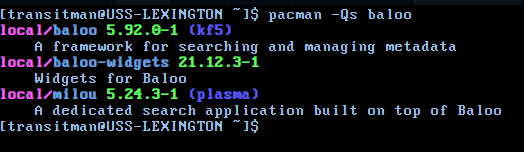
Edited with Kresimir’s fix:
#!/bin/bash
[ "$1" ] || { echo "You forgot the search string!" & exit; }
fd -e "odt" -e "ods" | while read i ; do
unzip -ca "$i" 2>/dev/null | grep -iq "$*"
if [ $? -eq 0 ] ; then
echo "string found in $i"
fi
done
Credit: this post from Ubuntu Forums