The people over at Archlinux Arm have been putting out some really great enhancements lately. Kudos to everyone involved with this.
One of the enhancements is the ability to boot from a USB device.
Another is linux-raspberrypi4 5.10.16-3 mainline kernel.
So today was spent playing with booting from a USB device. It culminated in a new version of the image installer.
EDIT:
In order to boot a RPi 4b or 400 from a USB device,
the onboard eeprom must have the latest version of firmware.
See Post # 3 on this topic.
Follow the instructions to git clone image-install, launch image-install, and answer some basic questions
So far, this only works on the 32 Bit OS. Then
and you end up with an Archlinux Arm base image install on a USB device.
Plug the USB device in your RPi4 and then install EndeavourOS with your choice of Desktop Environments.
Here are five USB devices I successfully installed Archlinux Arm on, and the three test beds I tested on.
Left to right: Sandisk USB Thumb drive 16 GB, Samsung 560 EVO 256 GB, Samsung T5 500 GB, Samsung T7 500 GB, and a Samsung m.2 NVME 970 + 500 GB in a NVME to USB C enclosure. I think they are pretty much lined up in order of speed also. No proof, just a subjective guess. Although between the last four the speed difference is probably insignificate.
Tested on a Raspberry Pi 4b 4 GB RAM, a Raspbery Pi 4b 8 GB RAM, and a Raspberry Pi 400.
As they say, no neofetch means it never happened.
Pudge
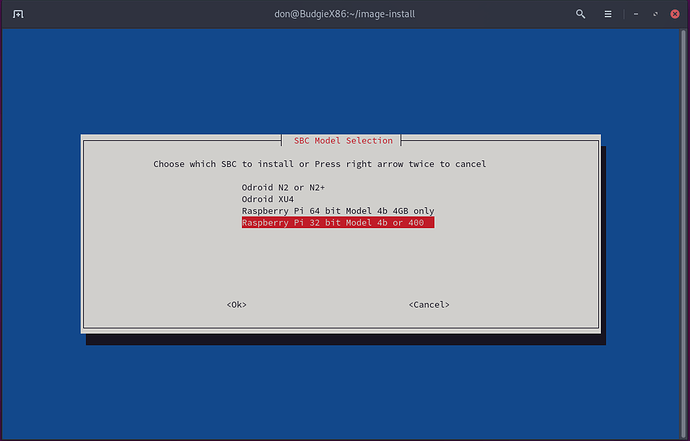
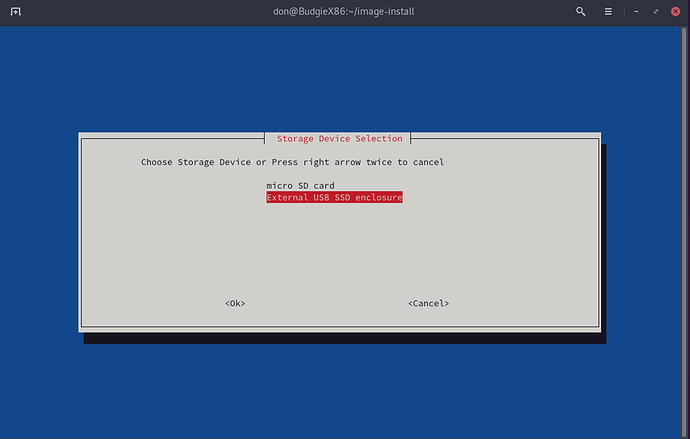

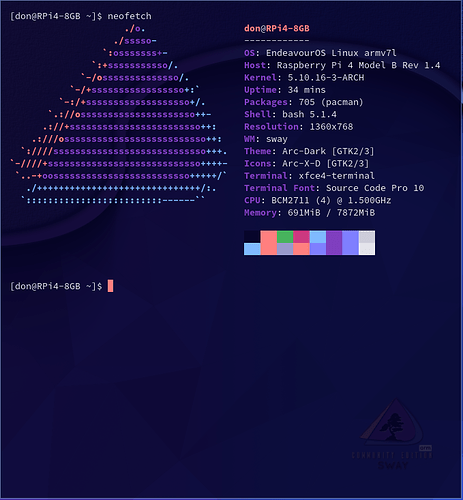

 so much for this…
so much for this… The only thing really would be to experience installing the ARM version which i have never done.
The only thing really would be to experience installing the ARM version which i have never done.
 it ! i use Pinebook Pro as day driver that have 4gb
it ! i use Pinebook Pro as day driver that have 4gb