aur/visual-studio-code-bin 1.82.3-1
If I run it, and right click its icon in the Dash, I see no “Pin” menu. Why is that?
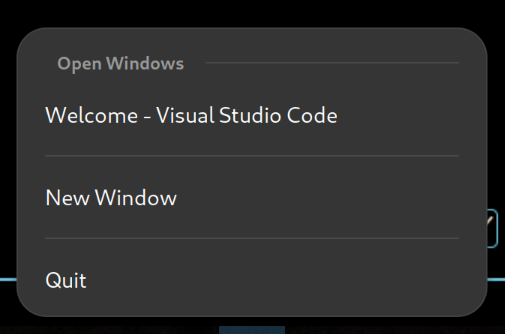
Other apps
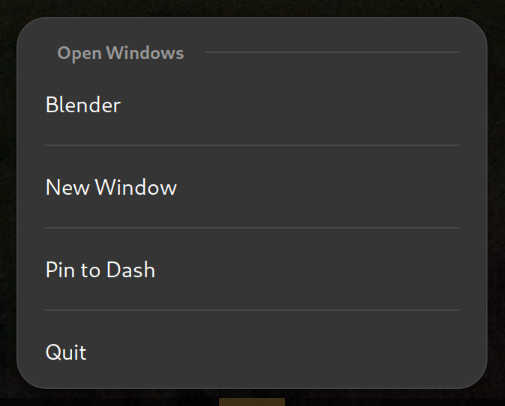
aur/visual-studio-code-bin 1.82.3-1
If I run it, and right click its icon in the Dash, I see no “Pin” menu. Why is that?
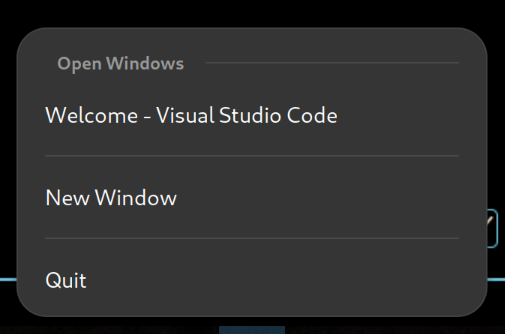
Other apps
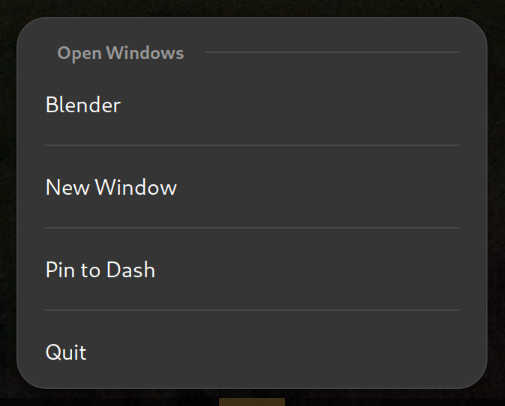
Hello!
The issue the you are facing, where you cannot pin “VS Code” from AUR to the dash in GNOME, might be related to the desktop environment and file manager settings. Here are some steps you can try to resolve the problem:
Check Dash Favorites:
Create a Desktop Entry:
.desktop file in the appropriate directory. Here’s an example of what the file might look like:[Desktop Entry]
Name=Visual Studio Code
Exec=/usr/bin/code
Icon=/path/to/visual-studio-code-icon.png
Type=Application
Categories=Development;
Replace /usr/bin/code with the actual path to the VS Code executable and /path/to/visual-studio-code-icon.png with the actual path to the VS Code icon.
Restart GNOME Shell:
Alt + F2, then entering “r” and pressing Enter.GNOME Tweaks:
File Manager:
Check for Updates:
Permissions:
Reset Dash:
As a last resort, if none of the above solutions work, you can try resetting the GNOME dash to its default settings. To do this, they can open a terminal and run the following commands:
dconf reset -f /org/gnome/
gnome-shell --replace
This will reset the dash and restart the GNOME Shell.
If you continue facing issues after trying these steps, you may want to seek help on the EndeavourOS forum or the Arch Linux community, as it could be a specific issue related to their distribution or desktop environment setup.
Can you see the pin option by right clicking VSCode in appmenu?
Yes, but if I pin VS Code like that, clicking it to run it creates a new entry in the Dash.

Is there any particular reason you using VS Code from the AUR? Try installing the package code from the repos.
that looks to me like the original app menu entry starts some kind of launcher (that you can pin) which then starts the actual program(that you can’t pin) and quits itself.
that is true. AUR should only be used when the Repo does not contain stuff.
The repository version is something that has removed all Microsoft stuff. I had found that most of the extensions were not available in that version, so I needed the Microsoft VS Code, and the one in the AUR was that.
Did you end up resolving this issue somehow? I’m facing the same with vscode exported from an arch distrobox container now
Yeah… by…
SWITCHING TO PLASMA 6.0.
God no lol. Well I’ll keep looking for a solution then and post it here if I succeed
Okay, solved it. I changed the desktop file:
StartupWMClass=Code to StartupWMClass=code-url-handler
and added --enable-features=UseOzonePlatform,WaylandWindowDecorations --ozone-platform=wayland to both exec fields (main one and the new window one) to enable wayland. Not sure enabling wayland is necessary, but I changed the file analogously to how vscodium-bin package formatted theirs. I noticed that while I could pin their wayland windows, I could not the stock one. So I created a wayland option for vscode and it worked too.
This topic was automatically closed 2 days after the last reply. New replies are no longer allowed.