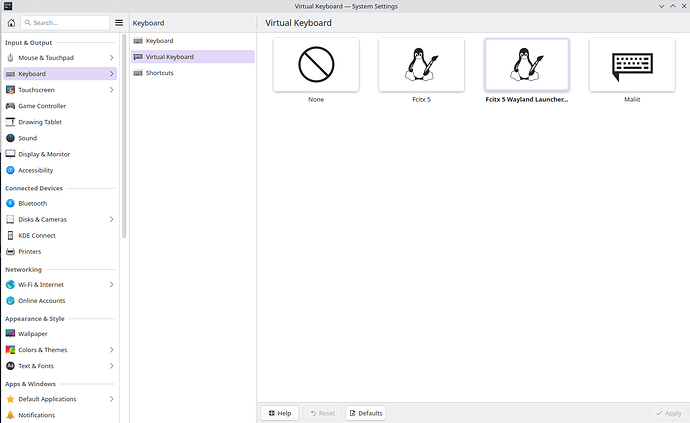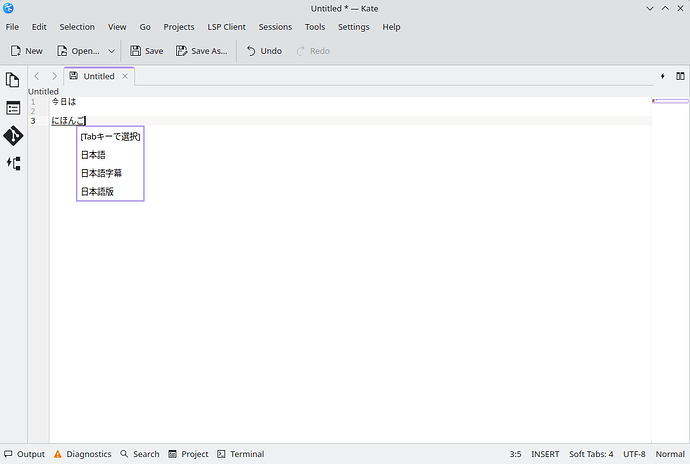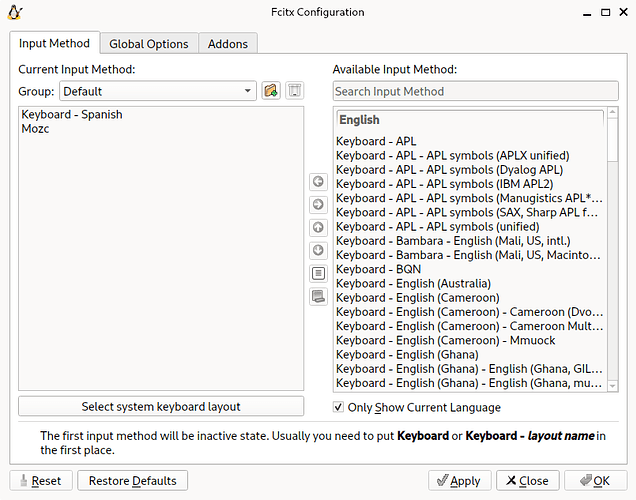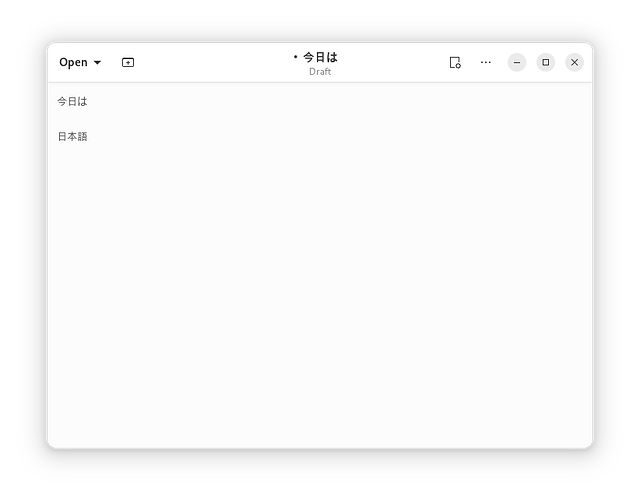OK, I have managed to install and configure it by installing the following packages:
For KDE:
- extra/fcitx5 5.1.10-1 (8.3 MiB 17.3 MiB) [fcitx5-im]
Next generation of fcitx - extra/fcitx5-qt 5.1.6-4 (463.5 KiB 1.8 MiB) [fcitx5-im]
Fcitx5 Qt Library (Qt5 & Qt6 integrations) - extra/fcitx5-mozc 2.26.4632.102.g4d2e3bd-2 (15.2 MiB 29.4 MiB)
Fcitx5 Module of A Japanese Input Method for Chromium OS, Windows, Mac and Linux (the Open Source Edition of Google Japanese Input) - extra/fcitx5-breeze 3.0.0-1 (10.5 KiB 49.0 KiB)
Fcitx5 theme to match KDE’s Breeze style. - extra/fcitx5-configtool 5.1.6-1 (513.1 KiB 1.8 MiB) [fcitx5-im]
Configuration Tool for Fcitx5
After installing it, you have to start fcitx5 if it doesn’t start by itself, go to System Settings–>Keyboard–>Virtual Keyboard and select Fcitx 5 Wayland Launcher:
Then go to System Settings–>Input Method On and click on Add Input Method. Select Mozc and add it.
Then select Mozc, select the configuration and select Language: Japanese and Layout: Japanese
With this you’re done, now you just have to change the keyboard in KDE when you want to use Japanese:
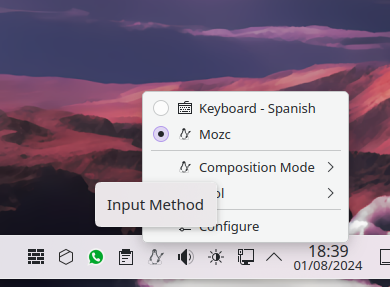
For GNOME:
- extra/fcitx5 5.1.10-1 (8.3 MiB 17.3 MiB) [fcitx5-im]
Next generation of fcitx - extra/fcitx5-mozc 2.26.4632.102.g4d2e3bd-2 (15.2 MiB 29.4 MiB)
Fcitx5 Module of A Japanese Input Method for Chromium OS, Windows, Mac and Linux (the Open Source Edition of Google Japanese Input) - extra/fcitx5-configtool 5.1.6-1 (513.1 KiB 1.8 MiB) [fcitx5-im]
Configuration Tool for Fcitx5 - extra/fcitx5-gtk 5.1.3-1 (81.8 KiB 367.6 KiB) [fcitx5-im]
Fcitx5 gtk im module and glib based dbus client library
-Input Method Panel shell extension
Input Method Panel using KDE’s kimpanel protocol for Gnome-Shell
Once everything is installed, go to the fcitx5 configuration option and add Mozc: