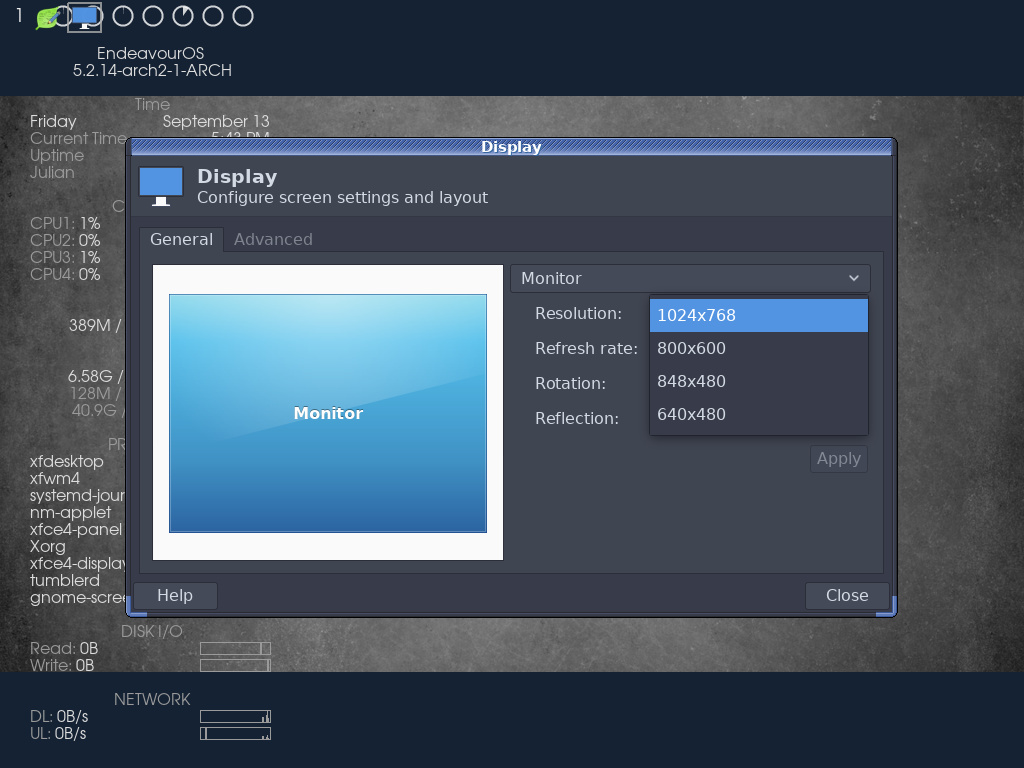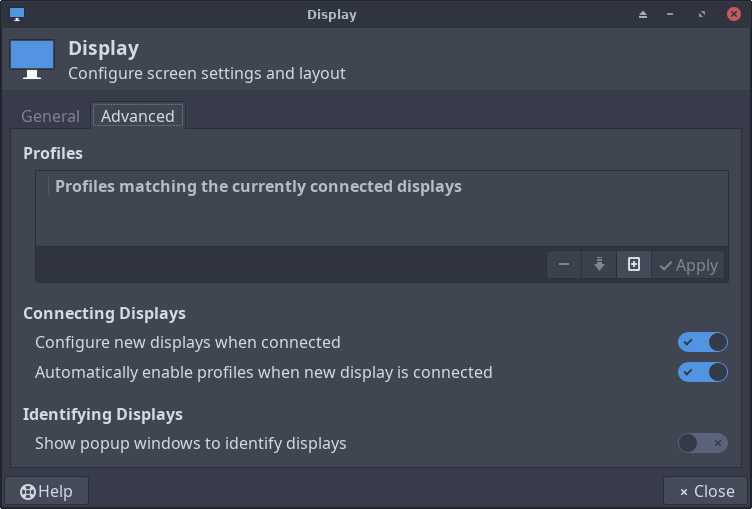keith
September 13, 2019, 11:51pm
1
After today’s kernel update, the monitor/display defaults to 1024x768 with no other options for my current monitor resolution.
It was working fine before the update. I did power off, reboot, no change.
I don’t know how to fix this.
Thanks in advance for any help.
Keith
axt
September 14, 2019, 9:16am
3
Execute the command line and post the output:
lspci -nnk | grep -i "VGA\|'Kern'\|3D\|Display" -A3
keith
September 14, 2019, 9:40am
4
00:02.0 VGA compatible controller [0300]: Intel Corporation 2nd Generation Core Processor Family Integrated Graphics Controller [8086:0102] (rev 09)
DeviceName: Onboard IGD
Subsystem: Dell 2nd Generation Core Processor Family Integrated Graphics Controller [1028:047e]
Kernel driver in use: i915
--
00:16.3 Serial controller [0700]: Intel Corporation 6 Series/C200 Series Chipset Family KT Controller [8086:1c3d] (rev 04)
Subsystem: Dell 6 Series/C200 Series Chipset Family KT Controller [1028:047e]
Kernel driver in use: serial
00:19.0 Ethernet controller [0200]: Intel Corporation 82579LM Gigabit Network Connection (Lewisville) [8086:1502] (rev 04)
axt
September 14, 2019, 11:53am
5
I rather expected the problem kid proprietary nvidia driver.
Well, the driver is loaded successfully. You could write a .conf-file:
$ sudo mkdir -p /usr/share/X11/xorg.conf.d/
$ sudo -H leafpad /usr/share/X11/xorg.conf.d/20-intel.conf
Insert:
Section "Device"
Identifier "Sandy Bridge IGP"
Driver "i915"
Screen 0
EndSection
Section "Monitor"
Identifier "FHD"
Option "PreferredMode" "1920x1080"
Gamma 1
EndSection
Section "Screen"
Identifier "Default Screen"
Device "Sandy Bridge IGP"
Monitor "FHD"
DefaultDepth 24
SubSection "Display"
Virtual 1920 1080
Depth 24
Modes "1920x1080@60" "1366x768@60"
EndSubSection
EndSection
Of course you have to set the native resolution of your TFT (in this example 1920x1080).
keith
September 14, 2019, 2:23pm
6
@axt
OK, I added this, making sure the resolutions matched the monitor.
Shutdown. Power up, it hangs at “/dev/sda1:clean…(files)…(blocks).”
I’ll have to go back in with a live disc later to delete it.
Keith
axt
September 14, 2019, 2:52pm
7
The message comes from fsck being run at boot time.
You should make sure to copy and paste all of it.
manuel
September 14, 2019, 2:56pm
8
Could you the output of command
lspci -vnn | grep -wP '0300|0302|0380'
axt
September 14, 2019, 3:05pm
9
manuel, we already have this information.
manuel
September 14, 2019, 3:11pm
10
True, was too hasty reader…
keith
September 14, 2019, 4:42pm
11
That is all of it, except for the digits. The cursor goes to the next line and that’s it.
I gave it 20 minutes and it did not change.
manuel
September 14, 2019, 4:47pm
12
Did you try using the other kernel, linux-lts? Worth a try if you didn’t.
axt
September 14, 2019, 5:14pm
13
I mean c&p 20-intel.conf. Do not write-off, always copy & paste!
keith
September 16, 2019, 2:31pm
14
After a lot of tweaking, testing, swapping out monitors (four different monitors, four different resolutions, four different manufactures), fresh OS installs of various distros, I finally noticed THIS:
I turned on the Connecting Displays switches.
So, for the past couple of days, with a couple of different distros, the proper resolutions are detected.
I’m still not convinced this is THE fix.
In my opinion, THE problem is this machine, an old Dell Optiplex I recently aquired. This is the first “factory” computer I’ve ever had. I’ve always built my desktops from hand-selected parts and have never experienced anything like this before.
NoDisplay=Dell
Never again
manuel
September 16, 2019, 4:14pm
15
Great that you found the reason!
1 Like