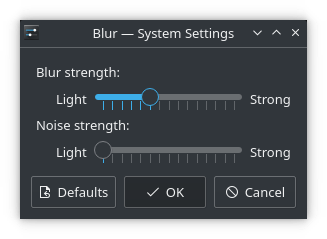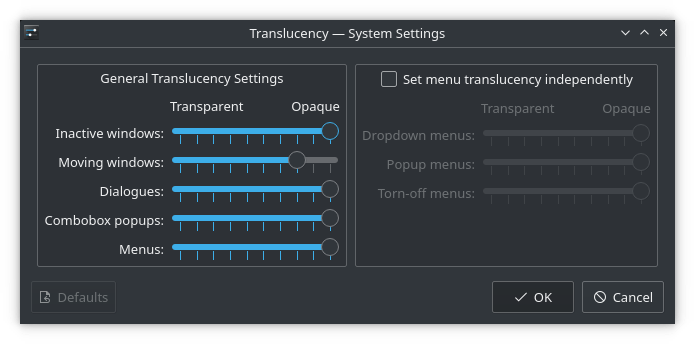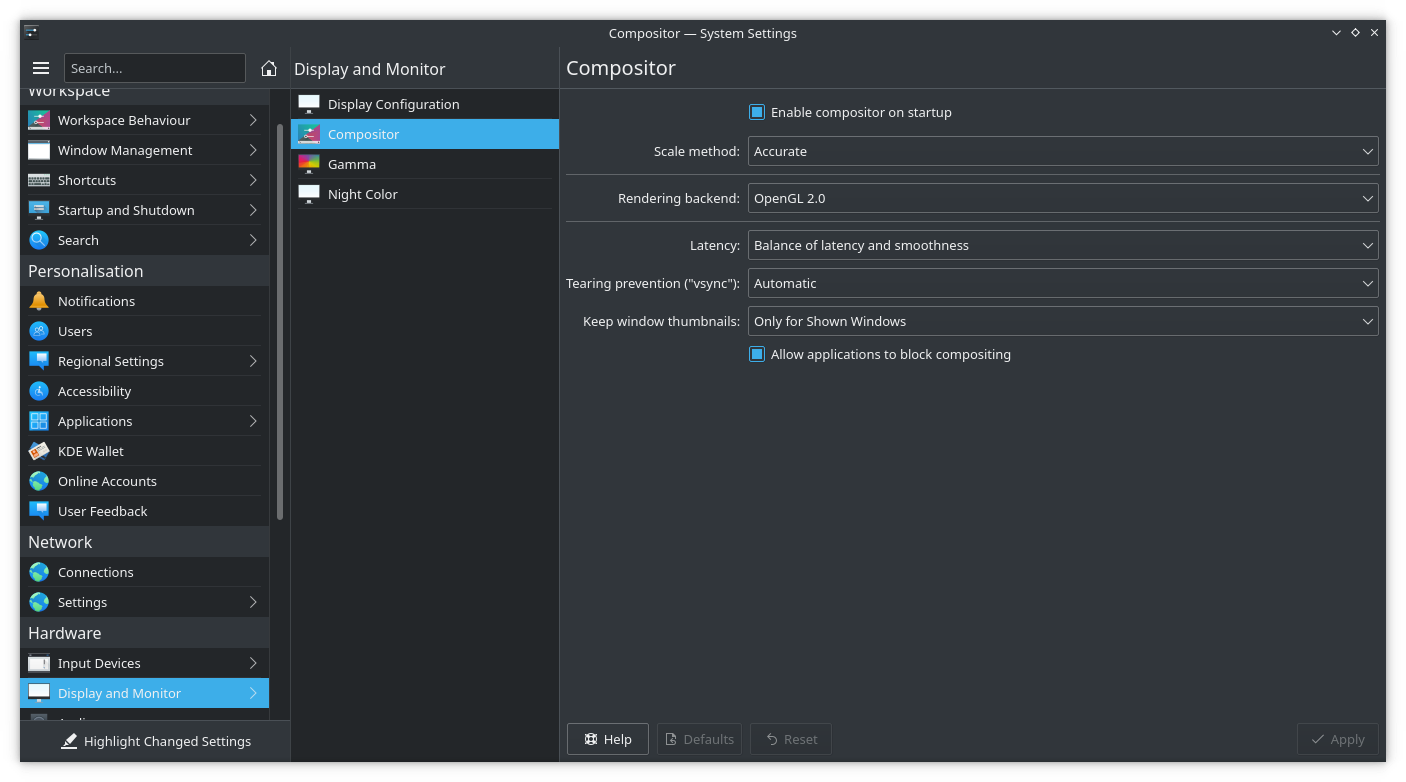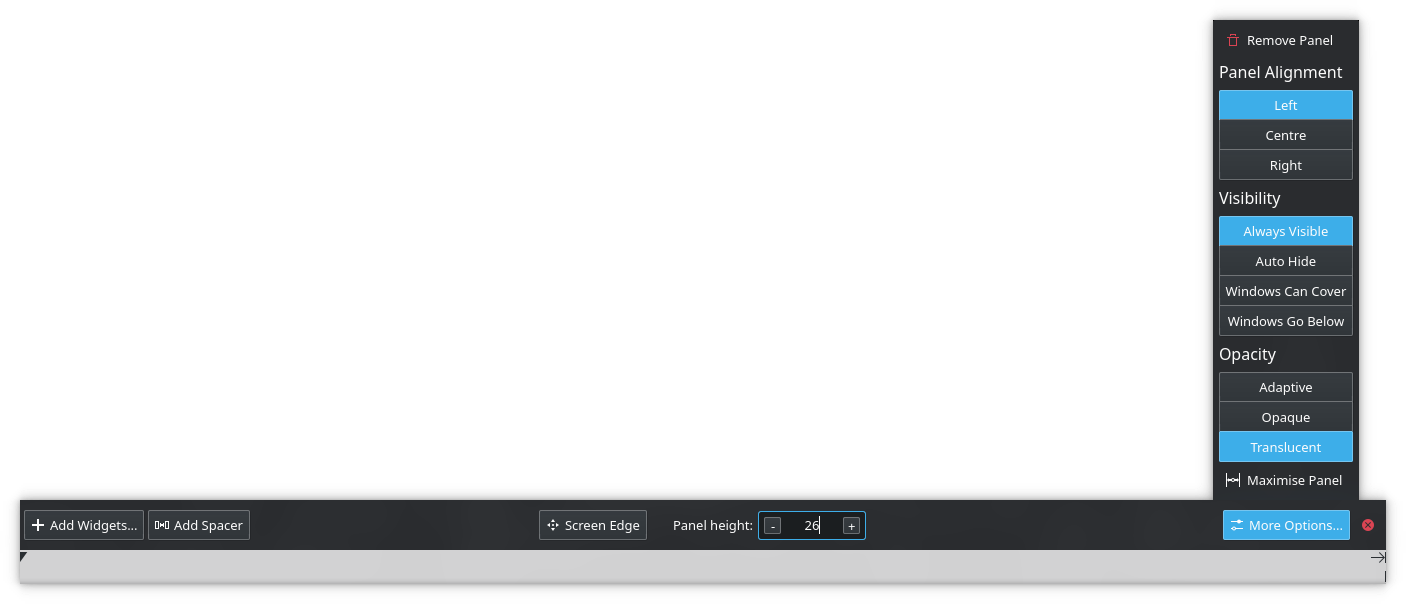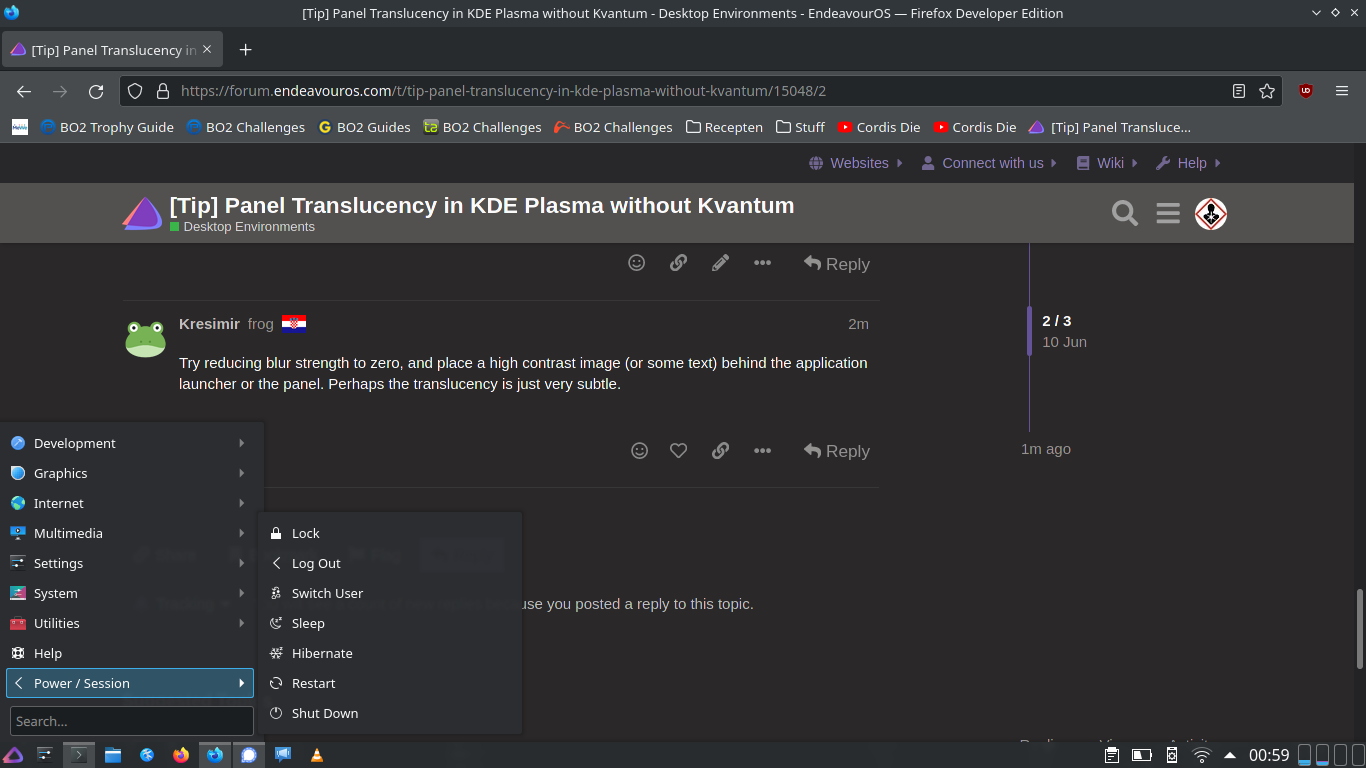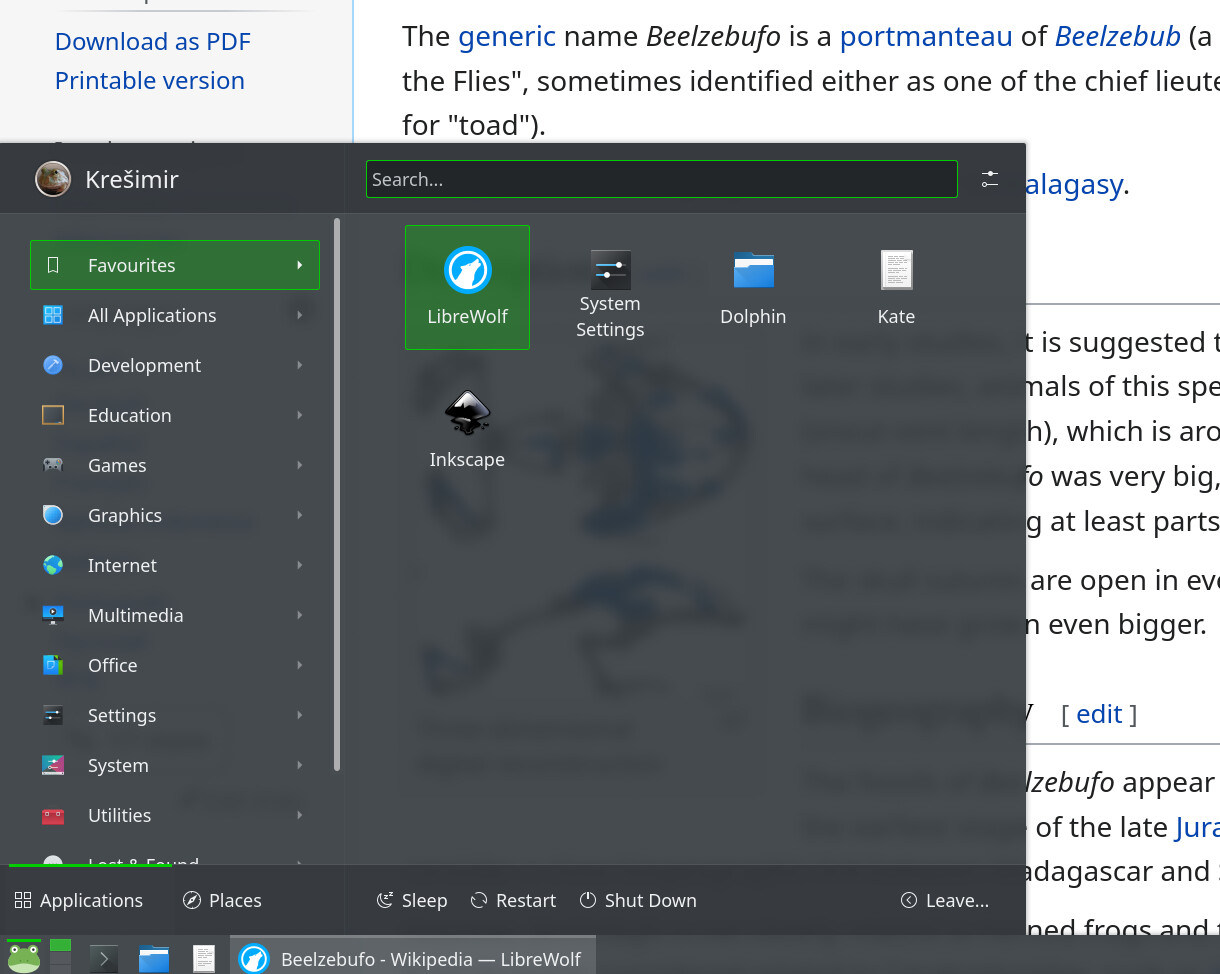You don’t need Kvantum to have panel translucency in KDE Plasma. The default theme supports it, but sometimes it is disabled by default.
To enable it, edit the following file using Kate:
/usr/share/plasma/desktoptheme/default/metadata.desktop
Under [ContrastEffect] comment out the line that says: enabled=true by adding an octothorpe (#) in front of it, and add the line that says: enabled=false (or you can just change true to false, but you’ll forget you did that if you ever want to revert it). So it should be something like this:
[ContrastEffect]
#enabled=true
enabled=false
Save the file (you will be prompted to enter your sudo password).
That’s it, panels and the application launcher should now be translucent (if they are set to be translucent, and compositing is enabled). To change the blur, go to:
System Settings → Workspace Behaviour → Desktop Effects → Blur
and click on the “Configure…” button next to it. Lowering the blur and noise strength will make translucency of the panels more obvious.
Also, you can change the transparency of any window (including panels) on the fly, using the mouse wheel. To set that up, go to:
System Settings → Window Management → Window Behaviour → Window Actions
and under “Inner Window, Titlebar and Frame Actions” select a modifier key (I like to use Meta for this) and under "Mouse wheel: " select “Change opacity”.