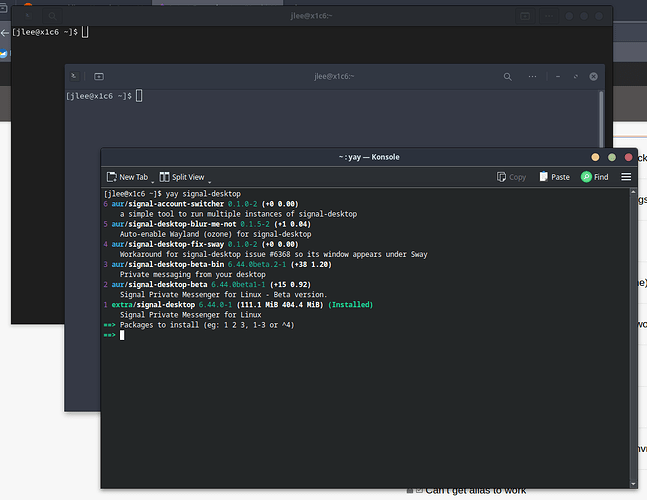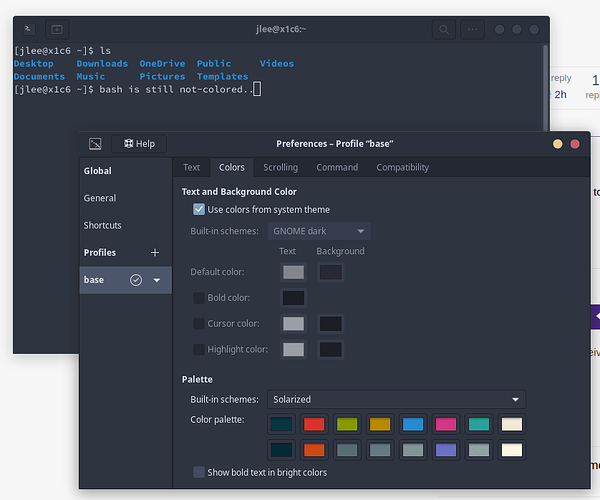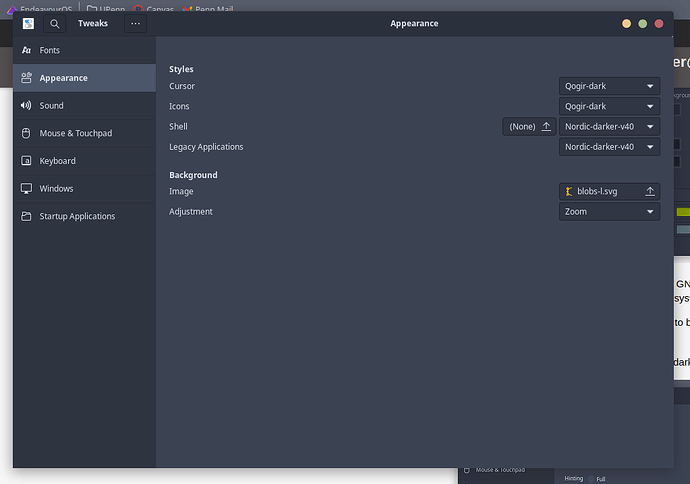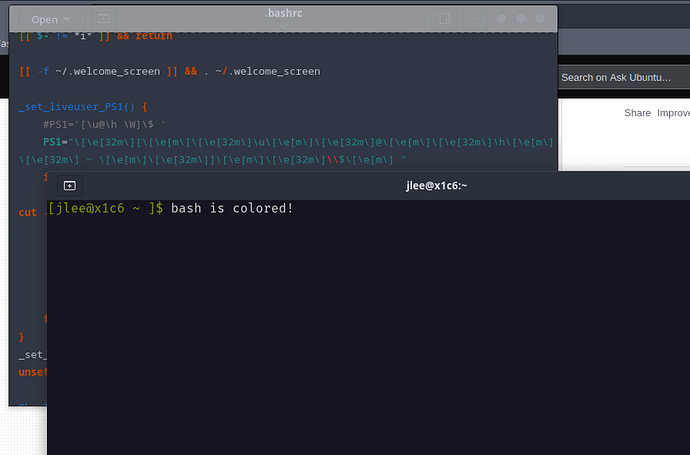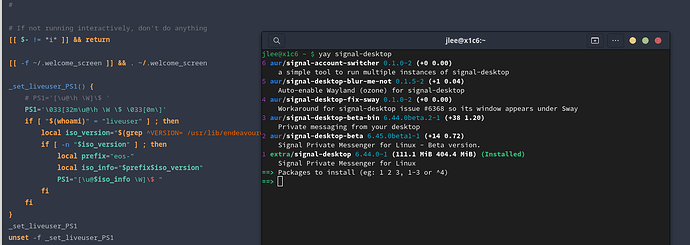Hi,
After years of wanting to switch off of Manjaro KDE, I installed dual-boot Endeavour OS (Gnome) yesterday along with Win10, and I am absolutely loving the distro so far.
One minor issue I’m having is that the prompt of user@machine, which is jlee@x1c6 in my case, is not green, like I see in screenshots and videos I’ve seen of other users’ screens, and is the same white color as the inputted commands. This happens REGARDLESS of the terminal emulator or DE I’m using. How can I fix this?
The above shows no colors on the prompt on three different terminal emulators:
- GNOME Console
- GNOME Terminal
- Konsole
I also tested it on the Cinammon and KDE Plasma DE, and they are also the same.
You can also see that colors render fine for any of the responses, but it seems to just the prompt that is affected.
I’ve referred to these posts so far:
Based on the above posts, I tried adding color_prompt=yes and force_color_prompt=yes (separately), which both had no effect. I also ran cp /etc/skel/.bashrc ~/, but that didn’t change anything either.
I assume that Grufo/Color System’s Bash Prompt would be a great place to refer to, but I didn’t want to make drastic changes on my bash files or environment variables yet.
For reference, here is the contents of my ~/.bashrc file:
#
# ~/.bashrc
#
# If not running interactively, don't do anything
[[ $- != *i* ]] && return
[[ -f ~/.welcome_screen ]] && . ~/.welcome_screen
_set_liveuser_PS1() {
PS1='[\u@\h \W]\$ '
if [ "$(whoami)" = "liveuser" ] ; then
local iso_version="$(grep ^VERSION= /usr/lib/endeavouros-release 2>/dev/null | cut -d '=' -f 2)"
if [ -n "$iso_version" ] ; then
local prefix="eos-"
local iso_info="$prefix$iso_version"
PS1="[\u@$iso_info \W]\$ "
fi
fi
}
_set_liveuser_PS1
unset -f _set_liveuser_PS1
ShowInstallerIsoInfo() {
local file=/usr/lib/endeavouros-release
if [ -r $file ] ; then
cat $file
else
echo "Sorry, installer ISO info is not available." >&2
fi
}
alias ls='ls --color=auto'
alias ll='ls -lav --ignore=..' # show long listing of all except ".."
alias l='ls -lav --ignore=.?*' # show long listing but no hidden dotfiles except "."
[[ "$(whoami)" = "root" ]] && return
[[ -z "$FUNCNEST" ]] && export FUNCNEST=100 # limits recursive functions, see 'man bash'
## Use the up and down arrow keys for finding a command in history
## (you can write some initial letters of the command first).
bind '"\e[A":history-search-backward'
bind '"\e[B":history-search-forward'
################################################################################
## Some generally useful functions.
## Consider uncommenting aliases below to start using these functions.
##
## October 2021: removed many obsolete functions. If you still need them, please look at
## https://github.com/EndeavourOS-archive/EndeavourOS-archiso/raw/master/airootfs/etc/skel/.bashrc
_open_files_for_editing() {
# Open any given document file(s) for editing (or just viewing).
# Note1:
# - Do not use for executable files!
# Note2:
# - Uses 'mime' bindings, so you may need to use
# e.g. a file manager to make proper file bindings.
if [ -x /usr/bin/exo-open ] ; then
echo "exo-open $@" >&2
setsid exo-open "$@" >& /dev/null
return
fi
if [ -x /usr/bin/xdg-open ] ; then
for file in "$@" ; do
echo "xdg-open $file" >&2
setsid xdg-open "$file" >& /dev/null
done
return
fi
echo "$FUNCNAME: package 'xdg-utils' or 'exo' is required." >&2
}
#------------------------------------------------------------
## Aliases for the functions above.
## Uncomment an alias if you want to use it.
##
# alias ef='_open_files_for_editing' # 'ef' opens given file(s) for editing
# alias pacdiff=eos-pacdiff
################################################################################
Thank you in advance.