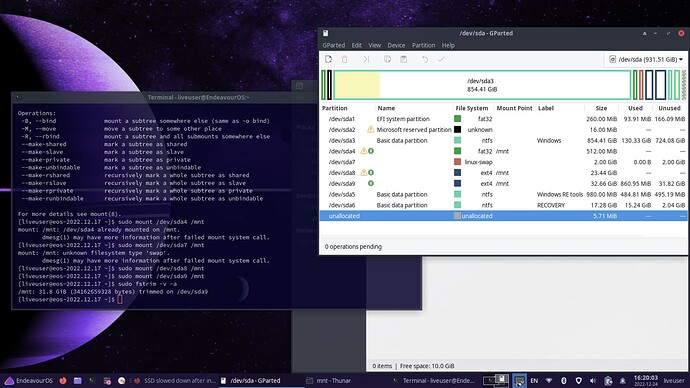I tried mounting my main Endeavour partitions and then using the fstrim, no dice… is it supposed to give an output? I very well could have also just done the mounting and such wrong
You could perhaps add -v for verbose output.
sudo mount /dev/sdXY /mnt
where X=the letter of your drive and Y=the number of the partition
Keep in mind, it is just informing the SSD to initiate a trim. The trim is usually performed by the firmware on the controller of the drive itself.
Well… I’ve mounted multiple to /mnt and run the command… but those warning signs and lack of “used” and “unused” are worrying me.
Also, I’m just using GParted for its interface or to unmount things
You mounted them all on top of each other.
Either mount them at different places or mount them one at a time, then trim and unmount before mounting the next.
So at this point, should I unmount all of them and then individually mount and trim?
I may or may not have done something very silly
Actually, on top of this, how do I unmount manually
Yes.
It is silly, but it won’t hurt anything.
sudo umount /mnt
Well, I’ve trimmed most of the Endeavour-related partitions but it seems like it’s the same… a few notes:
It always said the same amount of data was trimmed from a partition (I trimmed sda9 two times and both times it said a bunch of data was trimmed from it)
So maybe I failed to do the trim somehow?
Either that, or trimming won’t solve my issue… ![]()
Regardless, despite how unlikely it is, I’ll try just removing the Endeavour partitions entirely. I highly doubt it will do anything, but it’s not like I have too much data there and it really all started during the installation of 'em.
Update: shockingly, it didn’t work!
I think that is the size of the partition. So it should always be the same.
That is totally possible. It was just an idea.
Well, while I’d appreciate any other suggestions, seeing as this has now boiled down to just an SSD issue, it’s probably best if I just go look around the internet since someone else is bound to have encountered this same issue.
Oh, happy holidays!! ![]()
Would need the model number or serial# in order to find the right Bios info on HP’s site. There are a number of that particular desktop models.
You can educate yourself on trim reading
I personally don’t think it’s trim issue. I would run the extended smart test. You can do it in linux. Or use Western Digital’s SSD Dashboard software on Windows.
Will trim affect Windows though? It screams a hardware issue.
What kind of SSD is it? Is it a SATA SSD? If it is, it might be a good idea to test your SSD again with a different SATA cable—just to confirm that the problem indeed lies with the SSD and not other hardware components.
You said you tested your ssd on another computer. Did you test it using the same cable?
Yes, it was using a different cable
I’m pretty certain it is an SSD issue at this point, I’ve loaded a different hard drive into my computer and it works fine
I’m not sure if running an extended SMART test is really worth it, since I know there’s issues with the drive already (-- though, you could argue that having more information on it might help).
Running an extended smart test is better than doing this. ![]()