What do you want to ommit? If it is opacity you can use something like this in picom.conf:
click here to show
opacity-rule = [
"95:class_g = 'URxvt' && _NET_WM_STATE@:32a *= 'NET_WM_STATE_FOCUSED'",
"100:name *?= 'Conky'",
# "50:class_g = 'Dmenu'",
"100:name *?= 'smplayer'",
"100:class_g= 'Gimp'",
# "100:name *?= 'Screenshot'",
"100:class_g = 'VirtualBox'",
"100:name *?= 'VLC'",
"50:class_g = 'Dunst'",
"80:class_g = 'Thunar' && !_NET_WM_STATE@:32a *= '_NET_WM_STATE_FOCUSED'",
"95:name *?= 'firefox' && !_NET_WM_STATE@:32a *= '_NET_WM_STATE_FOCUSED'"
# "100:class_g = 'URxvt' && !_NET_WM_STATE@:32a",
# "0:_NET_WM_STATE@:32a *= '_NET_WM_STATE_HIDDEN'",
# "100:_NET_WM_STATE@:32a *= '_NET_WM_STATE_STICKY'"
];
If you want to get rid of edge shadows:
click here to show
shadow-exclude = [
"! name~=''",
"name = 'Notification'",
"name = 'Plank'",
"name = 'Docky'",
"name = 'Kupfer'",
"name = 'xfce4-notifyd'",
"name = 'cpt_frame_window'",
"name *= 'VLC'",
"name *= 'compton'",
"name *= 'picom'",
"name *= 'Chromium'",
"name *= 'Chrome'",
"class_g ?= 'polybar'",
"class_g = 'Firefox' && argb",
"class_g = 'smplayer'",
"class_g = 'Conky'",
"class_g ?= 'Dmenu'",
"class_g ?= 'Dunst'",
"class_g = 'Kupfer'",
"class_g = 'Synapse'",
"class_g ?= 'Notify-osd'",
"class_g ?= 'Cairo-dock'",
"class_g ?= 'Xfce4-notifyd'",
"class_g ?= 'Xfce4-power-manager'",
"class_g ?= 'i3-frame'",
"_GTK_FRAME_EXTENTS@:c",
"_NET_WM_STATE@:32a *= '_NET_WM_STATE_HIDDEN'"
];
Also, to your example you could probably use
command="pkill picom && steam; picom -b"
command after ; will run no matter the exit state of steam. If picom is already running the new instance of picom -b will just exit with an error code that another instace was detected (don’t know how it behaves without -b argument). You have to kill steam to start picom this way. So, I am not exactly sure about your intentions
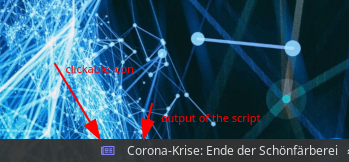

 use it daily
use it daily
