I don’t believe you! ![]()
I’m posting this from my phone. Dunno what to do now. This is not a joke ![]() . I do have a EndeavourOS and a Fedora thumb drives next to me. No idea of I need to chroot something or not. I dunno what to look for. I guess all I can do is revert all the settings I just did. Do I need to chroot for they or TTY it? Oh what have I gotten myself into lol
. I do have a EndeavourOS and a Fedora thumb drives next to me. No idea of I need to chroot something or not. I dunno what to look for. I guess all I can do is revert all the settings I just did. Do I need to chroot for they or TTY it? Oh what have I gotten myself into lol
I think you can do it from a TTY?
Edit: So it just booted to a black screen?
do you have nvidia drm modesetting enabled in grub // early boot or anything in mkinitcpio.conf?
Did you read the bottom of this?
@ricklinux yeah it just stops before loading the login screen, so just a blinking cursor now for th last 5 mins
@joekamprad yes I’ve edited some of those, all edits I’ve done have only been from what I’ve found in th a EndeavourOS wiki if that’s any help
Its on the bottom of that link i sent you maybe the answer?
Black screen with white blinking cursor after reboot
Note : This only applies if you’re using Xorg. If this issue with Wayland, open a new issue.
- This is mostly caused when switching to nvidia mode due to a file generated by Xorg or a command which you might have ran to generate this(such as nvidia-xconfig). This isn’t caused by the file itself but due to the contents of the file pointing to wrong screen ids, which causes xorg to start incorrecly. This is fixed by removing the file /etc/X11/xorg.conf.
Yeah I’ll give that a try, just tell me how to do that pretty please when all I got is a blinking cursor ![]()
i would go to only use the entry for grub ( nvidia-drm.modeset=1) and not using initramfs modules line ( MODULES=“nvidia nvidia_modeset nvidia_uvm nvidia_drm”)
and indeed it could be optimus-manager has created files under /etc/X11/xorg.conf // /etc/X11/xorg.conf.d/
I checked those two xorg files in nano beforehand and they were both empty, so I assumed it was okay
sudo nano /etc/mkinitcpio.conf
remove MODULES=“nvidia nvidia_modeset nvidia_uvm nvidia_drm”
so that it shows like so:
MODULES=“”
rebuild kernel images:
sudo mkinitcpio -P
check Xorg configs:
ls /etc/X11/xorg.conf.d/
ls /etc/X11/xorg.conf
if xorg.conf or any nvidia/intel related configs under /etc/X11/xorg.conf.d/ exist move/remove them …
But you need: entry for grub → nvidia-drm.modeset=1 in kernelline in /etc/defaiult/grub
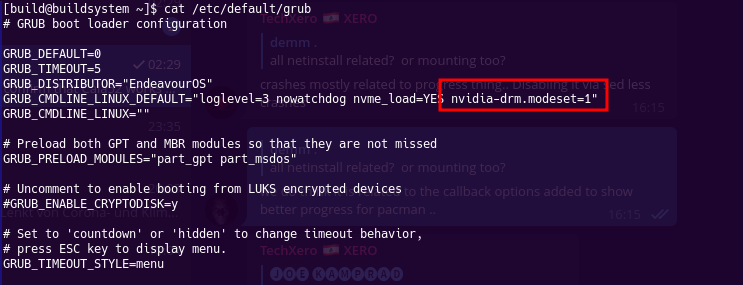
Noob question but I can’t type anything with just a blinking cursor, could you let me know which TTY(1-8?) I need to use? Thanks
Did you try F3?
they are all the same only needs to be free ![]()
like TTY7 and TTY1 are mostly not available
[Ctrl+Alt+F3]
Okay I’m in a TTY via Ctrl + alt + F2. Give me a moment to try to do the edits you suggest
should be checked also…
In my TTY it says the status is Nvidia btw
Ok I cleared out the Modules part like you said, I rebuilt the kernels.
The two X11 conf files you mentioned are empty on my end. What’s the best way to remove them?
And lastly other than the nvme-load=Yes, our grub files are exactly the same so yes I have Nvidia modest to 1 in there.
Please advise any further, while @ricklinux is watching getting great entertainment tonight now I’m sure ![]()
Did you update grub after changes in /etc/default/grub?