When I try dmesg
[scott@endeavourOS ~]$ sudo dmesg
[18835.212201] EXT4-fs (sdb): INFO: recovery required on readonly filesystem
[18835.212204] EXT4-fs (sdb): write access unavailable, cannot proceed (try mounting with noload)
I came across this error if that helps any.
@dalto also tried fdisk but got nowhere:
[scott@endeavourOS ~]$ sudo fdisk /dev/sdb
Welcome to fdisk (util-linux 2.37.2).
Changes will remain in memory only, until you decide to write them.
Be careful before using the write command.
fdisk: cannot open /dev/sdb: Read-only file system
[scott@endeavourOS ~]$
Also tried some fsck commands:
[scott@endeavourOS ~]$ sudo fsck -p /dev/sdb
fsck from util-linux 2.37.2
fsck.ext4: Read-only file system while trying to open /dev/sdb
Disk write-protected; use the -n option to do a read-only
check of the device.
[scott@endeavourOS ~]$ sudo fsck -n /dev/sdb
fsck from util-linux 2.37.2
e2fsck 1.46.4 (18-Aug-2021)
Warning: skipping journal recovery because doing a read-only filesystem check.
Timeshift_Backup: clean, 1323839/3760128 files, 11901911/15028224 blocks
[scott@endeavourOS ~]$
Found a relevant article over on the AskUbuntu side of things:
First try the command sudo hdparm -r0 /dev/sdb (method taken from another askubuntu answer). Then try remounting rw the partition. If these steps don’t work then you are most likely out of luck with that pendrive.
Since the kernel says that the whole drive is write protected you have to deal with the protection at the drive level.
hdparm does this. If it can’t solve this it is likely that your pendrive is write protected by design or it is failed.
Maybe it has a hardware switch under its casing if you take it apart. If it was writable before maybe this switch got flipped, if it was never writable maybe it was always on.
Also googling for your device gives out a lot of hits with the same problem even on windows. This is from the Sandisk forums:
For the SanDisk USB stick the answer has been posted many times. If new return it to where you bought it. If under warrantee return it to SanDisk. BOTH options will get you a new USB stick. There are no other consistent options.
Also from the Sandisk forum:
This is an offical answer if you contact customer service:
“I understand that you are getting write protection error while accessing your Cruzer flash drive. The flash drive has detected a potential fault and has become write protected to prevent data loss. There is no method to fix this. You will need to backup your data and replace the flash drive. Our team of developers is in combination with the OS developers looking into a solution to resolve this issue. Please note that only a minor percentage of users are experiencing the write protection issue and these are the customers posting on the internet to find a solution.”
So likely there is no way to solve it. (SOURCE LINK)
Looks like the USB drive is just probably dead. I don’t really need the Timeshift backups, I’ll just get another drive to replace it and just create Timeshift backups from there. Ah well at least it was interesting trying some of this stuff out!
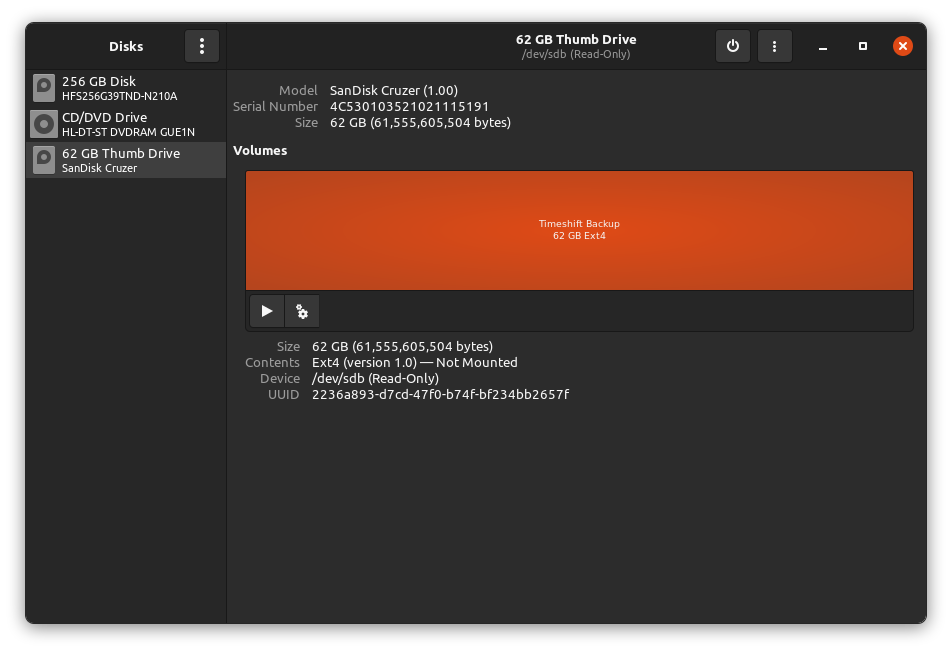
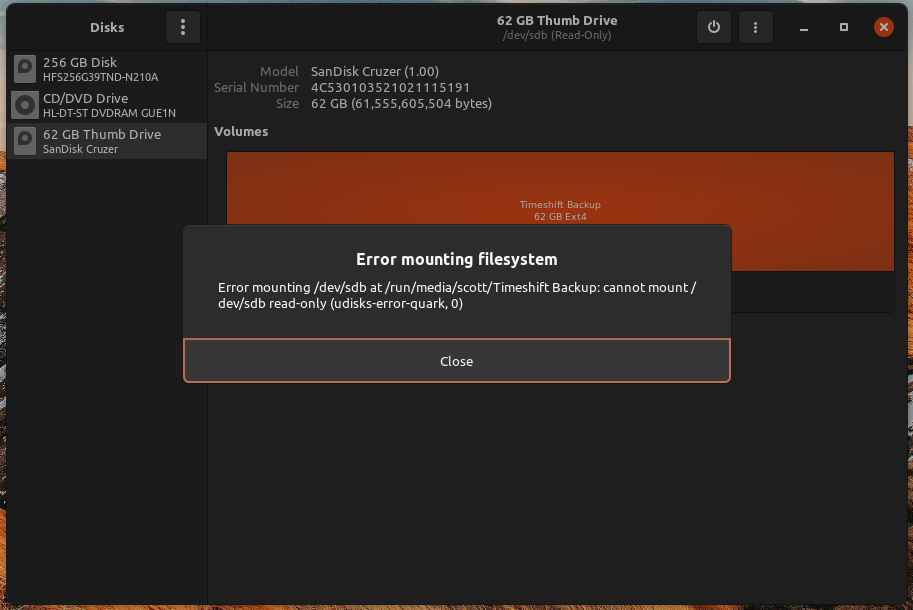
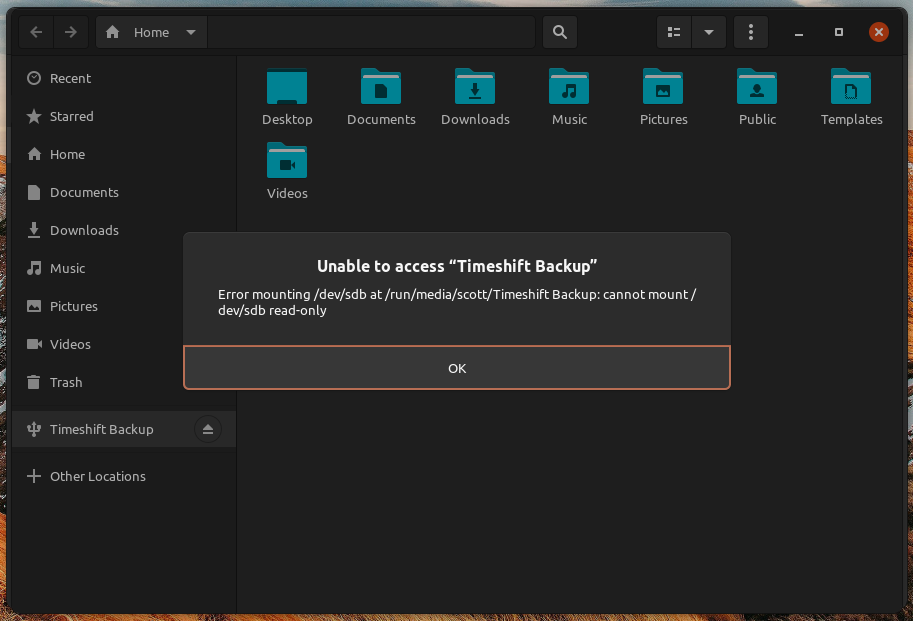
![]()




