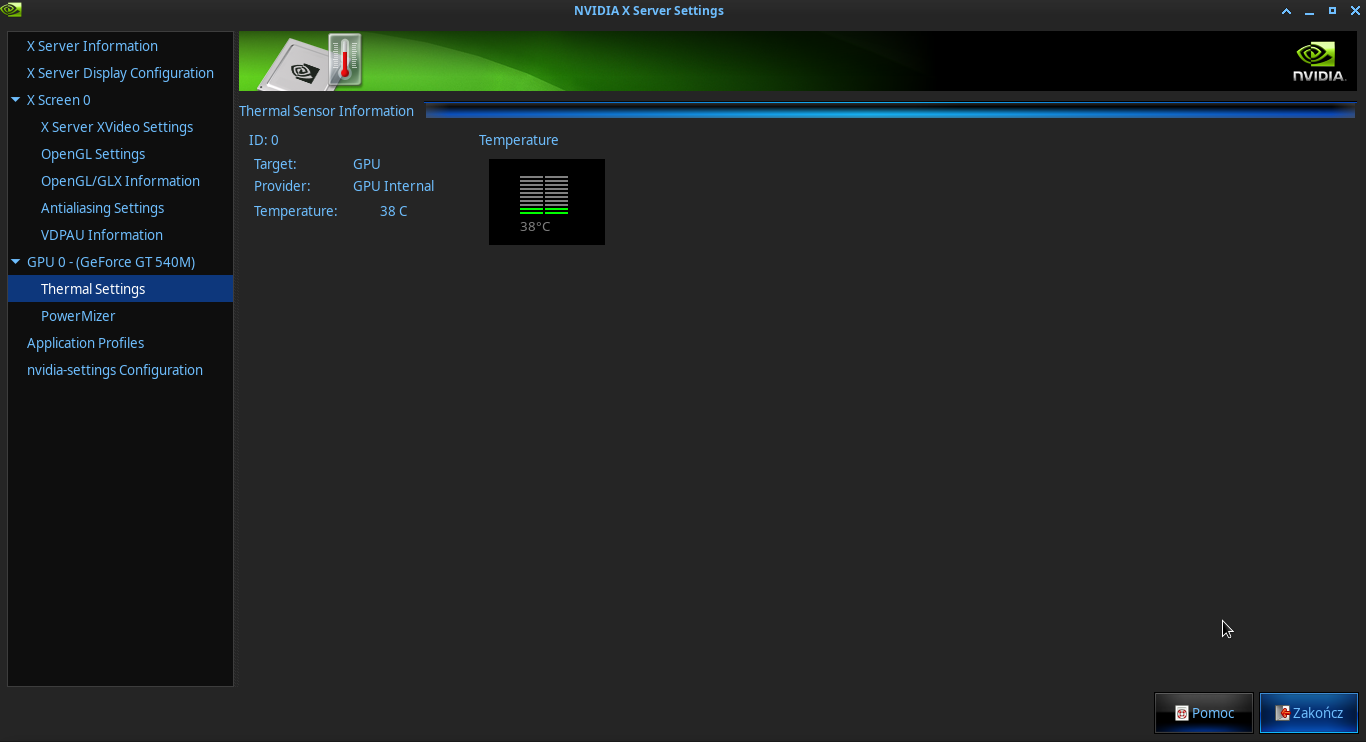Hello!
I have an old Samsung laptop from 2013. Here is a detailed list of it’s characteristics:
(written by myself and based on info from web, BIOS, various software and documentation; due to this fact it potentially might be inaccurate)
model NP350V5C-S1ERU
screen 15.6" - 1366x768
cpu Intel Core i3 3120M 2.5GHz (2 cores, 4 threads)
code-name Gen7 - Ivy Bridge
ram 6GB - DDR3 - 1600MHz
integrated-gpu Intel HD Graphics 4000
dedicated-gpu AMD Radeon HD 7670M
family AMD Thames [Radeon HD 7500M/7600M Series] - TURKS - Northern Islands
camera Microdia WebCam SC-13HDL12639P - 1.3 MP
ethernet RJ-45 - 10/100/1000 MiB/s - Gigabit
wireless 802.11 b/g/n
bluetooth 4.0
hdd 1000 GB - 5400 RPM
odd DVD-RW
card-reader SD/SDHC/SDXC
input 19V = 3.16A (60W)
battery Li-Ion - 6 cell - 4400 mAh - 48 Wh - 11.1 V
release-date Jan.2013
bios-version P09ABE
micom-version P09ABE
I have a long story of trying to play games on this machine. In short, I can not use DXVK due to lack of Vulkan dedicated GPU support & unplayable performance of integrated GPU. I have to use lib32-mesa-git & mesa-git latest drivers from AUR to get “nir” backend support from versions 22.2.0 and later, which allows my apps to use OpenGL 4.5 instead of 3.3.
I have to choose from two types of games: either native Linux OpenGL or Windows DirectX 9 using Wine & Gallium Nine. It is not always work anyway due to unfixed problems with Mesa and/or Nine.
My laptop’s temperature goes pretty high during such gaming. In some games it just stays very hot, but works. In other games, after some time being in-game, my laptop just immediately turns off.
I do not know particular reasons of this problem and do not know hot to find them out.
But since such turn off happens really immediately, and I am sure there is no power loss at it’s moment, I think it is just an overheat of some hardware component like CPU or GPU.
I mostly run pretty simple and old games or use minimal graphics settings in a bit newer ones during such “hot” gameplays and the following laptop’s turn offs, so I think it might be so that my laptop’s fan (or fans?) just not running at it’s full speed and so not cooling my overheating hardware.
Everything above explains what am I doing at “Fan speed control” ArchWiki page right now.
While trying to follow it, I used sensors-detect and sensors tools to figure out my hardware temperatures and fan speed. However, it tells nothing about my fan. Here, take a look:
# sensors-detect
# sensors-detect version 3.6.0+git
# System: SAMSUNG ELECTRONICS CO., LTD. 350V5C/351V5C/3540VC/3440VC [P09ABE.012.CP] (laptop)
# Board: SAMSUNG ELECTRONICS CO., LTD. NP350V5C-S1ERU
# Kernel: 5.19.4-269-tkg-bmq x86_64
# Processor: Intel(R) Core(TM) i3-3120M CPU @ 2.50GHz (6/58/9)
This program will help you determine which kernel modules you need
to load to use lm_sensors most effectively. It is generally safe
and recommended to accept the default answers to all questions,
unless you know what you're doing.
Some south bridges, CPUs or memory controllers contain embedded sensors.
Do you want to scan for them? This is totally safe. (YES/no): YES
Silicon Integrated Systems SIS5595... No
VIA VT82C686 Integrated Sensors... No
VIA VT8231 Integrated Sensors... No
AMD K8 thermal sensors... No
AMD Family 10h thermal sensors... No
AMD Family 11h thermal sensors... No
AMD Family 12h and 14h thermal sensors... No
AMD Family 15h thermal sensors... No
AMD Family 16h thermal sensors... No
AMD Family 17h thermal sensors... No
AMD Family 15h power sensors... No
AMD Family 16h power sensors... No
Hygon Family 18h thermal sensors... No
AMD Family 19h thermal sensors... No
Intel digital thermal sensor... Success!
(driver `coretemp')
Intel AMB FB-DIMM thermal sensor... No
Intel 5500/5520/X58 thermal sensor... No
VIA C7 thermal sensor... No
VIA Nano thermal sensor... No
Some Super I/O chips contain embedded sensors. We have to write to
standard I/O ports to probe them. This is usually safe.
Do you want to scan for Super I/O sensors? (YES/no): YES
Probing for Super-I/O at 0x2e/0x2f
Trying family `National Semiconductor/ITE'... No
Trying family `SMSC'... No
Trying family `VIA/Winbond/Nuvoton/Fintek'... No
Trying family `ITE'... No
Probing for Super-I/O at 0x4e/0x4f
Trying family `National Semiconductor/ITE'... No
Trying family `SMSC'... No
Trying family `VIA/Winbond/Nuvoton/Fintek'... No
Trying family `ITE'... No
Some hardware monitoring chips are accessible through the ISA I/O ports.
We have to write to arbitrary I/O ports to probe them. This is usually
safe though. Yes, you do have ISA I/O ports even if you do not have any
ISA slots! Do you want to scan the ISA I/O ports? (YES/no): YES
Probing for `National Semiconductor LM78' at 0x290... No
Probing for `National Semiconductor LM79' at 0x290... No
Probing for `Winbond W83781D' at 0x290... No
Probing for `Winbond W83782D' at 0x290... No
Lastly, we can probe the I2C/SMBus adapters for connected hardware
monitoring devices. This is the most risky part, and while it works
reasonably well on most systems, it has been reported to cause trouble
on some systems.
Do you want to probe the I2C/SMBus adapters now? (YES/no): no
Now follows a summary of the probes I have just done.
Just press ENTER to continue:
Driver `coretemp':
* Chip `Intel digital thermal sensor' (confidence: 9)
Do you want to generate /etc/conf.d/lm_sensors? (YES/no): YES
Created symlink /etc/systemd/system/multi-user.target.wants/lm_sensors.service → /usr/lib/systemd/system/lm_sensors.service.
As you can see, here I agreed to all tests except last one, since tool tells that it might be unsafe to proceed with this one. And here are results:
$ sensors
radeon-pci-0100
Adapter: PCI adapter
temp1: +53.5°C (crit = +120.0°C, hyst = +90.0°C)
coretemp-isa-0000
Adapter: ISA adapter
Package id 0: +59.0°C (high = +72.0°C, crit = +90.0°C)
Core 0: +58.0°C (high = +72.0°C, crit = +90.0°C)
Core 1: +59.0°C (high = +72.0°C, crit = +90.0°C)
acpitz-acpi-0
Adapter: ACPI interface
temp1: +59.0°C (crit = +210.0°C)
For some reason I see no info about my fan (or fans?) or it’s speed here.
I will be really grateful if someone can give me an advice what else can I try to fix it.
To add some context, I have no battery in laptop (since it’s original battery is sadly old and not works anymore at all), so I always use it on power from the mains.
At first this laptop came with legacy BIOS, but using USB stick with Windows-to-Go I updated it to latest available UEFI version.
It’s BIOS firmware settings menu is very simple and does not include any advanced settings for fan or CPU/GPUs.
Great thanks for any possible help in advance!