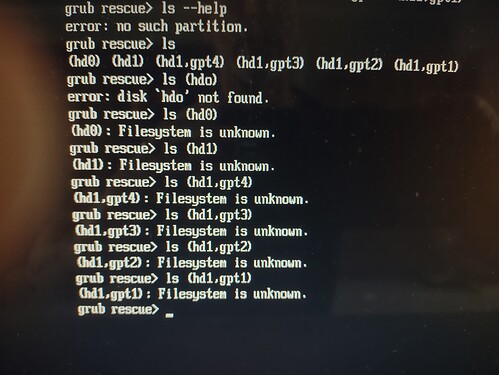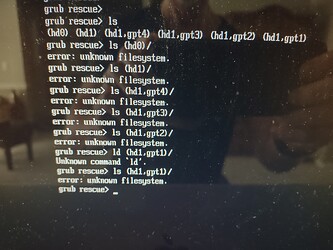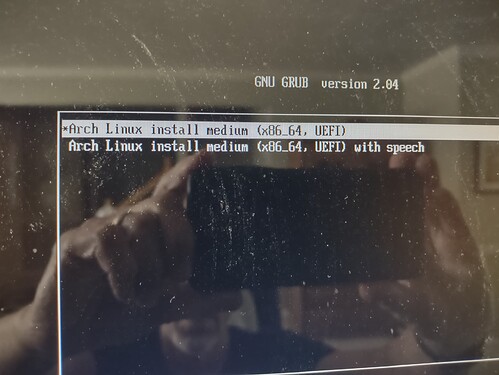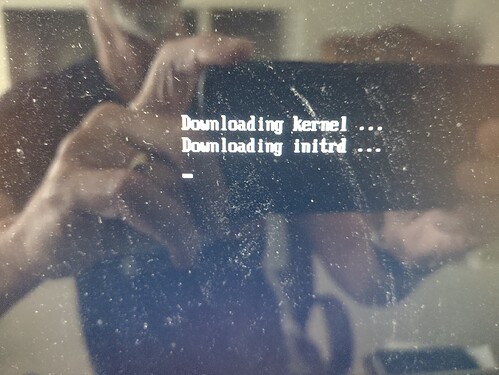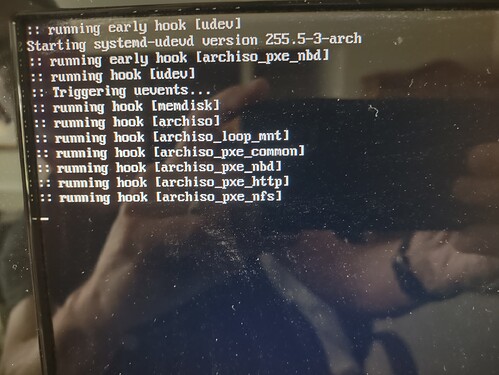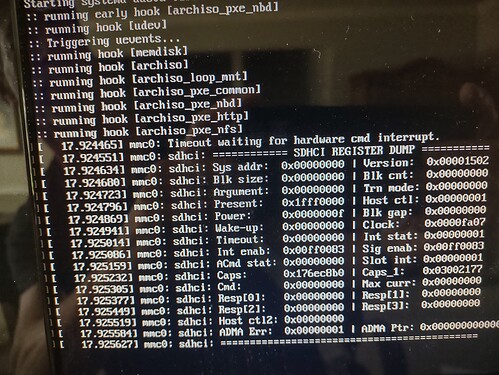I can’t seem to bring my vintage MacMini (c. 2011) back to life.
In the past, along with MacOS High Sierra (the last one Apple would support on this hardware), I also had - at various points in time - EOS, Kali, BlackArch, Manjaro up and running on internal hard drive and external hard drives.
But now here’s my situation:
- Cannot get it to recognize any ISO attempted to load from various thumb drives (EOS, Arch, BlackArch, Manjaro, Kali…). Each one fails at a different early stage of installation and never gets anywhere near the finish line.
- Similarly, cannot get it to boot up from Ventoy (trying any of the above OSs). It recognizes Ventoy, but won’t install any of the ISOs contained on the USB.
- Cannot even get Apple to allow me to download a recovery MacOS operating system (High Sierra) for some reason - just gives me a failure message about how that OS is not available.
- And I cannot even find a drive or partition on which
grub rescuecan recognize a known filesystem:
Having researched grub rescue a good bit, if I could find one of those previously installed Linux partitions out there I could probably raise this MacMini from the ashes accordingly.
But if none of these partitions listed in ls has a recognizable filesystem, and when I boot up holding the option key I cannot recover a functional High Sierra MacOS instance or boot from any USB-based ISO image, how might I breath life back into this otherwise fine piece of hardware? ![]()