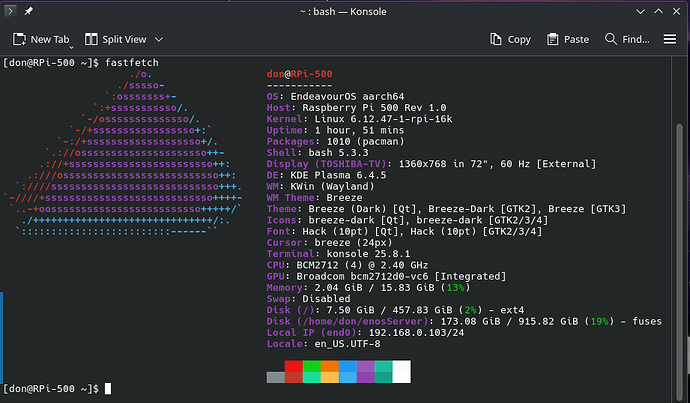First off, if you order a RPi 500 Plus, be sure to order the Canakit 45 watt power supply or the Raspberry Pi 47 watt power supply.
To install EnOS on your RPi 500 Plus without opening up the RPi 500+ and removing the included NVME, you will need to have either Raspberry Pi OS or EnOS installed to a micro SD card.
Connect the micro SD card and boot the computer. In my case it detected the presence of the uSD and booted from it. Go Here and download the RPi 5 image.
In a terminal window, enter lsblk -f to find the device name of the NVME.
Now use gnome-disk-utility or your favorite burning app to burn the image to the NVME.
Power off and remove the micro SD card. Boot up and it should boot from the NVME and auto start the install script. After providing the necessary information, a reboot should take you to your fresh EnOS install.
By default, the RPi 500 Plus uses NVME Gen 2 specs. Then you will get about 400 MB/sec transfers.
sudo hdparm -T --direct /dev/nvme0n1
/dev/nvme0n1
Timing 0_DIRECT cached reads: 882 MB in 2.00 seconds = 440.56 MB/sec
use a text editor to edit /boot/config.txt
Scroll to the bottom and under [all] enter
dtparam=nvme
dtparam=pciex1_gen=3
Now you should have twice the transfer speed.
sudo hdparm -T --direct /dev/nvme0n1
/dev/nvme0n1
Timing 0_DIRECT cached reads: 1704 MB in 2.00 seconds = 851.41 MB/sec
Using a Kill A Watt ez the RPi 500 Plus with a Crucial P310 500 GB registered the following
idle bouncing between 3 and 4 Watts
stress -c 13 8 Watts
stress -m 4 7 Watts
As per here this is what I found for the default Keyboard LEDs
The default keys on the Pi 500+ to increase and decrease the global hue are
Fn+F3 and Fn+Shift+F3 respectively. The default keys on the Pi 500+ to
increase and decrease the global brightness are Fn+F6 and Fn+F5 respectively.
I am not interested in the Keyboard lighting, it is just a distraction for me.
So I used Fn+F5 to essentially turn off the lighting.
For those interested in the Keyboard lighting, Debian has an app rpi-keyboard-config
for much improved lighting options. The rpi-keyboard-config binary and a little makepkg magic could probably make this available to Archlinux ARM users.
Impressions
Upon first boot, I had a blank black screen. The problem ended up being an incompatibility problem between the HDMI to micro HDMI adapter and the RPi 5+
The micro HDMI female connector RPi 500+ was recessed to far into the device for a good
connection. On the HDMI adapter, I ended up cutting back the rubber grip to expose a little more of the plug and all was fine.
For a low power device, with the RPi 500+ configured to NVME Gen 3 specs, it is definitely snappy enough for a daily driver. In fact I am going to make this my daily driver for at least a week and see how I like the keyboard.
Pudge