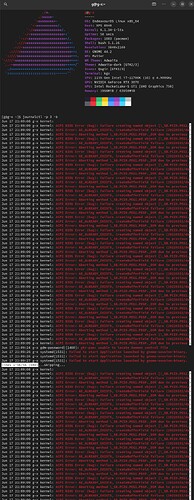I have zero space available in root. Autoclean is how I used to solve this message in Pop os.
There is no equivalent (directly) for pacman - but the most likely thing that autoclean was doing for you is to remove excess versions of things that had been updated (such as kernels). Cleaning up the cache on EnOS is easily done, and will probably do what you need.
To see what this command that I will give does, try man paccache for its options - in the meantime, if you sudo paccache -rk3 you will reduce the population of cached packages from updates to a total of 3 (current, and 2 previous) which should save you some room. Personally I usually run it as sudo paccache -rk2, because older versions are retrievable at need.
Hope this gets you going!
I ve always thought using the word idiot in a title like that was a bit harsh, but I too resemble that remark. I don t know if it relates to my low root space, but running the second command;
journalctl -p 3 -b
shows a nice colorful result.
I just looked on Dell site, and see that a new bios update was released June 09 2023. Hopefully that will help.
Our Welcome app also ships with an automated function to clean the paccache, you can find it under the "after install tab"*
Just a section about this function from our Discovery article:
After you have been using your EndeavourOS system for a while, your disk (more precisely, the package cache) may fill up with old packages that are stored there for convenience. Eventually it may contain gigabytes of old packages that are no more used! So in order to remove the unneeded old packages automatically, button Package cleanup configuration was added. It helps configuring the service that automatically removes old packages, and saves the number of packages that you want to keep. By default it keeps 3 versions of each package, but for many purposes 2 would be enough, and even 1 if your disk doesn’t have much free space.
Problem solved. Using the command below I found out what it was in the videos folder.
du -sh * | sort -rh | head -1
636G Videos
It was a Kazam video file that was 636 gigs large. I must have inadvertently started it running.
Harsh maybe. It’s a play on the very well known (although maybe not all over the world apparently) book series for people learning to do things.
In terminal: man paccache
Might be helpful.
You may also find the arch wiki Rosetta very helpful.
If all you are interested in is recovering space, bleachbit is an application that I use…but…it’s a powerful tool and needs to be used wisely.
on the file manager i use i noticed the status bar from the primary partition went from blue to red, i decided to run paccache -r and it cleaned about 50gb
Here’s the parts of the pacui System Maintenance command relevant to freeing up space:
“sudo journalctl --vacuum-size=100M --vacuum-time=30days”
This command limits all log files in journalctl to a combined size of 250 megabytes and a maximum age of 30 days. This leaves plenty of log files behind to analyze systematic and reoccurring errors while preventing excessive amounts of log files.“paccache -ruvk1”
“paccache -rvk3”
By default Pacman uses this cache directory for downloading packages: /var/cache/pacman/pkg/ . No cached packages get deleted automatically. The package cache of an old and actively used installation can become quite large. Clean it to regain space on your root partition.
The first command removes all old packages from cache, which are not installed (anymore) on your system (except the latest version of that package).
The second command removes all old packages from cache except the 3 latest versions: The version you have currently installed on your system and 2 previous versions. Old package versions are kept to enable you to use ROLL BACK SYSTEM (or to manually downgrade packages) even without a working internet connection.