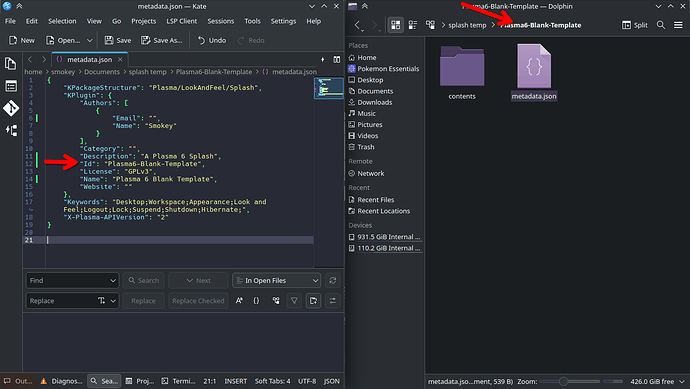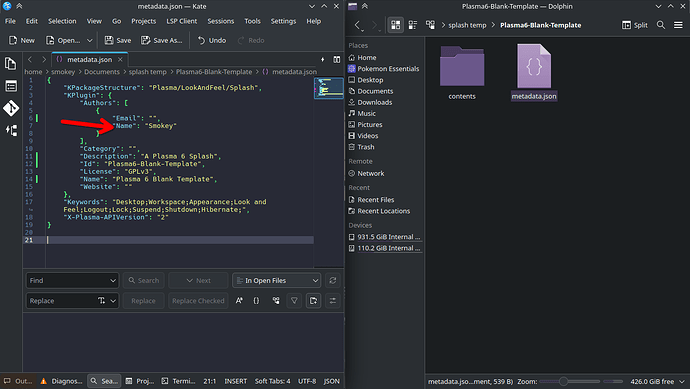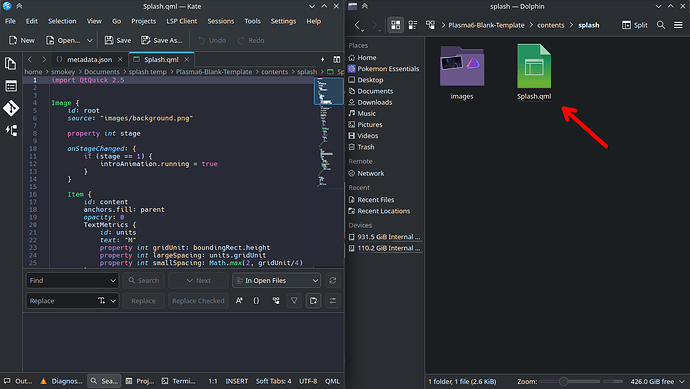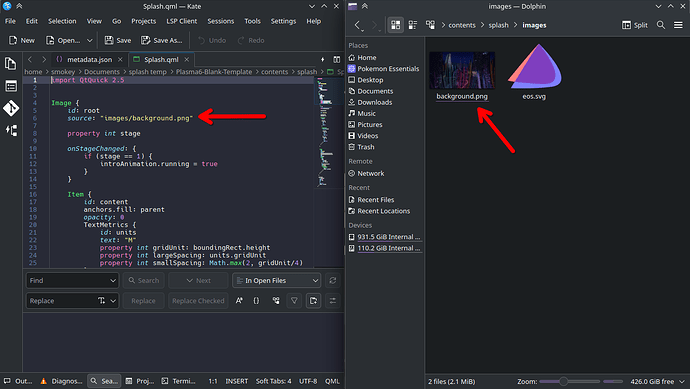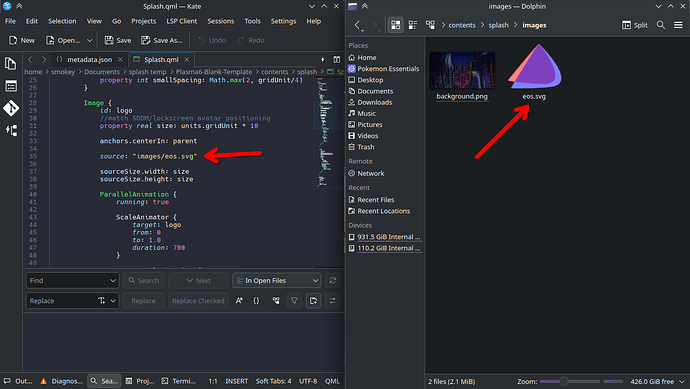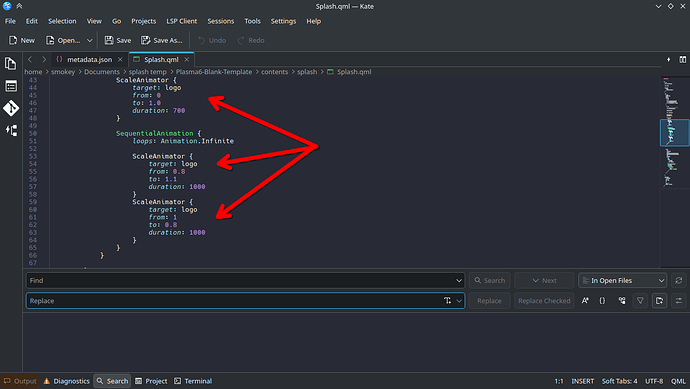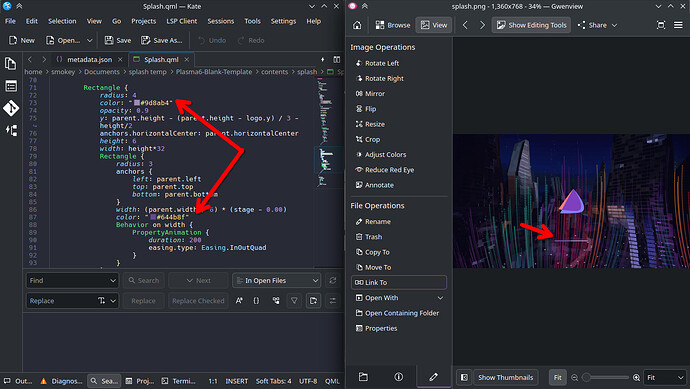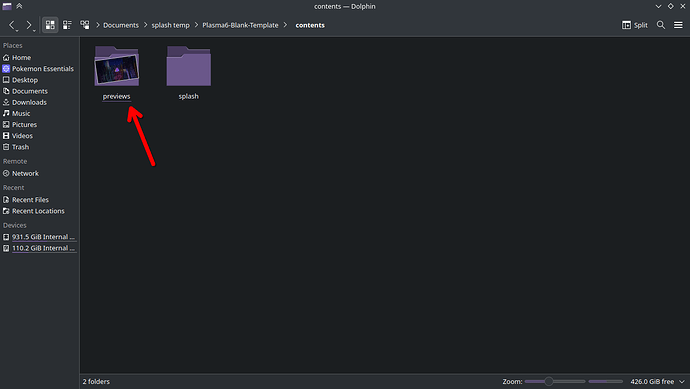As requested here is a simple guide on customising the Plasma 6 splash screen.
The way I normally do it these days is the way I do it for my system. There is much more you can do but I have no idea how to explain that stuff but this should be a good starting point for you.
- The first thing you will want to do is download and use one of my splashscreens that follows this layout (the majority do but there are some with no loading bars - can see easily in the previews if they have one or not). The one I am using for this guide is called City Beats.
- Next you will want to rename the directory and in this line here to the same name.
- In the same file fill these out. They can be whatever you like and the name is what it will appear as in the system settings (I suggest using a name that will make you recognise it). Also don’t forget to update the author to your name.
4.Next you will want to find this file and this directory
As you can see from the screen shots these are where the background and logo are. (If you want to keep things simple as I often do you can just rename the images and just overwrite them with your chosen images or if they have different names rename them in the file).
These lines here control how the logo is displayed, play around with them if you like (I rarely do as these are the settings I like)
6.
These lines here are for the loading bar (I suggest using a text editor that displays the colours like Kate as it is easier to see and the 1 in kate when you click on the colour you can use the colour picker)
7.We are almost done but now we want to get a preview to make it easier to identify in settings at a glance. The way I do this is I move the whole directory of the splash into
![Screenshot_20241006_112717|380x41]
After this it will be in settings, preview it and take a screenshot (I use spectacle and set a time of 6 seconds delay to get it)
(upload://1VarY9X3OgHye13y7GbjiRI1kCl.png)
That’s it. If anything is unclear I am happy to help where I can. Have fun