I’ll give it a try… so as a starting point…
How to configure Virtualbox for a testdrive with EndeavourOS:
Create a new machine with your favorite name, for example: EndeavourOS
Machine Folder: as you like
Type: Linux
Version: Arch Linux (64-Bit)
Memory size: (minimum 1024MB, recommended 2048MB)
Hard Disk: “Create a virtual hard disk now”
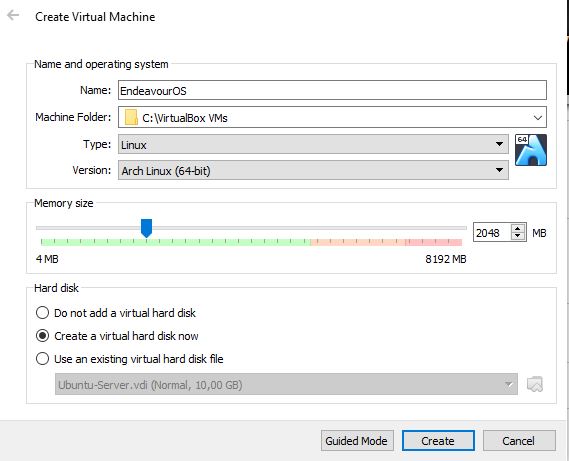
Hit “Create”
File location: Where do you want to save your virtual machine? Be aware that you got enough space for the virtual hard drive.
File size: with about 12GB you’re good to go - depends on the plans for your virtual machine. Definitely enough for a little testdrive.
Hard disk file type: What you prefer, VDI is absolutely ok.
Storage on physical disk: Dynamically allocated (The virtual machine takes only the amount of space that is needed. Your chosen file size is the maximum.)
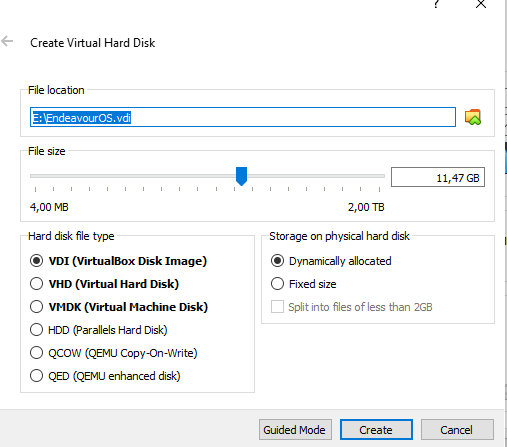
After the wizard you have to change one or two settings. First you click on [Optical Drive] Empty. Then you choose the downloaded ISO to mount it in the virtual optical drive.
If you plan to activate the 3D acceleration for the GPU (graphics card) you have to change the graphics controller to “VBoxVGA”. And maybe you want to maximize the “Video Memory” to 128MB.
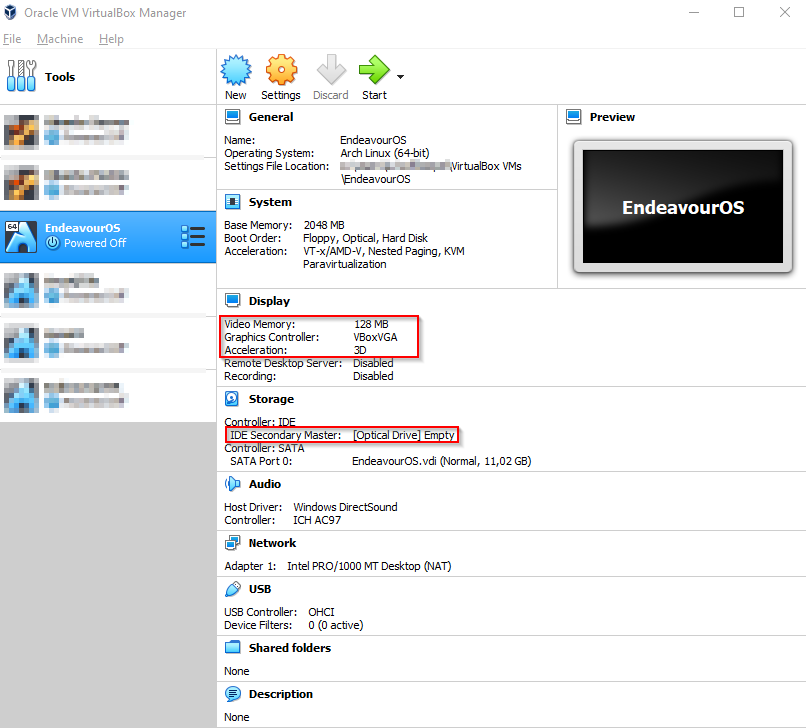
That’s it… time to start the virtual machine and try EndeavourOS.
Have fun!
Sorry for the bad formatting… this was just a quick shot. ![]()