After installing EOS on a second machine (without problems) I wanted to open a network share on a Synology NAS (is a NFS share) I get this error message instead of beeing asked to enter the user and password.
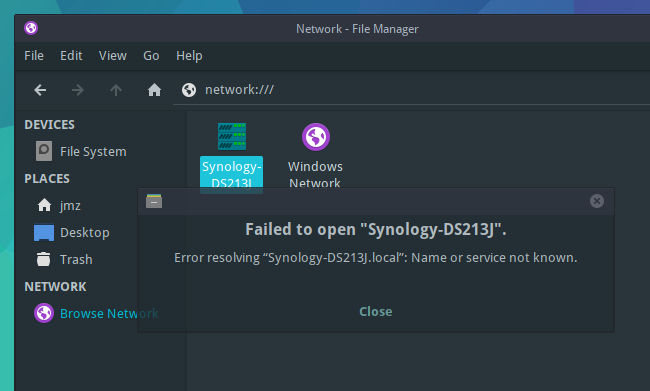
If I search pacman (pacman -Ss gvfs) i see that gvfs-nfs is installed. Is there something else that should be installed?
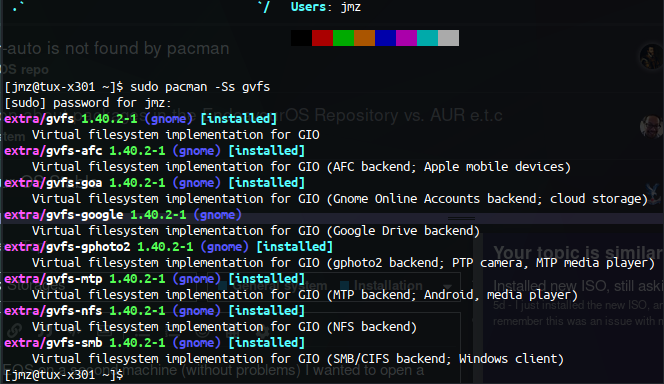
On another machine (Debian Buster Xfce) I can open the share without troubles.
Any suggestion will be much appreciated.
I’m not well versed on this but you may need
nfs-utils
Here is the Arch wiki page.
Based on what I see in the wiki nfs-utils is more to setup a NFS server, but I need to better understand how this works. As newbie it will take me some time…
It could also be a LAN name resolution issue. I checked and saw that on the Debian machine I can ping my NAS using either “Synology-DSJ213” or “Synology-DSJ213.local” as hostname to ping… on my EOS machine only pinging “Synology-DSJ213” works, pinging “Synology-DSJ213.local” doesnt. !! It’s strange to me as both machines have exact same /etc/hosts entries. I Need to figure out what works diffently on Debian and Arch… But thank you anyway for your sugestion.
Can you manually mount the nfs share?
You will need to know the nas address though, e. g. 192.168.1.123
Get all the nfs shares …
showmount -e 192.168.1.123
shows /share for example
Mount /share …
sudo mkdir /mnt/nas
sudo mount -t nfs 192.168.1.123:/share /mnt/nas
in case the above works, unmount with
sudo umount /mnt/nas
sudo rmdir /mnt/nas
If this works, you can then add the share(s) to /etc/fstab to make them permanent.
Thanks for your suggestions, Unfortunately showmount command return an error and seems not to be installed. As I had to leave early, I couldn’tiinvestigate further. I will check your solution during the weekend.
The exact error would be helpful.
Looking at your initial picture, it seems you were trying to “Browse network”. You normally address samba shares this way. Are you sure your Synology NAS is configured as a NFS server?
Maybe it’s a server side issue; this could help:
- German: Über das lokale Netzwerk (NFS) auf Dateien auf dem Synology NAS zugreifen
- How to access files on Synology NAS within the local network (NFS)
I personally prefer connecting a nas by nfs, not samba; my speeds are significantly higher and the overall connection is much more stable. But if you only occasionally connect to the NAS, samba might suffice. On the NAS systems I know (Synology, QNAP) NFS has to be set up while samba works out of the box.
You could also try connecting by samba:
In your File manager, replace where it says network:/// by …
smb://192.168.1.123
Use your nas address, e. g. 192.168.1.123.
Or if you know your shared folders name (e. g. “share”)
smb://192.168.1.123/share
Yes I connect mostly over Tunar because on the EOS Latrop I only need to connect to recover some old files, so I don’t need the share to me mounted permanently. Yes my NAS is a NFS file server… I deactivated Samba as I don’t have any Windows machine. On my my main machine (Debian Buster Xfce) I can browse and connect to the NAS also using Thunar. Only difference is EOS has a newer Xfce version. It is strange that on my EOS laptop I can ping my NAS using hostname but not using hostname.local but my Debian can resolve both…
I was assuming it is a name resolution issue as the error message I get in Thunar and the error in terminal if I ping hostname.local (Synology-DS213J) in the terminal is exactly the same… “Name or service not known”.
Eg.
[jmz@tux-x301 ~]$ ping Synology-DS213J
PING Synology-DS213J.localdomain (192.168.1.109) 56(84) bytes of data.
64 bytes from Synology-DS213J.localdomain (192.168.1.109): icmp_seq=1 ttl=64 time=0.343 ms
64 bytes from Synology-DS213J.localdomain (192.168.1.109): icmp_seq=2 ttl=64 time=0.403 ms
and
[jmz@tux-x301 ~]$ ping Synology-DS213J.local
ping: Synology-DS213J.local: Name or service not known
Suggestions what to try are welcome… thanks in advance
It was finaly a name resolution issue as I assumed… After I tried as workaround to edit my /etc/hosts and added the last line, it works!
My /etc/hosts (last l added the last line
127.0.0.1 localhost
127.0.1.1 tux-x301
::1 localhost ip6-localhost ip6-loopback
ff02::1 ip6-allnodes
ff02::2 ip6-allrouters
192.168.1.109 Synology-DS213J.local Synology-DS213J
Not sure sure what is the difference between Debian and EOS in term of name resolution… but I can leave with it until I’m able to understand the issue. Thanks @2000 for your support.